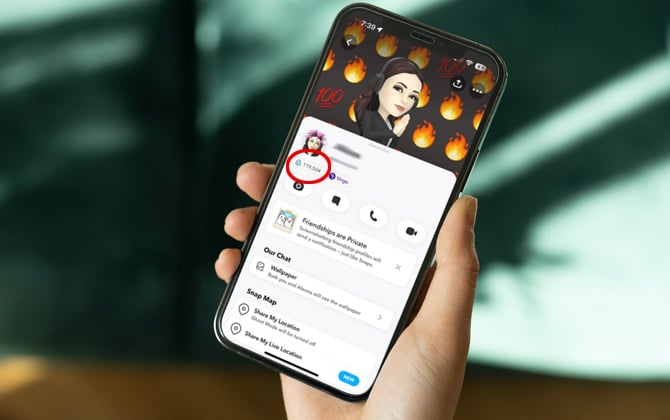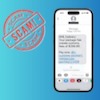Did you know that Snapchat rates you? It's called your Snapchat Score or Snapscore, and every user has one.
Snapchat explains that your Snapchat Score is calculated using a secret equation that considers various factors, including the number of Snaps you've sent and received and the Stories you've posted. In other words, your Snapchat score indicates your overall engagement with the app.
If you're wondering what your Snapchat Score is, it's easy to find. And you can view your friends' Snapchat Scores too. Here's how.
How to view your Snapchat Score
To find your Snapchat Score, follow these steps:
- Open the Snapchat app.
- Tap your profile icon.
- The number next to the blue ghost icon is your Snapchat Score. Tap the blue ghost icon to see your Snapscore card, which shows the number of snaps you've sent and received.
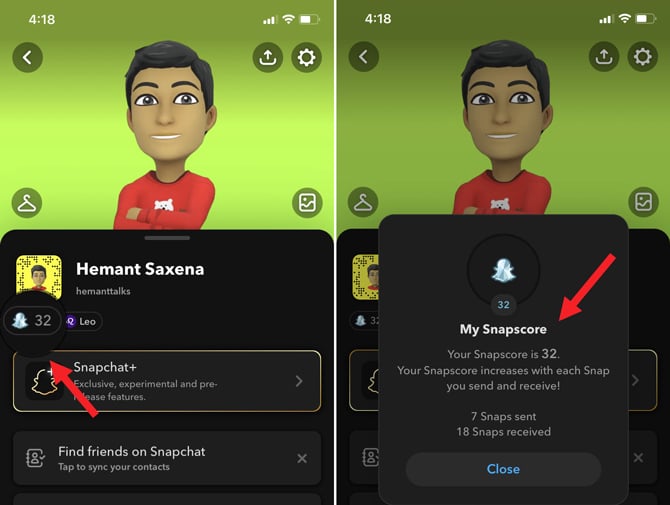
To check out your friends' Snapchat Scores, follow these steps:
- Open the Snapchat app.
- Tap the Chat icon (the conversation bubble) at the bottom of the app screen.
- Tap on the profile icon next to your friend's name.
- You'll see a number next to a blue ghost icon on their profile page. That is their Snapchat Score.
Choose who can view your Snapchat Score
While you can't hide your Snapchat Score from your friends, you can prevent everyone from seeing your score. Here's how.
- Open the Snapchat app.
- Tap your profile icon.
- Tap the Settings icon (the gear in the upper-right corner).
- Scroll to the "Privacy Controls" section and select "View My Story."
- Change the visibility from "Everyone" to "My Friends."
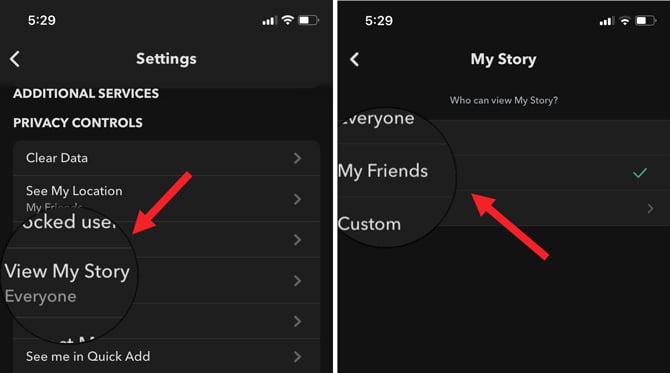
Now, your Snapchat Score will be hidden from people who aren't on your friends list.
How to increase your Snapchat Score
The best way to increase your Snapchat score is to use the app more frequently, add more friends, and post engaging stories. You can also maintain snap streaks with friends by sending snaps back and forth for several days in a row, which can seriously boost your profile score.
There are no shortcuts to increasing your Snapchat Score. So don't waste your time or money on programs or services that claim to improve your Snapchat Score.
Curious about what some of the other Snapchat symbols mean? Check our guide to what every Snapchat symbol means.
[Image credit: Snapchat screenshots via Techlicious, image of hand holding phone via Smartmockups with Techlicious Snapchat screenshot]
As a lifelong tech enthusiast, Hemant Saxena is always looking for the latest gadgets that intersect with his hobbies. For more than a decade, he has been writing about consumer gadgets, popular apps, and social media tips for publications, including Windows Club and Techmate Tricks.