Snapchat's Snap Map offers a virtual way to explore the places around you and see what's happening around you, including what your friends are doing. While it's a fun way to stay connected, it has inherent privacy risks, leaking data about your movements that you may not be aware of.
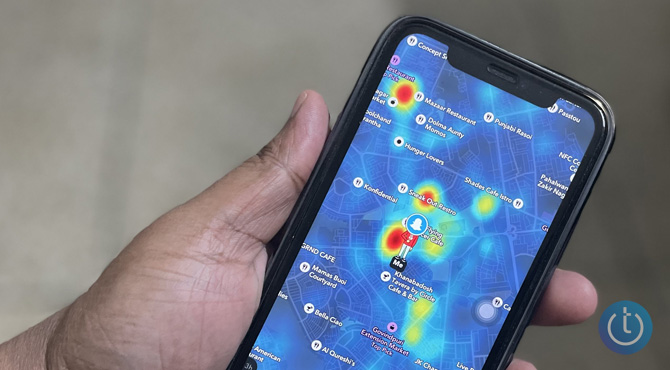
The Snap Map pinpoints your location, tracks you in real time, and automatically pulls in your activity information. You and your friends are represented by different versions of Bitmoji, called Actionmoji, created to highlight your activity. For example, you'll see a towel slung across your shoulders when your location shows you're on the beach. Similarly, if you're using headphones and are listening to music, your Actionmoji will don a tiny pair of headphones. The app can also look at your altitude, which is why you may notice planes appearing on your Snap Map.
While sharing with your friends can be fun, you may not want all of your connections on Snapchat to have access to your activities. And sometimes, you may want complete privacy. Fortunately, it's easy to take control of who has access to your information on Snap Map.
How to share (or hide) your location on Snap Map
Sharing your location on Snap Map is an opt-in feature and easy to manage. You only share your location when using Snapchat, and you can limit who can see you. If you find that Snap Map is oversharing and don't want to use it anymore, it's easy to stop sharing permanently or for a limited time.
- Open the Snapchat mobile app and tap your Bitmoji icon in the upper left corner of the app screen.
- Scroll down to the SnapMap section. Below the map, you'll see Sharing Location with [number] friends if you're sharing your location or Not Sharing Location Ghost Mode if you are not sharing your location. Tap the location-sharing bar to change your choice.
- If you don't want to share your location, toggle on Ghost Mode. If you want to share your location, you can choose to share with My Friends, My Friends Except (you can choose individuals to exclude), or Only These Friends (you can choose who can see you).
- If you choose to turn on Ghost Mode, you can choose to hide your location for 3 hours, 24 hours, or until you turn off Ghost Mode.
If you don't yet have any friends who've shared a snap to the map, your Snapchat Map will look a bit lonely. However, when all your friends are active, you will notice their activities as various color spots on the map, making it look like a heat map with different shades of blue, yellow, or red. Those are places where people are snapping and submitting their real-time location information via the "Our Story" feature.
Are you interested in reading more Snapchat stories? Check out our guide on what every Snapchat symbol means and how to check your Snapchat Score.
[image credit: Hemant Saxena/Techlicious]
As a lifelong tech enthusiast, Hemant Saxena is always looking for the latest gadgets that intersect with his hobbies. For more than a decade, he has been writing about consumer gadgets, popular apps, and social media tips for publications, including Windows Club and Techmate Tricks.

















