Ready to meet your new AI buddy on Snapchat? As the AI wave sweeps across tech giants like Google and Microsoft, Snapchat is not staying on the sidelines. The snap-sharing service has its own version of ChatGPT-powered chatbot – Snapchat My AI.
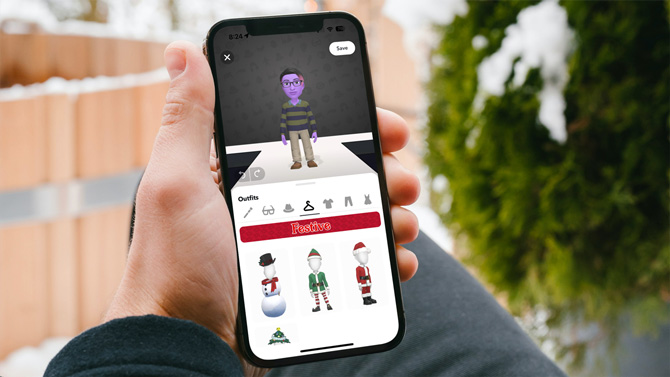
You'll find My AI lurking among your friends on your friends list. But don't worry, it's not a creepy stalker; it's more like an enthusiastic buddy – ready for a casual chat or to offer helpful assistance. And it considers your age when formulating responses, aiming for age-appropriate discussions.
I found my interactions with My AI to feel surprisingly 'human,' which is no surprise since Snapchat wants you to treat it like another friend. You can customize your chatbot's name, create a unique Bitmoji avatar, give it funky skin colors, and even involve it in conversations with your other Snapchat friends.
My AI goes beyond mere intelligence; it evolves through your interactions. The more you engage with My AI, the more adept it becomes at providing suitable responses. And it's not just your conversations; it also uses your shared content, including location data, to offer relevant responses.
Curious to check out your new virtual friend? Here are four fun ways to get the most out of your My AI.
Have a conversation with My AI
To get started with My AI, select it from your friends list to begin chatting. I suggest beginning with straightforward trivia or factual questions that interest you. If you stray into potentially questionable territory, like asking about alcohol, the bot will remind you to adhere to the legal drinking age. My AI won't be your troublemaking friend.
You can also ask My AI to create content for you, whether it's a letter, essay, or blog post. Type your request, and watch the bot swiftly generate a response. In a test, I prompted My AI to craft an essay on Holiday celebrations, and it effortlessly produced a polished 400-word piece in less than 5 seconds.
Personalize Your My AI Bitmoji
If you find Bitmoji's appearance a bit creepy, you can change it to your liking. You can dress it up in various costumes, ranging from cute and funny to spooky and downright stylish. Tap its avatar and hit the Customize button to select skin tone, hair color, face shape, wardrobe, and other attributes.
Feature My AI in conversations with friends
My AI is designed to integrate seamlessly into your chats. Simply @ My AI in a one-on-one or group chat, and it will join the ongoing discussion. That way, you can use its information-gathering capabilities without leaving the chat to search on Google.
Read More: What Every Snapchat Symbol Means
For instance, when I inquired, "What's the optimal time to visit Italy?" My AI recommended Spring or Fall for its pleasant weather and fewer crowds. You'll notice that messages from the chatbot are distinctly marked so you can distinguish them from others in your chat.
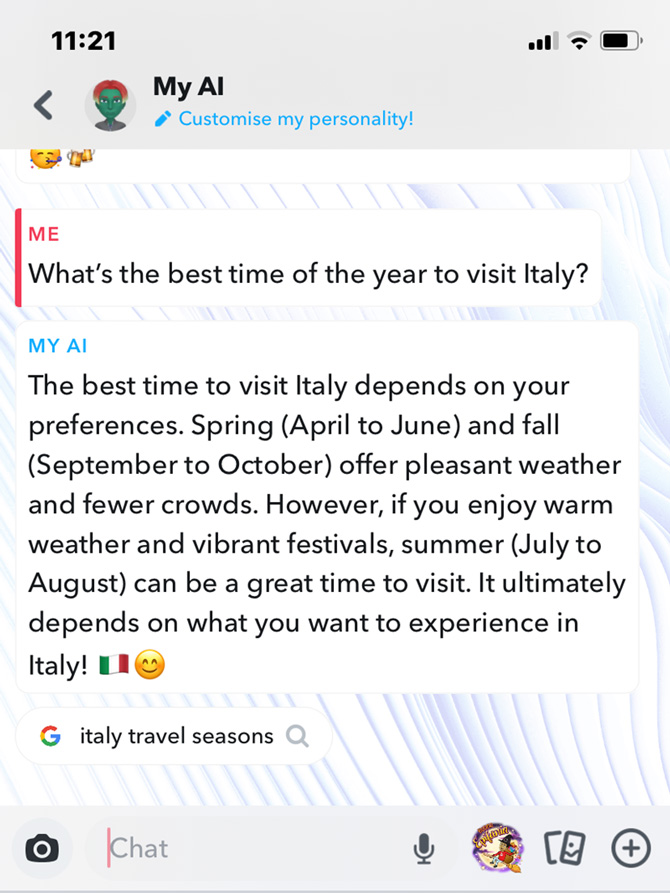
Get Recommendations from My AI
In addition to providing factual information, My AI offers recommendations. For instance, if you're looking for something to do, it can recommend nearby noteworthy events based on data from other Snapchatters. Or if you're looking for the perfect Snapchat Lens, it can suggest one, whether it's for a friend's birthday or one that transforms you for holiday festivities.
Read More: How to Use Snapchat Maps
Privacy and My AI
While exploring these features is exciting, it's also important to consider the privacy aspects of My AI. It uses data it acquires through your conversations and activities. The more you use it, the more personal its responses are – and the more you give away to Snapchat. According to Snapchat,
Content shared with My AI, including your location if you've shared that with Snapchat, will be used by My AI to provide relevant and useful responses to your requests, including nearby place recommendations. Your data may also be used by Snap to improve Snap's product and personalize your experience, including ads.
You can manually delete your data anytime if you're uncomfortable sharing your personal information. To delete your data:
- Go to your profile and choose the Settings.
- Scroll down to Privacy Controls (or Accounts for Android).
- Find the Clear My AI Data option and confirm your choice when prompted.
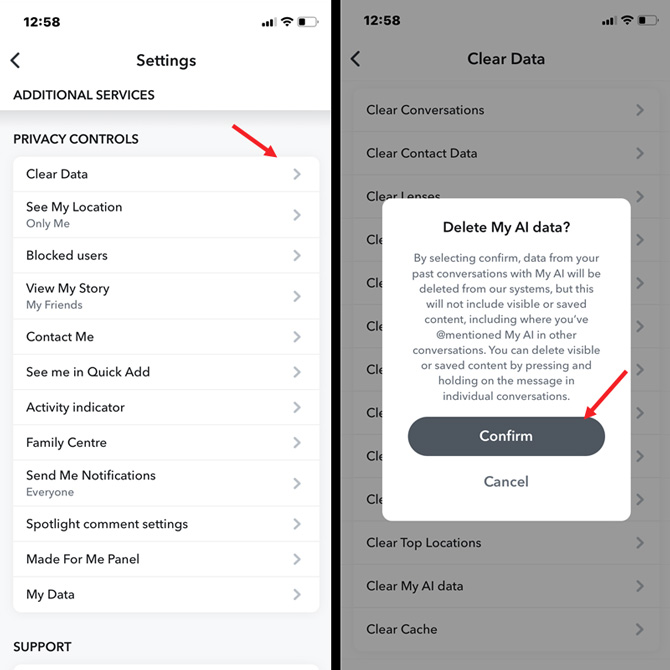
Note this does not delete My AI, just your past conversations. So, you can always rekindle your relationship with My AI whenever you want.
[Image credit: Screenshots via Techlicious, hand holding phone mockup via Canva]
As a lifelong tech enthusiast, Hemant Saxena is always looking for the latest gadgets that intersect with his hobbies. For more than a decade, he has been writing about consumer gadgets, popular apps, and social media tips for publications, including Windows Club and Techmate Tricks.















