 Technology lets us do some pretty amazing things, but seemingly harmless activities can raise security issues.
Technology lets us do some pretty amazing things, but seemingly harmless activities can raise security issues.
For instance, you might be surprised to learn how much information companies may have on file about you thanks to huge data mining systems that invisibly trace every click you make when surfing the Web. Or what about the fact that many of the devices we use today have built-in geo-tagging technology that records your location, which can then inadvertently be shared with others when you do things like upload photos to social media networks. And don’t forget that the cell phone you probably take with you everywhere also can be used by cellular carriers and mobile app developers to track your whereabouts.
In our recent story on the privacy risks of using technology, we called out some of Google's products as potential privacy leaks. But Google also has some excellent tools you might not be familiar with that help preserve your privacy. Be sure to check them out.
Opt out of Wi-Fi tracking
Every day millions of people around the world use location-based services, such as Google Maps for Mobile on a smartphone or tablet which can conveniently show you where you are and how to get to a destination, or show you nearby places. To improve the accuracy of such services Google uses Wi-Fi data broadcasted from wireless access points to anonymously collect the locations of laptops, cell phones and other Wi-Fi-enabled devices.
Since some people don’t like that idea, Google will soon be launching an opt-out service that will allow you to block Google's ability to pinpoint your location using Wi-Fi. If you decide to use it location-based apps and services will still work.
While it’s not available yet, Google says this feature will be coming later this fall.
Opt out of targeted ads based on the sites you visit
This little-known feature has actually been around for more than two years. Called Ads Preferences Manager, it lets you view and edit the information Google uses to show you interest-based ads on websites in Google’s ad network. To add or remove interest categories associated with your web browser, or opt out of seeing relevant ads altogether, go here.
Even if you don’t care what kinds of ads you see when you’re surfing the Web, it’s interesting to see what kind of profile Google has created for you based on what sites you visit. For example, when I checked, it said that according to my browsing history Google had me characterized as a 35 to 44 year old male interested in Internet, telecom and photo and video sharing.
Keep your opt outs turned on
Some websites can actually recreate cookies on your computer even after you delete them. Since those cookies, once again, are all about targeted advertising, we had suggested using the NAI website to opt out of behavioral advertising conducted by its members.
There's also an extension for the Chrome Web browser called Keep My Opt Outs that provides a one-step, persistent opt-out of ad personalization performed by companies adopting the industry privacy standards for online advertising including NAI member companies. If you use Chrome you can install the extension here.
Monitor your online identity
Me On The Web was launched in June for people who may have concerns about what information third-party websites are posting about them. The service helps you monitor your identity online by helping you create Google Alerts so you get notified when things like your name or email address show up on a Web site. It also provides advice on how to control and remove personal information on the Web. Me on the Web is the first tool listed in the Google Dashboard.
Turn off Geolocation on photos uploaded to Google+ and Picasa Web Albums
To use this feature on Google+, click on the gear icon on the very top right corner of your screen. Then click on “Google+ settings” where you can designate now the site should tag your photos. While you’re there, snoop around the many other privacy preferences you can enable or disable.
For Picasa Web Albums, look for the "Photo Locations" setting on the right-hand navigation bar when viewing an album.
















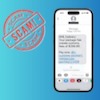
From Bhavesh on October 18, 2011 :: 11:15 am
Thank you very much for sharing this information. Liked it. Can I share this on facebook?
Reply