Facebook's undying popularity has made it one of the first online destinations people check every day, multiple times a day. But as it keeps evolving, simple tasks have become more difficult to manage. To make your daily Facebook experience the best it can be, check out some of these under-the-radar tips and tricks — and then do the same for Instagram.
1. Send Facebook messages without downloading the separate app
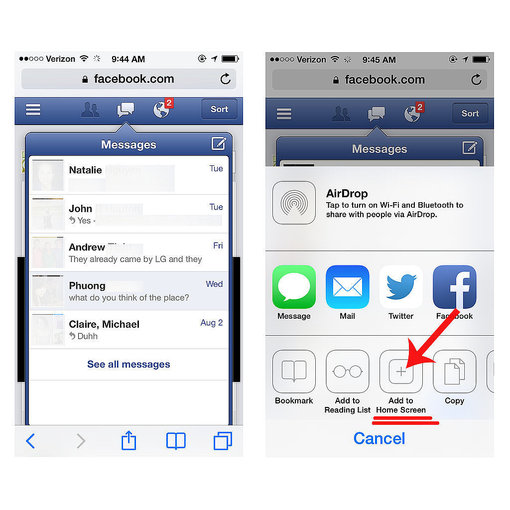
We don't know one person who likes the idea of having to download the separate Messenger app to access Facebook messages. Luckily, there are two ways to avoid this, starting with the mobile browser on your phone.
2. Sneakily change your Facebook relationship status
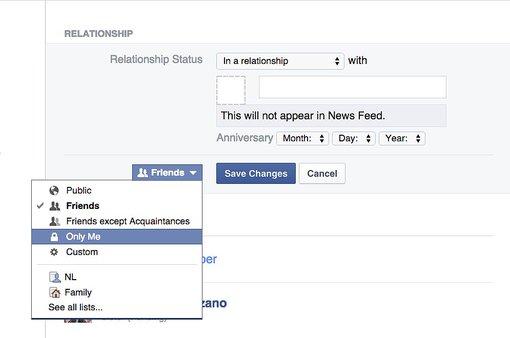
There are a couple of ways to change your Facebook relationship status without alerting all 300 of your friends. One option is to go to the "About" section on your timeline and scroll to the "Relationship" section. Hit "Edit" on the upper right corner, and change your privacy settings to "Only Me." Then change your status, and hit save. The second option is for when you don't want any relationship status whatsoever to appear on your profile.
3. Post to Facebook when you're not on Facebook

It's true! You just have to have access to something called a "post-by-email" address that you can use to post text, photos, or videos to your account from your phone. So if you're traveling, say, and have no Facebook access or really slow WiFi, you can still keep friends posted on your awesome life by sending an email to this special address. Here's how to find your post-by-email address.
4. Disable "Seen" in Facebook messages
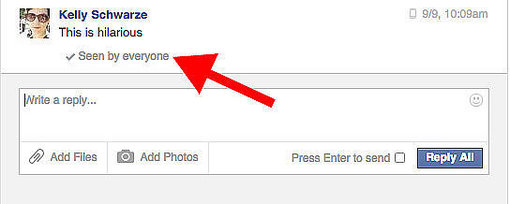
The "seen by" or "seen at" feature in Facebook messages is totally invasive and you can't exactly turn it off. But fear not: here are two work-arounds, one for Chrome users and one for non-Chrome users.
5. Use emoji in your statuses
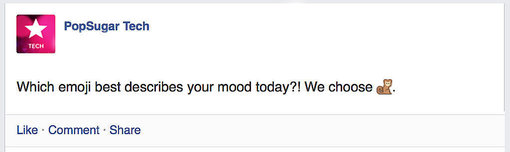
Did you know Facebook lets you use emoji characters in posts and comments on both desktop and mobile? You simply have to use the emoji keyboard from your phone or download a browser extension for desktop.
6. Smartly use the friend tracker
![]()
Nearby Friends is a feature that will use your GPS location to notify friends when you're in the area. The reverse is also true — if you enter the same area as your friends, Facebook will tell you who is around. While you don't want to make this list visible to all your friends, you can create a private, trusted friends list where you can share your location.
7. Stop Facebook ads from haunting you
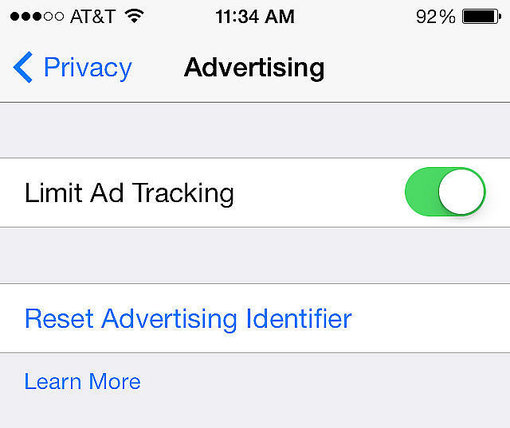
There are at least five different ways to stop Facebook ad stalking, two of which involve Facebook itself. One is turning off tracking through the app, and the other is adjusting your preferences. Get all the instructions here.
8. Use Facebook graph search to get specific
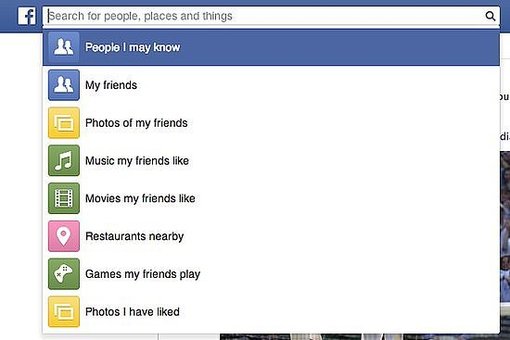
You might use Facebook graph search for things like photos of your friends, but did you know you can get ultraspecific? For instance, type phrases like "People in Brooklyn who like tennis" or "Books read by CEOs" or "Photos of friends from Milan, Italy," and you'll get results you never expected.
9. Post GIFs
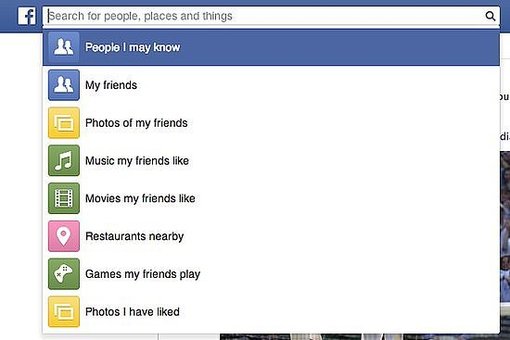
Good news! Animated GIF search engine Giphy has figured out a work-around for posting GIF images to Facebook, which, for whatever reason, has banned the looping animated files. Here's how to do it: head to Giphy, find a GIF you like, copy the Giphy URL, and paste it into the Facebook status bar. Facebook will auto-generate a link with a play button on the image preview, as if it were a video. It's not a true GIF, but it'll work — for now.
10. Get a privacy checkup
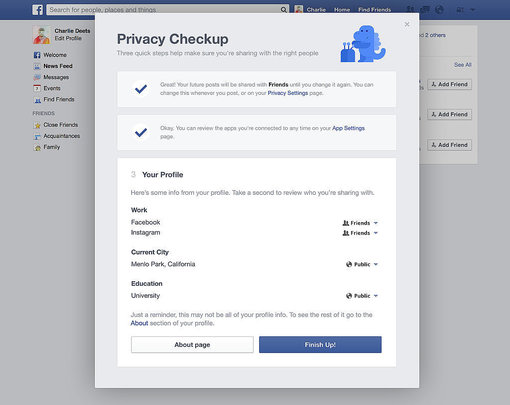
In case you need a refresher on your privacy settings, Facebook's fairly new checkup feature is a short three-step process that lets you review your settings and change them. You may think you know what your settings are, but it doesn't hurt to go over them one more time, especially considering those disconcerting photo search findings.
[Images via PopSugar and Facebook]














