We all know that Meta gathers information on us across all its properties – Facebook, Instagram, Threads, and Horizon (the company's VR platform). So it's logical to think that you might have a Meta account that you could delete and wipe out all your data and accounts owned by Meta. Unfortunately, it's not that easy. While there is a Meta Accounts Center, which lets you globally change privacy and other settings across its properties, you still have individual accounts for each platform. You'll need to delete each account to make a full break from Meta.
Deleting Facebook, Instagram, and Threads accounts
To delete your individual accounts, you'll need to log into each one and walk through the steps. We have separate detailed guides you can follow for all of the Meta platforms:
- How to Delete Your Facebook Account
- How to Delete Your Instagram Account
- How to Delete Your Threads Profile
Read more: How to Tell if your Facebook Account Has Been Hacked
Deleting your Meta Account
There is such a thing as a "Meta Account". However, you only have one if you created it to use Meta's hardware products, specifically Meta Quest and Ray-Ban Meta products.
When I was checking the steps for deleting a Meta Account, I discovered the instructions provided by Meta were wrong and no longer reflected the available menu choices. Instead, I found there were two different methods of deleting your account, depending on how you originally set it up.
If you created it using an email address and password to set it up.
- Log into your Meta Account.
- Click on Delete your account. You'll need to log in again with your account credentials.
- Click on Delete your data.
If you don't see these options, you probably created your account by logging in with Facebook or Instagram. In that case, you'll need to remove your Facebook or Instagram login from your Meta Account before you can delete your Meta Account. Follow these steps to separate your Meta Account from Facebook or Instagram, then go back and perform the steps above to delete your Meta Account.
- On the Meta Quest account page, click See more in Accounts Center.
- Click on Accounts.
- Click on the menu icon (triple dots) to the right of your Meta account and then select Remove account. The following steps will take you through creating a separate login for your Meta account.
- Click on Create password.
- Enter the code sent to your email your email and click Continue.
- Create a password and click Continue. Keep track of your email and password. You'll need them to delete your Meta account.
- Click on Yes, remove [Your Name].
When you delete your Meta Account, Meta permanently removes it. Meta says the deletion process typically takes about one month. However, "some information may remain in backup copies and logs for up to 90 days." If you decide within 30 days that you still want your Meta Account, you can log in again and select "Cancel Deletion."
How to download your Meta Account data
Before permanently deleting your Meta Account, you may want to see all the information the Meta has stored. Data could include your achievements, list of followers, interactions with other accounts, and any content you may have created. To check out everything Meta has collected through your Meta VR activities, go to the Meta Account information download page to request a download.
Read more: Safeguarding Your Instagram Friends: Tips to Prevent Account Cloning
[Image credit: screenshots via Techlicious, laptop image via Smartmockups]
For the past 20+ years, Techlicious founder Suzanne Kantra has been exploring and writing about the world’s most exciting and important science and technology issues. Prior to Techlicious, Suzanne was the Technology Editor for Martha Stewart Living Omnimedia and the Senior Technology Editor for Popular Science. Suzanne has been featured on CNN, CBS, and NBC.

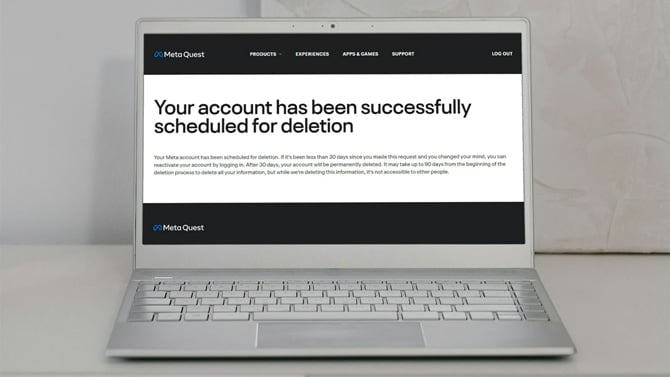

















From arvey torez on April 25, 2024 :: 5:45 am
I had my Facebook cleaned out at 1 point .I’ve bn. Complaining to attorney general in KC mo..I wrote Facebook 5 times ..that I have some one merged into my face book profile .now I counted 15profiles with my name ..who responsible DONNA has some one fake name (.ACE AND FRIENDS..)...
Reply