Microsoft Edge isn’t a brand new browser, but many Windows users are only just noticing the latest version of Edge, which recently rolled out to everyone in a recent Windows Update. You may be inclined to write off Microsoft’s latest web browser, but the Edge has some surprisingly smart features that should put it in contention for your default web browser.
Built on Chromium, the same system that powers Google Chrome, Edge is feels like Chrome in a good way. It even supports all of your favorite Chrome browser extensions. This speedy modern browser makes it easier to organize information, keep your personal information private, and stay safe from hackers.
In fact, Edge is so good that it may be time to think about ditching Chrome or Firefox. These three key features are why we think you should give Microsoft Edge a try.
Edge has the best browser privacy you can get
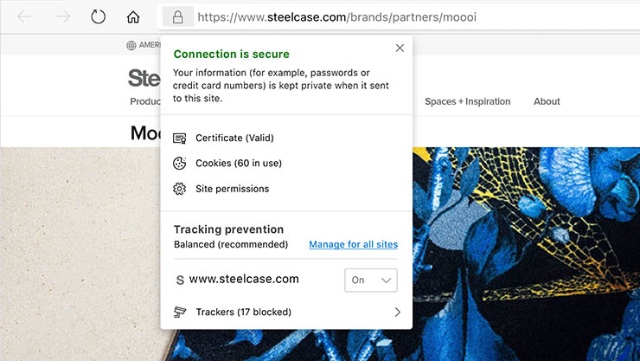
Though you can use Chrome extensions to add more privacy settings to the browser, Edge prevents advertisers from tracking you across the internet by default. Three simple settings — Basic, Balanced, and Strict — let you easily set how strong you want those privacy settings to be, all without the bother of complicated software settings.
You can also block what Edge considers “potentially unwanted apps,” which includes adware and other nuisances that you may install unintentionally. All major browsers make efforts to block dangerous downloads, but Edge takes it a step further to block annoyances, too. This setting isn’t enabled by default: you’ll have to turn it on under Settings > Privacy and Services > Block potentially unwanted apps.
The browser’s InPrivate mode — similar to Chrome’s Incognito mode — also does a better-than-average job of keeping your browser activity private. When you close Edge after browsing with InPrivate mode, it automatically deletes history, cookies and site data, which is the norm for such privacy modes because it severely limits tracking. Again, Edge takes your privacy a bit further: InPrivate mode also causes Microsoft Bing to clear data on your searches. This won't do much for you if you use Google search, but it's a serious privacy feature that you won't find on other major browsers.
There's one more key component to Edge's privacy protection: it will tell you when one of your passwords has been compromised by a data breach. While you will find this feature on other browsers and many password managers, it's an absolute must for anyone concerned about their privacy, so it’s an important part of Edge’s security package.
All combined, Edge offers better out-of-the-box privacy tools than the competition — something that’s crucial for modern web browsing.
Distraction-free reading with Immersive Reader
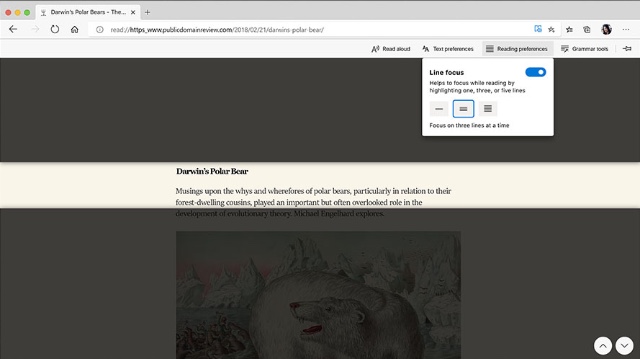
Sometimes websites are difficult to read for one reason or another, but Edge makes it easy to focus on the text with Immersive Reader mode. With it, Edge strips out distractions and lets you control the formatting, like font, font size and colors. It can even highlight sections as you scroll, helping you focus on one block of text at a time.That can make it a lot easier for kids who are learning to read or people with dyslexia and other reading disabilities.
Edge can also read webpages aloud with pretty good accuracy. It’s another excellent feature for anyone with visual impairments — or for just when you have tired eyes from staring at a screen all day.
Apple’s Safari browser has a similar Reader feature, but it doesn’t offer this level of customization, nor will it read websites for you. For anyone with vision problems, Edge is almost certainly your best browser choice.
It's extra easy to organize your browsing
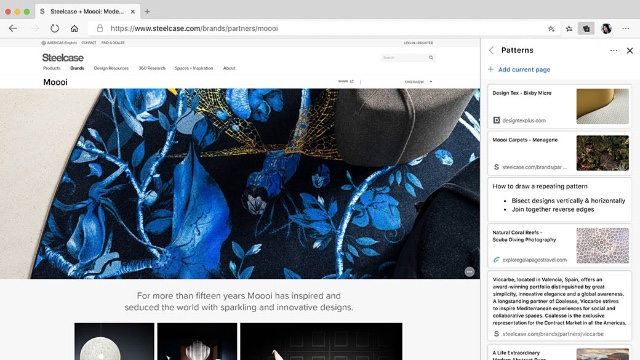
Admit it: you probably have a dozen different browser tabs open right now. That kind of clutter tends to slow down your browser (and even your computer) and make it hard to find what you’re looking for. But Edge has a couple of powerful features to help keep those browser tabs in line.
First is Collections, a feature that’s similar to Evernote or OneNote — except Collections is built right into the browser, while other tools require extensions to work with your browser. With Collections, you can easily grab information from different websites to store for later. You can simply use it as reference in your browser — like if you’re researching vacation options and need an easy reference of everything you’ve found — or export it to Word, Excel, or send it by email to get your research where you need it. It’s straightforward and easy to use, plus you can access your Collections from anywhere, whether you’re browsing on PC, Android, iOS, or Mac.
Another simple — but incredibly handy — feature is vertical tabs. This is ideal for those times when you have dozens of tabs open. Using the vacation research as an example, you could drag and drop your vacation-related tabs to create a single list of tabs about vacation topics. You might have one tab for your vacation research, another tab for recipes you've looked up, and another tab for some shopping you're doing — and you would just mouse over each to see everything you have open under that single tab. It makes it a lot easier to keep track of everything you've been working on so you can always find what you need. It’s simple, intuitive and uncluttered — and it really helps you keep track of your information.
Should I use Chrome or Edge?
We think Edge currently has the strongest features of these two browsers, and you can move most of your bookmarks and settings over with a single click, so it's simple to switch. But there are still some reasons you might want to stick with your current browser.
Chrome is heavily integrated with Google products, with everything tied to your Google login. Edge is heavily integrated with Microsoft products, with everything tied to your Microsoft login. Safari is heavily integrated with Apple products, with everything tied to your iCloud login. If you favor one particular platform, it's usually easier to use the associated browser.
And while Edge has a strong feature set — particularly where privacy is concerned — it’s still lagging in some areas. Syncing data across platforms is a notable loss, because while most things — like bookmarks and passwords — are synced, some things — like browsing history and open tabs — aren’t. If you use multiple platforms, quick access to the things you were browsing is a huge convenience, and it’s a convenience that Chrome has but Edge doesn't. Depending on your browsing habits, you may find Edge is lacking a few of your must-have features.
But with the strength of its features, Edge is at least worth a try. If you aren’t quite satisfied with your current browser, Edge may be just what you’re looking for.
While Windows users should already have the latest version of Microsoft Edge, MacOS users can download Edge now. And if you'd like to use Edge on your mobile device, you can get it for both Android and iOS.
[Image credit: woman using laptop at home via BigStockPhoto, screenshots via Techlicious]















From Laurie on June 16, 2020 :: 10:55 am
The Edge browser has proven time and time again it is painfully slow.
Chrome is definitely the way to go and perfectly safe
Reply
From Suzanne Kantra on June 16, 2020 :: 1:34 pm
In the past, I also found Edge to be slow. However, this last big upgrade to the Chromium platform for Edge has changed things. I’ve been using the two browsers side by side since the beta came out and I’ve found Edge to be just as fast as Chrome.
I use both browsers and have come to love the Collections feature for my research. It’s enough to make switching an attractive choice, especially now that Edge supports Chrome browser extensions.
Reply
From Jason Hendry on December 02, 2020 :: 1:23 pm
until new tabs alows me to use the google searsh where bing bar is i cant and wont use bing
Reply
From Josh Kirschner on December 03, 2020 :: 10:40 am
You can easily change your default search engine in Bing settings. Go to edge://settings/search and change to Google, if you like. Then set “Search on new tabs uses search box or address bar” to address bar and it will use Google, too, for new tabs.
Reply