We’ve all made social media posts we’d rather forget, and Facebook’s new Manage Activity tool makes it easier to clean out posts you regret. Though you’ve always been able to delete Facebook posts one at a time, Manage Activity lets you bulk-delete so you can give your timeline a good cleaning.
There are lots of reasons you might want to go back and curate what shows up on your Facebook timeline. You might want to get rid of questionable college photos, forget about an ex, clear out personal information to protect your privacy, or just polish up your online image before you apply for a new job.
Manage Activity lets you search through your timeline by post type (like posts with photos), by date range, or by people mentioned in the post. Once you’ve narrowed it down to the posts you want to get rid of, you can tap each of them or select all of them and then either archive them or throw them in the trash. If you archive posts, you can still see them, but they’re hidden from everyone else — good for those high school snapshots you want to keep but may not want to share with the world. If you trash them, they’re kept in the trash for 30 days and then deleted for good, so you have time to change your mind.
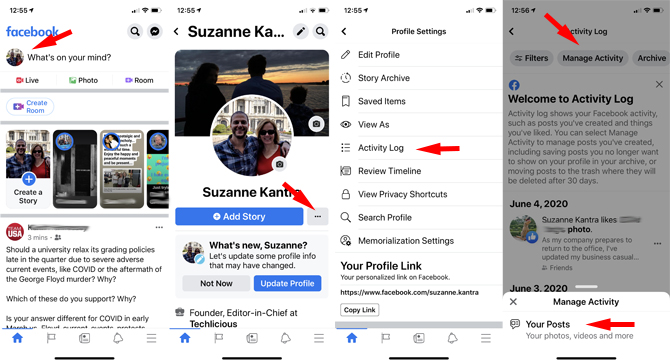
But if you’re ready to tidy up your timeline, it’s not entirely evident where to find this new toolkit. It’s currently only available through the Facebook mobile app, though it will eventually be available on the web. Make sure you have updated your Facebook app (it's rolling out now, so be patient if you don't see it yet.) and then follow these steps:
- Tap on your profile picture in he upper left to open your profile
- Tap on the three dots icon next to the “Add Story” button to open the menu
- Tap Activity Log > Manage Activity> Your Posts
Here, you’ll see a list of all of your posts, but you can narrow it down by clicking Filters in the upper left and searching for exactly what you want. When you've found the posts you're looking for, tap on a post to select it — you can select as many as you want — and then tap on “Archive” or “Trash” at the bottom of the screen to take them off your timeline. Depending on how much history you’re going through, that could mean clicking a lot of posts — but it’s still a lot easier than going through your timeline to delete them one by one.
If you’ve archived or trashed any posts, you can see them here, too: just click on the Archive or Trash tab at the top of your screen. If you’ve decided you don’t want to get rid of a post, just tap on it and select Restore at the bottom of the screen to put it back on your timeline.
It’s still a hassle to curate your timeline — particularly if you’ve been using Facebook for years — but Manage Activity makes it a lot more manageable. While you're in your Facebook settings, take the time to tweak your Facebook privacy settings.
[Image credit: Techlicious]

















