In a significant move towards enhancing user privacy and security, Facebook announced late last year that end-to-end encryption would become the default setting for all chats and calls on its popular messaging platform, Facebook Messenger. This update ensures that only you and the person you're communicating with can access the content of your messages, providing an extra layer of protection for your private conversations.
As Facebook Messenger transitions to default end-to-end encryption, it's important to understand the changes and how they will impact your use of the app. Rest assured, if you haven't noticed the change yet, it should be showing up on your devices soon.
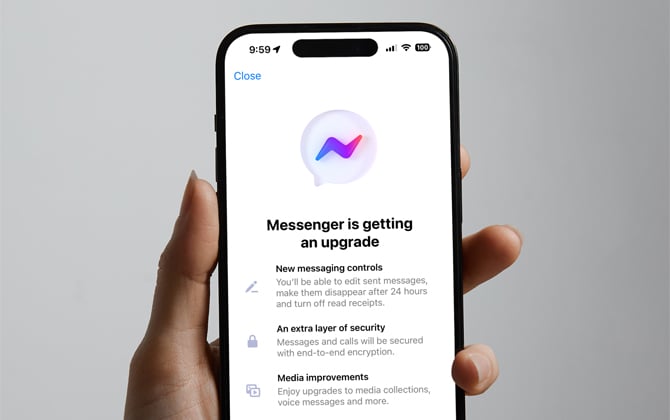
How end-to-end encryption works in Messenger
When you send a message using end-to-end encryption, it undergoes a transformation on your device. It's encrypted before being sent over the internet. This encrypted message remains in its scrambled form until it reaches the recipient's device. There, it's decrypted so the recipient can read it. This process ensures that no one, not even Facebook, can intercept and read your messages during transmission.
With the introduction of default end-to-end encryption, the way your messages are stored and accessed in Messenger will undergo significant changes.
Protect your Facebook Friends: Take Control of Your Facebook Privacy with Custom Friends Lists
Setting up Secure Storage
Upon opening Messenger for the first time after your account has been enabled for end-to-end encryption, you'll be guided through the process of setting up a security code. This code is crucial as it grants you exclusive access to your chats. During this setup, you can choose between two storage options for your chats: Secure Storage or Local Storage, giving you control over your data's security.
Secure Storage, which Facebook recommends and actively steers you toward, allows you to store your chats encrypted on Meta's servers. This option provides several benefits, such as knowing that you can access your chats on any device by authenticating with your security code. Whether you're using Messenger on your computer's web browser or a new phone, you can easily retrieve your chat history as long as you have your security code.
When setting up Secure Storage, you can choose between a six-digit PIN code or a 40-character code. If you opt for the 40-character code, you can store it in iCloud Drive or Google Drive for safekeeping. However, I recommend creating a PIN code and storing it in a password manager that's accessible from all your devices, as this is the most convenient option if you use more than one device.
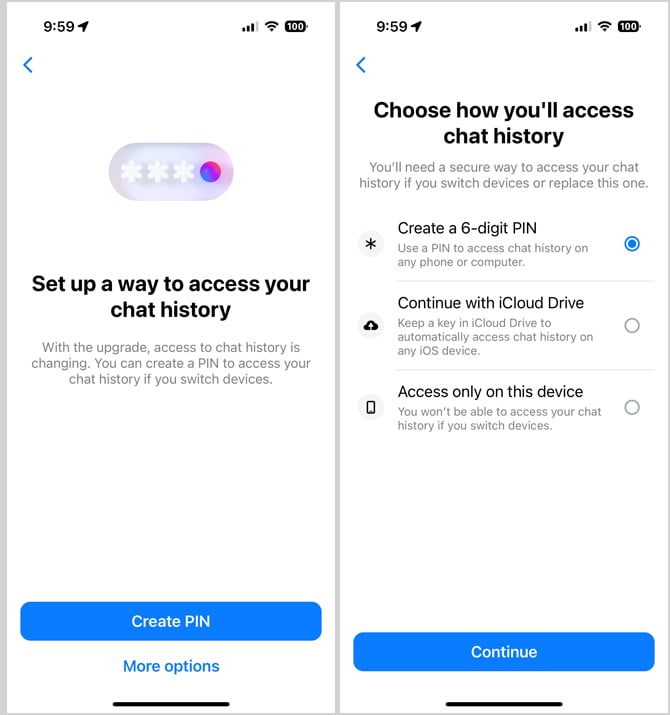
You have to look for it, but Local Storage is an option. Unfortunately, it has several notable drawbacks. With Local Storage, your chats are stored directly on your device, meaning you can only access them on that specific device. If you lose access to your phone or switch to a new one, you won't be able to restore your chat history. Additionally, storing chats locally consumes storage space on your device. If your phone has less than 1GB of storage available, Messenger will automatically enter a low-storage mode, deleting messages older than 90 days to free up space.
Given the limitations and risks associated with Local Storage, I strongly recommend choosing Secure Storage when setting up end-to-end encryption in Messenger. This will ensure that you can access your chats across devices and minimize the risk of losing your conversation history.
Can You Spot the Fake? Meta to Start Calling out AI Images
Considerations for end-to-end encrypted conversations
While end-to-end encryption provides a high level of privacy and security for your Messenger chats, there are a few important considerations to keep in mind when using this feature.
First, it's important to note that you can't report video or audio calls made through Messenger or Facebook chat when end-to-end encryption is enabled. If you encounter any issues or concerns during an encrypted call, you'll need to rely on other means of reporting or addressing the situation.
Second, keep in mind that if someone in an end-to-end encrypted conversation chooses to share a message with others, the contents of that message will no longer be protected by encryption. The recipient can take screenshots, record the conversation, or share the information in other ways, so it's wise to trust the person you're communicating with.
Another point to consider is that chat customizations, such as nicknames, chat themes, and quick reactions, are not included in the end-to-end encryption process. While the content of your messages remains secure, these other personalization features are not protected by the same level of encryption.
If you used Messenger before your account switched over to default end-to-end encryption, it's important to note that messages sent prior to the security upgrade will not be automatically encrypted. The same applies to any reactions or interactions with those earlier messages.
Lastly, when using features like Play Together or Watch Together during an encrypted conversation, keep in mind that while no one outside the call can see or hear your audio and video, certain actions, such as playing a card in a game, are communicated to third-party gaming servers for the feature to function properly. Facebook also uses your game and video selections to provide personalized recommendations, as outlined in its Privacy Policy.
By understanding these considerations, you can make informed decisions about how you use end-to-end encryption in Messenger and better protect your privacy while communicating with others.
Ready to ditch your old PC? How to Safely Get Rid of an Old Windows Computer
Step-by-step guide for enabling Secure Storage
If you've already started using end-to-end encryption in Messenger but chose Local Storage during the initial setup, you can easily switch to Secure Storage at any time. Follow these step-by-step instructions to enable Secure Storage on your mobile device or computer.
- Open Messenger and navigate to Settings.
- Select Privacy & Safety > End-to-end encrypted chats >Secure Storage.
- Choose your preferred method for Secure Storage: a PIN or a 40-character code.
Remember to store your PIN or code in a safe place. You'll need it to access your encrypted chats on any device.
Accessing Messenger chats across devices
One of the key benefits of using Secure Storage for your end-to-end encrypted chats is the ability to access your conversations on multiple devices. Whether you're logging into Messenger on a new phone or your computer's web browser, you can easily retrieve your chat history by providing your PIN or 40-character code.
In addition to accessing your chats on multiple devices, Messenger also allows you to monitor and manage the devices where you're currently logged in. This feature is particularly useful for maintaining control over your account security and privacy.
To view and manage the devices logged into your Messenger account on your mobile device:
- Open Messenger and navigate to Settings.
- Select Privacy & Safety > End-to-end encrypted chats >Security alerts > View logins.
- If you see any unfamiliar devices or want to revoke access to a particular device, simply click on the device and select Log Out.
By regularly monitoring the devices associated with your Messenger account and revoking access when necessary, you can ensure that your encrypted chats remain secure and only accessible to you.
With Secure Storage and the ability to access your chats across devices, Facebook Messenger's end-to-end encryption feature provides a convenient and secure way to communicate with others while maintaining control over your privacy.
[Image credit: Screenshots via Techlicious, mockup of iPhone via Canva]
Wilbert Soriano is a freelance writer with more than a decade of experience covering a wide range of topics, including business, health, technology, and relationship advice.


















From Geoff Burns on June 07, 2024 :: 9:09 am
I am one of those who had ZERO notification that their account was being moved to ‘secure storage’, and was *NOT* afforded the option of setting up a PIN or password. This means that I now cannot access all of my message trail, but have to open multiple devices if I wish to check back on previous posts.
There seems to be no way to fix this, as every device tells me to go to another where the PIN was set up - as stated, the opportunity was never afforded on any of my devices.
Meta are no help whatsoever. As usual.
Reply