The convenience of Alexa is that you can ask her to perform tasks by prefacing your request with "Alexa ..." Your Alexa-enabled device is always listening for the key word Alexa. When Alexa hears her name, she sends a recording of your request to Amazon's servers to determine what you're asking. When she gets the answer, she delivers the appropriate response, usually with a second or two. In order to consistently answer your requests, your Alexa-enabled device records constantly but only saves and sends the contents of your request (plus a few seconds on each side).
Amazon keeps these recordings forever or until you choose to delete them. "When you use an Alexa device, we keep the voice recordings associated with your account to improve the accuracy of the results provided to you and to improve our services," notes Amazon. "If you delete these recordings, it may degrade your experience using the voice features."
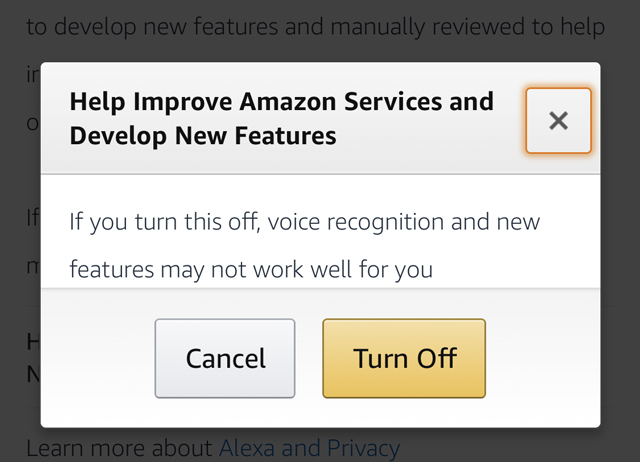
If you're concerned about Amazon employees potentially listening to your recordings, you can opt out of the Alexa training program.
- Select Settings
- Alexa Privacy
- Manage How Your Data Improves Alexa
- Toggle off Help Develp New Features
- If you use Messages, you can turn off Use Messages to Improve Transcription as well
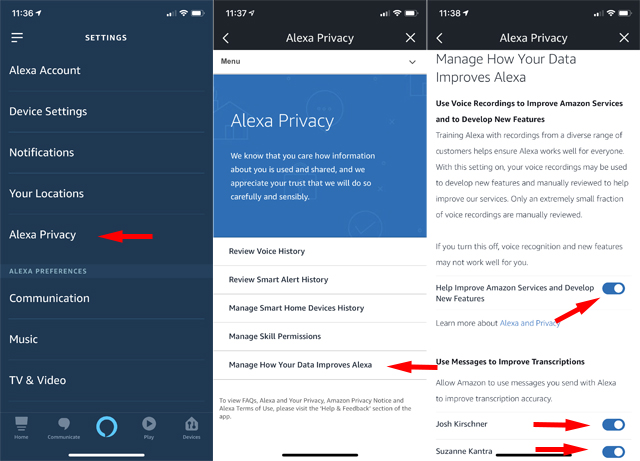
If you're concerned about Alexa always listening, you can always turn off the microphone. Of course, turning off the mic makes Alexa a lot less convenient, so you'll have to weigh your privacy against the convenience of Alexa.
You can listen to and delete recordings from within the Alexa app or through the Amazon site. Here's how:
From the Alexa app:
- Select Settings.
- Alexa Account.
- Select History.
- Select a recording from the list.
- Select the Play icon if you want to listen to the recording.
- Select Delete to delete a specific recording.
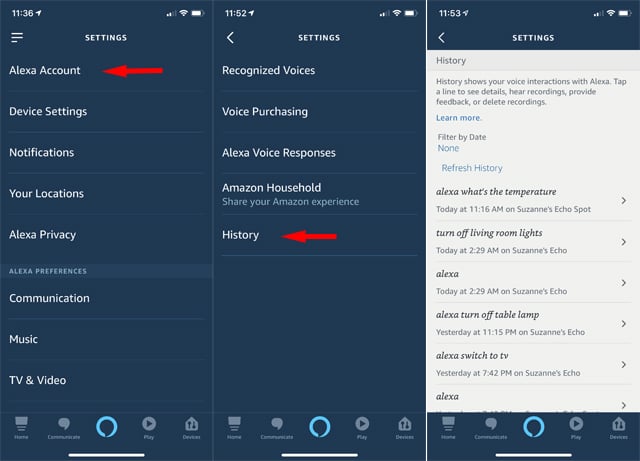
From your web browser, you can only choose to delete all of your recordings. You can't listen to them from the web. To delete all of your recordings:
- Go to Manage Your Content and Devices, then select the Your Devices tab.
- Select your Alexa device from those that are registered to your Amazon account.
- Select Manage voice recordings.
- Select Delete.
There's no automated way to delete recordings, so you'll have to remember to delete them manually on a regular basis.
Originally published on 4/18/2017, last updated on 8/5/2019
[Image credit: Amazon]


















From g saturn on August 13, 2019 :: 5:15 pm
people! put a piece of tape over your pc camera, turn off the microphone, and password or biotech protect it (fingerprint). do not ever bring anything into your home that can listen and repeat what you say or tell what you did. I tell stuff to my cats because I know they can not speak English so they will never repeat it. dare I say opt-out of all social media most of the stuff the bad guys get is from there. or do as you wish, just don’t take the last cookie in the jar and complain to me when they are all gone.
some words of wisdom, ” pay no attention to the man behind the curtain”
“The Emporer is not wearing any clothes”
“if it looks like a duck and quacks like a duck, it’s probably a scammer…”
when I hear someone say stupid stuff, I start whistling ” if I only had a brain”
Reply