Recently I noticed odd behavior in my Microsoft Word documents – highlighting words and hitting “Backspace” no longer deleted the text. Hitting “Delete” would remove it, but the Backspace key simply did nothing. Using other keys, such as letter keys, the text also wasn’t replaced, though the letter was added to the document just before the highlighted text.
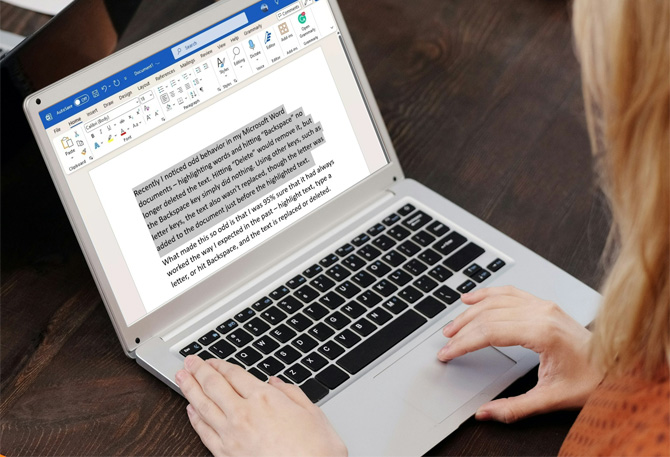
What made this so odd is that I was 95% sure that it had always worked the way I expected in the past – highlight text, type a letter, or hit Backspace, and the text is replaced or deleted. So, what changed and how do I fix it?
It turns out the solution is pretty straightforward if you know where to look. In the Word Options settings, there is a checkbox to instruct Word to either replace selected text when you type or not. And somehow, whether through a Word update or my own ham-fisted actions, that checkbox had been set to “not replace” in my system.
To check or change your text replace settings, go to:
- Go to File > Options > Advanced.
- Check (or uncheck) Typing replaces selected text.
- Hit OK to confirm.
Note that no matter whether you have the checkbox selected or not, highlighting text and hitting the “Delete” key will always remove the selected text. My preference is to have the box checked as I find it more natural to hit backspace to delete in my normal keyboard hand position. It also saves me a step when I want to quickly replace a block of text with new text in a story.
Read more: Why Isn’t Ctrl+Shift+V Working in Microsoft Word?
[Image credit: screenshot via Techlicious, laptop mockup via Canva]
Josh Kirschner is the co-founder of Techlicious and has been covering consumer tech for more than a decade. Josh started his first company while still in college, a consumer electronics retailer focused on students. His writing has been featured in Today.com, NBC News and Time.














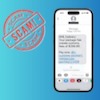


From Bella Thornock on June 24, 2025 :: 3:53 pm
Thank you so much! This fixed the problem quickly.
Reply