If you value keeping your online activities private, a VPN (Virtual Private Network) can be essential. It disguises your internet traffic, making it harder for others to track what you do online. However, there's one popular phone feature that might not always play nicely with your VPN: WiFi calling.
WiFi calling is a lifesaver in areas with weak cellular signals. Instead of relying on spotty cell towers, it routes your calls through your WiFi network. If you're experiencing dropped calls or if you're having trouble making calls and you have a good WiFi signal, your phone's VPN may be the problem.
I spoke with Marijus Briedis, CTO of NordVPN, to find out why VPNs conflict with WiFi calling and what you can do about it.

Why do VPNs conflict with WiFi calling?
Latency
"A VPN can affect your overall connection speed," explains Briedis. This slower speed, known as latency, can introduce delays and dropouts in WiFi calls.
Ports and protocols
WiFi calling depends on specific communication channels (called ports) being open. VPNs may unintentionally block these or change your network setup in a way that hinders WiFi calling.
Carrier restrictions
Some mobile carriers might implement restrictions that complicate using VPNs and WiFi calling simultaneously. This often revolves around how carrier networks manage IP addresses.
Get the Basics: Learn how to get WiFi calling on your Android phone and how to get WiFi calling on your iPhone
Troubleshooting WiFi calling on your smartphone
To confirm your VPN is the problem, the first thing you should do is turn your VPN off and see if your issues with WiFi calling are resolved. If it is your VPN, it can be difficult to determine which of those potential causes above is the culprit. You may need to try a few troubleshooting fixes to see what works.
Change your server location
Connecting to a VPN server geographically closer to you generally reduces latency and may prevent dropouts. Most better VPNs allow server choices.
Try different VPN protocols
In your VPN app's settings, experiment with different protocols (like OpenVPN, WireGuard, or IKEv2). Certain protocols might handle real-time voice traffic better than others.
Read More: NordVPN Doubles Speeds with New WireGuard-Based VPN Protocol
Use split tunneling to bypass your VPN for WiFi calling
"Split tunneling allows one to access specific services as if they were on their WiFi, rather than on a VPN connection," notes Briedis. Enable this on your VPN and specify your phone's calling app so it bypasses the VPN.
Check for carrier-specific workarounds
If you suspect your carrier is the culprit, search online for "[carrier name] + VPN + WiFi calling issues" to see if there are known workarounds specific to your provider.
When to ditch your VPN
If your VPN doesn't offer these troubleshooting options, it's probably time to upgrade to a better service. First, look for a VPN that protects your privacy with a no-logs policy that's been audited by a third party. Then, narrow it down to those with high connection speeds, a large number of servers to prevent network congestion, and split tunneling – all must-have features. The two VPNs I consistently recommend are NordVPN and Surfshark. NordVPN offers a huge server selection, fast speeds, and a relatively modest monthly price of $4.49 (when paid annually). For a less expensive option with fewer servers (but still a substantial number), SurfShark is $3.99 per month when paid annually.
The bottom line
Using a VPN on your smartphone to protect your privacy is vital, but don't let it sabotage your phone calls. Tweaking your VPN settings and understanding potential carrier quirks can help you enjoy the best of both worlds – online security and reliable WiFi calling. And if your current VPN isn't up to the task, ditch it for one of my recommended options.
Is your VPN also causing problems with streaming Netflix, too? Find out how to use a VPN with Netflix.
[Image credit: Screenshot via Techlicious, phone mockup via Canva]
For the past 20+ years, Techlicious founder Suzanne Kantra has been exploring and writing about the world’s most exciting and important science and technology issues. Prior to Techlicious, Suzanne was the Technology Editor for Martha Stewart Living Omnimedia and the Senior Technology Editor for Popular Science. Suzanne has been featured on CNN, CBS, and NBC.











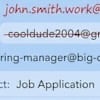





From Chris Adam on September 27, 2025 :: 4:06 pm
Surfshark blocks my WiFi calling. I’ve tried everything that Surfshark suggest but it still doesn’t work. Since I rely on WiFi calling I’ve had to uninstall Surfshark
They don’t tell you this when they sell you their product. They won’t give me my money back.
It’s a disgrace.
They are owned by Nord VPN who also have this fault recorded on line
Reply