iPhone users have had AirDrop to easily send files between all Apple devices. With Quick Share, Android devices and Windows PCs can enjoy the same type of easy sharing. This intuitive feature, also still branded as Nearby Share, simplifies the process, making it as easy as tapping a button.
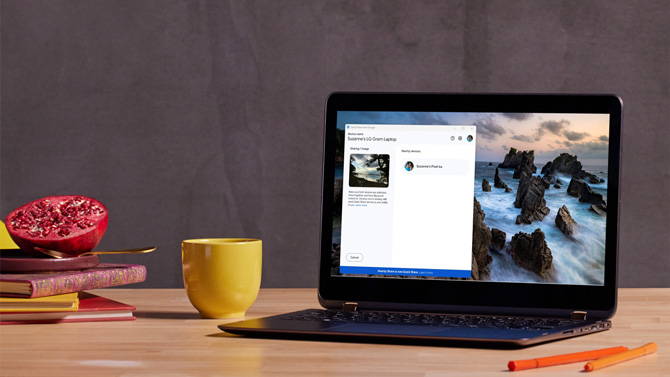
I tried to use Nearby Share in the past, but it wasn't supported by any of the Windows PCs I was using. Only a handful of PCs ever ran the Nearby Share app. In contrast, Quick Share opens up file sharing to all Windows computers running a 64-bit version of Windows 10 and up, as well as all Android devices running Android 6 and up. It leverages Bluetooth and WiFi to establish a fast, end-to-end encrypted connection between your devices, allowing you to transfer photos, videos, documents, and more with just a few taps.
Read more: How to Export Your Facebook Photos and Videos to Cloud Storage
In addition to one-to-one sharing, Quick Share supports sharing with multiple devices simultaneously. So, if you're working on a project with colleagues, you can easily share files with everyone at once, or share photos with friends and family.
How to use Quick Share
Enabling Quick Share on both devices is all it takes to get started sharing files. I was able to get transfers setup and running in just a few minutes during my testing.
Android initial setup
Begin by swiping down from your Android phone's screen to access the Quick Settings panel. Enable Quick Share by tapping the tile (it will still be labeled "Nearby Share" on your device for now).
I recommend setting your device visibility to "Your devices" for enhanced security. This limits sharing to devices linked to your Google account and allows for transfers without having to approve each one. "Contacts" is a good choice if you know you'll be sending files regularly to others. I recommend using "Everyone" only in temporary mode, which times out after a few minutes, so your phone or device won't be a target for cyber-flashing.
Windows initial setup
On your Windows PC, download and install the Quick Share app. Ensure you sign in with the same Google account on your Android device to link both devices. Like with Android phones, I recommend limiting your visibility to "Your devices" or "Contacts."
Sharing files
Once setup is complete, make sure Quick Share is enabled for reception on your Android device and the Windows PC is running the Quick Share app. Just having the app installed isn't enough.
Tap the Quick Share icon (or Nearby Share icon) for Android and select the target device(s) from the list.
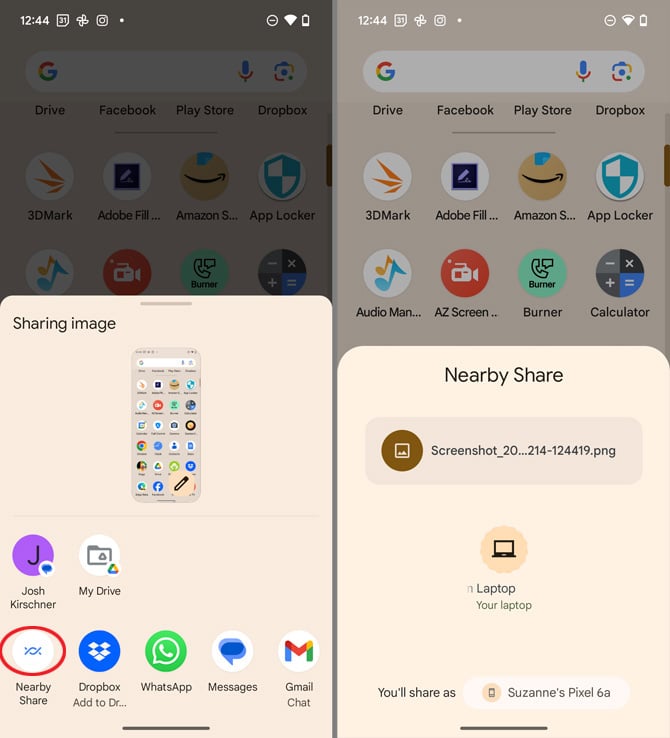
For Windows PCs, open the Quick Share app and select the files you want to share (you can drag and drop or select from a folder). Then, choose the recipient device(s).
Final thoughts
Quick Share is the simplest file-sharing solution I've found for securely transferring files between Android devices and Windows PCs. Its effortless setup, blazing-fast speeds, and robust security features make it the ideal choice for everyone.
[Image credit: Screenshot via Techlicious, laptop mockup via Canva]
For the past 20+ years, Techlicious founder Suzanne Kantra has been exploring and writing about the world’s most exciting and important science and technology issues. Prior to Techlicious, Suzanne was the Technology Editor for Martha Stewart Living Omnimedia and the Senior Technology Editor for Popular Science. Suzanne has been featured on CNN, CBS, and NBC.


















From Joe on February 21, 2024 :: 5:13 pm
This looks useful, but I will say I’ve used AirDroid to do this for years. I only have the free version, but it works fine for sharing files of any type between my Windows computer and my Android phone.
Reply
From Suzanne Kantra on February 21, 2024 :: 6:51 pm
The benefit for you would be sharing photos or files with other Android users without having to install any software.
Reply