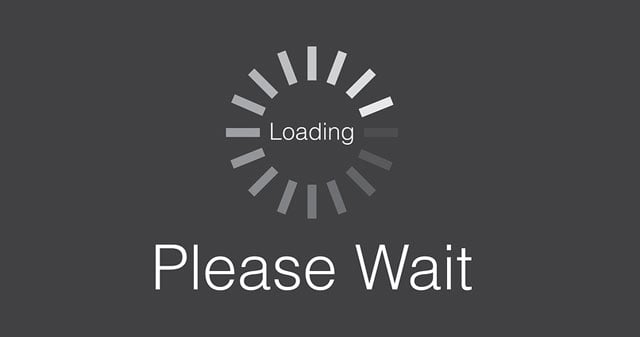
There are a few tips and tricks you can use to improve a video’s playback, even when your home or mobile device's Internet connection is not so hot. These all require a bit of a tradeoff, however, so you'll need to choose the method(s) that is right for you.
Reduce the resolution
When you stream video through YouTube, the app will try to guess the best possible resolution for your Internet connection speed. Unfortunately, it gets these calculations very wrong sometimes and will occasionally try to deliver you a higher-quality stream than your poor connection can handle, causing playback problems. The best way to resolve this issue is to manually reduce the video’s resolution.
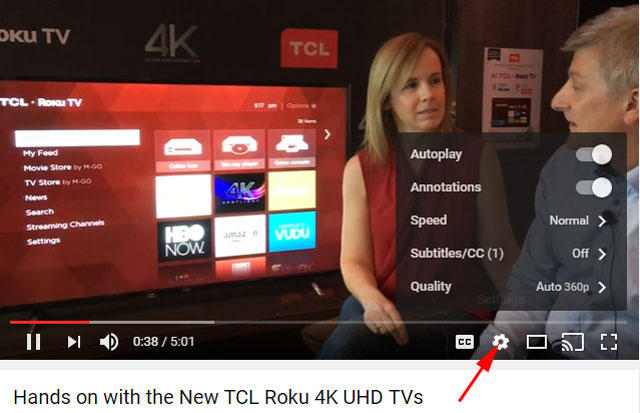
If you’re using the YouTube app, you can change a video’s quality by tapping the three circle icon in the top right hand corner of the playback screen, and then tapping the Quality cogwheel icon that appears. For those on the desktop version of the site, the cogwheel is just below the playing video on the right. Reducing a video’s quality to 480p will reduce crispness somewhat, but it often eliminates any other streaming problem you’re having. If that doesn't work, you can try lowering the quality further, all the way down to a data-sipping 144p.
If you're using Hulu, you'll also select the gear icon to change the video resolution settings.
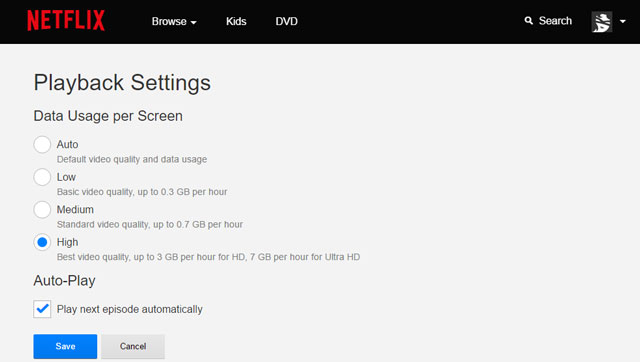
If you're using Netflix, you'll need to log into your account and then select Playback settings in the Your Profile section. It can take up to 8 hours for these changes to take affect.
Amazon Instant Video doesn't give you the option to reduce your video quality, but when purchasing or renting a video, you can select the SD version for slower connections.
Many other video playback apps offer resolution reduction tools, so it pays to keep an eye out for the setting.
Take a quick pause
Many video apps buffer content onto your device – that is, part of the video is stored locally so intermittent connectivity issues won’t pause playback. But the buffer creation process won’t start until you hit play. You can improve your video performance by pressing pause immediately after hitting play and waiting a few moments for the buffer to build.
The longer you wait, the bigger the buffer will get – it’s possible to preload the entire video if you’re patient enough. That said, video often plays back without issue after waiting just a few seconds. Your experience will vary based on just how slow your connection is, of course.
Find the data hog
Do you have kids who love playing games online, downloading music, or streaming video themselves? If so, they may be hogging up too much of your home’s bandwidth for your video to play properly. Pausing long downloads and software updates on other devices can often increase your home Wi-Fi speed and improve video playback quality on your device.
[Loading to view screen via BigStockPhoto]











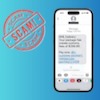





From jim on October 27, 2019 :: 10:35 pm
is there any device on the market today that really works to help with a slow internet provider that will help speed the service up
Reply
From Josh Kirschner on October 29, 2019 :: 3:06 pm
There’s no way to speed up the service into your house except by upgrading to a higher priced plan (if available). That said, it’s pretty rare for the service into your home to be the bottleneck to streaming unless you’re still on a really old technology, like DSL, or a spotty one, like satellite. Any cable plan should offer more than enough bandwidth for movie streaming.
If you do have a really slow service, you could download the material you want to watch for offline viewing (Netflix and many other providers allow this) on your computer. Then stream from your computer to the TV. This avoids the buffering issue you get from slow connections.
Reply