Updated on 10/25/2023 with information on new features.
We all know that we should be using unique, strong passwords for each of our accounts to prevent hacking, but most of us don't. Showcasing our password laziness, the 2022 list from NordPass of the most common passwords includes guest, 123456, password, qwerty, baseball, and football – all of which could be cracked in less than ten seconds.
This is why we and all other security experts strongly recommend a password manager that has the ability to create complex, unique passwords for every site and app, and then store and sync those logins across all of your devices.
There are a number of excellent password managers, though most have a subscription fee if you want full functionality. If you're looking for a free option that is simple to use, Google Password Manager competently fills that role. And you can sync your logins and use Google Password Manager on all of your phones and computers, even if you're an Apple user.
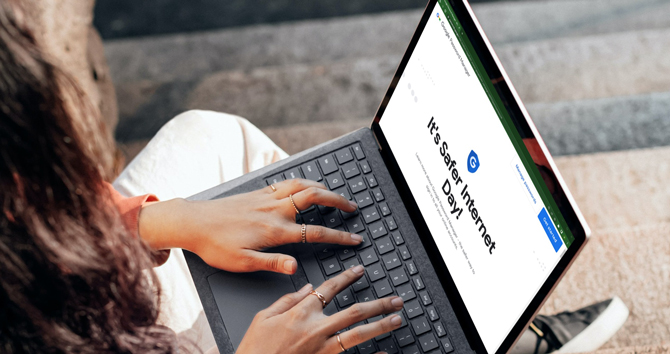
To support you in the transition away from your old password habits, it is important that a password manager be easy to use. From setting up to inputting new passwords to syncing your passwords for use on all of your devices, Google makes things simple.
You just need the Chrome browser installed on your device. If you've already saved passwords to other browsers or password managers, you can import them into Google.
Read more: Read our step-by-step guide on how to use Google Password Manager.
Once you're set up, Google can tell when you're creating a new password on a site or in an app and will suggest a strong one. You can then choose to save your login info and sync it across all of your devices for later retrieval and autofill.
Google also recently added the ability to store notes with the login information. So, it can now save things like the answers to your security questions and PIN codes.
For many people, the fear of storing all of their passwords in one place is what's preventing them from making the transition to a password manager. Managing passwords securely in a password manager is far safer than using unsafe or replicated passwords that are easy for you to remember.
Google Password Manager gives you the tools to keep everything highly protected by simply remembering one secure password for your Google Account. As a second line of defense, two-factor authentication can help prevent anyone from accessing your Google account on a new device, even if they manage to acquire your password.
Read more: Find out what it takes to create a strong password in 2023.
Google has also recently enabled better security for your passwords. Before, you had to be careful about staying signed into your browser when your computer was unattended. Now, you can require authentication whenever a password is filled, whether it's a biometric ID or a passcode.
You can enable on-device encryption for your passwords on all your devices. Once you've set it up, only you have the key to access your passwords.
Despite recent changes to Google Password Manager, it still lacks a few nice-to-have features you'll find in dedicated password managers, like Dashlane or 1Password. For instance, there's no dedicated app, so you have to go into the Chrome app's settings to access login information. And there's no ability to share your passwords with others securely.
While Google's password manager isn't as fully featured as most dedicated password managers, it covers all of the basics and is simple to use. If you haven't tried a password manager yet or find yours difficult to use, Google Password Manager is a solid free option for syncing passwords securely across multiple devices.
[Image credit: Screenshot via Techlicious/laptop image via Smartmockups]
For the past 20+ years, Techlicious founder Suzanne Kantra has been exploring and writing about the world’s most exciting and important science and technology issues. Prior to Techlicious, Suzanne was the Technology Editor for Martha Stewart Living Omnimedia and the Senior Technology Editor for Popular Science. Suzanne has been featured on CNN, CBS, and NBC.


















From john goiye on March 09, 2023 :: 12:04 pm
screen lock application not appear or displaying if I can easily enter password and unlock, it locked since seven months passed and trying my best unsuccessfully.
Reply