You may have heard about Pinterest and seen the “Pin It!” button on Techlicious articles, but unless you’ve invested time into learning the ropes of the site, the benefits and lingo may have escaped you. So we invite you to dive into our Pinterest primer and learn what Pinterest offers and how you can use it to discover new things and tell others about your exciting finds.
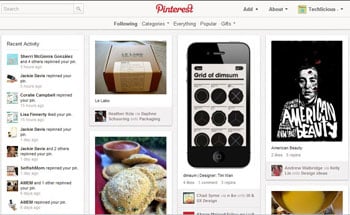 What is Pinterest?
What is Pinterest?
Pinterest is a virtual corkboard. The idea is to organize and share the great things you find online and find more ideas from the people you follow. Pins feature ideas ranging from crafts, recipes, style, home design, tech gadgets and so much more. If you can put a picture to it, you can pin it! Once you pin something to a board, it’s there for you to remember when you need it.
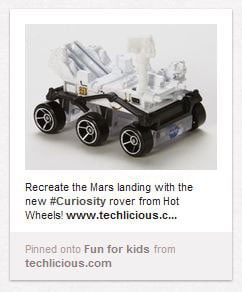 What is a Pin?
What is a Pin?
A pin is an image, simple as that. The pin is usually linked to a website featuring more information about the pin. For example, if someone pins an image of an amazing salad or kids craft, by clicking on the picture, you are taken to the website or blog that will tell you how to make the salad or craft. You may have noticed the “Pin It!” button on Techlicious, which lets you share Techlicious ideas on your Pinterest page.
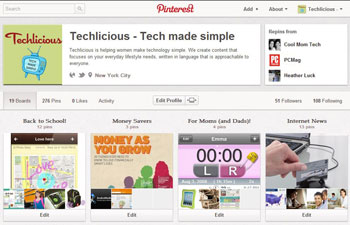 What is a board?
What is a board?
A board holds your pins, just like a corkboard does. Boards help you organize all your pins by style, recipes, travel, interior design, etc. Create a “Recipes” board for all the great recipes you find, a “Kids” board for crafts and room decorating ideas, a board for inspirational quotes, and so much more. The board possibilities are endless as are your pins. Just don’t forget a “Technology” board to pin and repin tech gadgets and articles!
Repinning
On Twitter, you retweet, so on Pinterest, you repin. The idea is the same. You repin a someone else's pin to one of your boards for your followers to see, comment on and repin for themselves. You can also add your own text to the pin. For instance, a friend of mine recently made a “Tried That” recipes board where she added what she liked or didn’t like about the recipes.
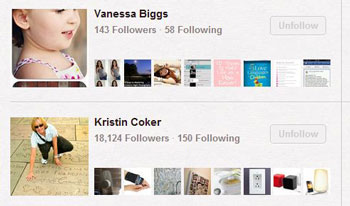 Following
Following
Pinterest starts your account following a few popular people, but these advanced pinners might not be right for your personality. Start by following your friends and see if your favorite sites and companies have Pinterest boards to follow (see the Techlicious boards). A simple search in the upper left hand corner can lead you to pinners with your same interests. Don’t be afraid to unfollow boards or pinners, you don’t want to clog your page with unwanted pins.
How you join
Pinterest recently moved from invite-only to open registration with your email, Facebook account or Twitter account. With more and more people logging on all the time, you’re sure to find plenty of friends—old and new—to share with.
















From Mea on August 22, 2012 :: 12:39 pm
I wish there was a way to delete or block followers on Pinterest. I have several complete strangers, with no boards, no pins and what could only be charitably described as “streetwalker” pictures of themselves as a profile picture now following me. I know you can report pins as suspicious, but is there a way to report a profile? And why would someone follow a profile with no pins? We’re talking about 20K+ followers.
Reply
From Karen on August 22, 2012 :: 1:55 pm
Personally, I do not have a problem sharing my likes/dislikes with strangers (but that is just me). I do, however, take great issues with strangers profile pics; I happen to have stranger with a very inappropriate picture that mirrors her attitude on her life. I have reported this to Pinterest and she is still there in all her glory.
Reply
From Kelly Lucas on August 22, 2012 :: 3:50 pm
Wow! You’re right! That should be an option. I searched the Help section of Pinterest and couldn’t find it, but you can contact them yourself on their support page, https://support.pinterest.com/home
It’s something they should add. Spam accounts are so common on the internet.
Reply