Onn is an inexpensive brand of headphones and earbuds sold by Walmart. You'll find everything from over-ear noise-canceling headphones to true wireless earbuds to the new open-ear buds designs. If you're having trouble figuring out how to connect your Onn headphones to your phone, tablet, or computer via Bluetooth, follow these steps.

1. Turn on pairing mode for your Onn headphones
When you first purchase a pair of Onn Bluetooth headphones, they should be in pairing mode. You'll see a flashing LED light to indicate they're in pairing mode.
If you're pairing your Onn Bluetooth headphones to a new device, you'll need to put them in pair mode.
For Onn over-ear headphones and wireless earbuds with a power button
Turn on your headphones and then press and hold the power button until you see the flashing lights to indicate pairing mode.
For Onn true wireless earbuds without a pairing button on the case
For true wireless earbuds, they will automatically re-connect with the last device they were paired with. If that device is out of range, you can open the case, and they'll go into pairing mode. If the device is in range, turn off its Bluetooth and then open the case to go into pairing mode.
For Onn true wireless earbuds with a pairing button on the case
For open-ear earbuds and other earbuds with a pairing button on the case, turn them on and then press and hold the pairing button for a couple of seconds.
For Onn bone-conduction headphones
Turn on your bone-conduction headphones and then press and hold the "volume up" and "volume down" buttons together for one second to enter pairing mode.
2. Find your Onn device on your phone or laptop and pair them
Paring with Android
Swipe down from the top of the screen. Touch and hold the Bluetooth icon to access Bluetooth settings. Turn on Bluetooth if it's off. Look for your Onn device under 'Available devices' and tap on it to connect.
Pairing with iPhone and iPad
Open the Settings app and then select Bluetooth. Turn on Bluetooth if it's off. Look for your Onn device under 'Other Devices' and tap on it to connect.
Pairing with MacOS
On your Mac, open the Apple menu, select 'System Settings,' and then click on 'Bluetooth.' Select your Onn device from the list, then click 'Connect.'
Pairing with Windows 11
Open 'Bluetooth & devices' in Windows Settings by clicking the Bluetooth button in the toolbar and selecting 'Add a Bluetooth Device.' If the Bluetooth button is hidden, click on the Windows icon in the lower-left corner of the taskbar, select Settings, and then 'Bluetooth & devices.'
When the 'Bluetooth & devices' window opens, click 'Add device.' In the 'Add a device window, select 'Bluetooth.' Look for your Onn device in the list and click on it to connect.
Alternatively, search for “Bluetooth” in your Windows search box. When the Bluetooth & other devices window comes up, make sure Bluetooth is on, then click “Add Bluetooth or other device” and select your device from the list.
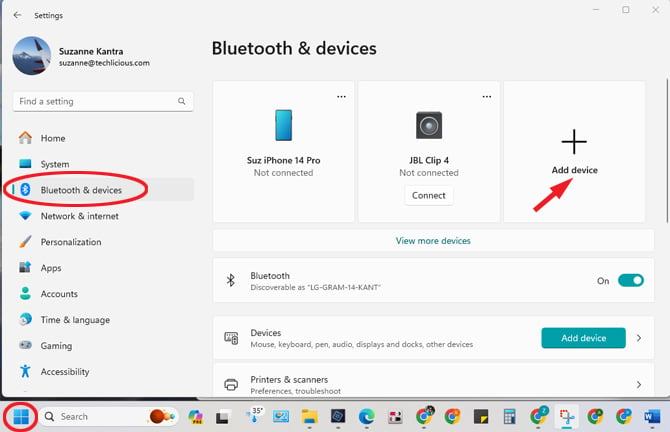
3. Confirm successful pairing
When you have successfully paired your Onn headphones to your phone or laptop, the LED on your headphones will stop blinking.
Use multipoint to connect headphones to a second device
Onn models like the Wireless Open-Ear Earphones, Wireless Over-Ear Headphones with Active Noise Canceling, and Wireless Bone Conduction Headphones support multipoint technology, allowing simultaneous connections to multiple devices. Here’s how to set up multipoint:
- Turn on your Onn headphones and connect to the first device.
- Once connected to the first device, re-enter pairing mode following the instructions at the top of this article.
- On the second device, access Bluetooth settings and select your headphones from the list of Bluetooth devices to complete the pairing process.
- To use both devices simultaneously, you’ll need to go back to your first device and manually re-connect to your Onn headphones following the instructions below.
Re-connecting on Android
Swipe down from the top of the screen. Touch and hold the Bluetooth icon to access Bluetooth settings. Select your device from ‘Saved devices’ or ‘Paired devices.”
Re-connecting on iOS and iPadOS
Open the Settings app and then select Bluetooth. Find your Onn device in the ‘My Devices’ list and tap on it to connect.
Re-connecting on Windows
Click on the Bluetooth icon in the taskbar. In the ‘Devices’ window that pops up, scroll down and click on the ‘Connect’ button next to your Onn device.
Re-connecting on Mac
Open the Apple menu, select ‘System Settings,’ and then click on ‘Bluetooth.’ Select your Onn device from the list, then click 'Connect.'
Troubleshooting your Bluetooth connection
If you have followed the steps above and your device still isn’t pairing, try the steps in our detailed guide on how to fix Bluetooth pairing problems.
Updated on 5/28/2024 with the latest instructions on Windows 11 and multipoint pairing.
[Image credits: Walmart, Techlicious]
Josh Kirschner is the co-founder of Techlicious and has been covering consumer tech for more than a decade. Josh started his first company while still in college, a consumer electronics retailer focused on students. His writing has been featured in Today.com, NBC News and Time.







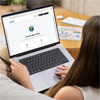

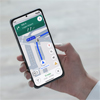

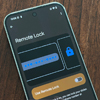
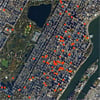


From Craig J Hiatt on March 13, 2019 :: 4:16 pm
I have been using my ONN earbuds for several months. When powered on the message is power on then blue tooth connected. When pairing the phrase is ready to pair. I change phone and now I get the power on but not ready to pair or blue tooth connected. I have tried charging the earbuds, leaving them off for several hours. Is there any thing else i can do?
Reply
From Josh Kirschner on March 13, 2019 :: 5:27 pm
It’s not clear from your question, but did you try to put the headphones in pairing mode by pressing and holding the power button for 3-4 seconds (step 1)? If you did, what happened?
Reply
From Craig J Hiatt on April 07, 2019 :: 10:10 am
Thanks for your help I have them paired and working now
Reply
From Lovena on June 06, 2019 :: 10:21 pm
I got the same problem need help ?
Reply
From Elizabeth shelton on December 12, 2019 :: 4:55 am
I cant get my headphones to pair with my phone
From Summer on September 17, 2020 :: 10:57 am
The comment about holdong the power button down when turning on just keep holding it seemed like it took forever, we had tried 100 ways from sundown to get i to pairing mode finnally read rhat and just held it down untill it finally said pairing
From Lawrence Houser on June 27, 2019 :: 8:35 pm
So i dicoverd that my ONNearbudds require a 4 digit pin code to pare why is that it even give you 2 code but they dont work why is this
Reply
From Josh Kirschner on June 28, 2019 :: 11:03 am
It should’t be asking for a pairing code. Go to your phone Bluetooth settings and look at your “Previously connected devices”. Are the On headphones there? If so, click the settings icon and hit “Forget”. Then turn off your On headphones and turn them back on in pairing mode. Is it still asking for the pairing code?
From trevor calwonsen on August 14, 2019 :: 10:28 am
my buds do the same thing they ask for a pascode
From Ashlie Carroll on May 16, 2021 :: 9:08 pm
Had same issue but i was holding volume buttons to pair. Try holding power button, from off until it flashes red n blue. Mine then paired perfectly with no pin.
From J.dubb on July 05, 2021 :: 5:01 pm
NO onn headphones require a pairing code. None of the codes provided work either. What you need to do is click into your phones BLUETOOTH MENU. Put ur earbuds in. Click the power button AND DO NOT RELEASE IT WHEN IT TURNS ON & THE GIRL SAYS POWERING ON. BECAUSE AFTER THAT, AS U CONTINUE TO HOLD POWER IT WILL SAY Pairing and start to blink AND BAM ur phone will VIBRATE AND SAY PAIR?hit ok AND BAM its paired without needing some imaginary pairing code!!!! Hope that helps y’all cuz i found this info after 2 weeks of research and trial and error. It was life saving
From Walterine Joseph on July 29, 2019 :: 7:46 pm
How do I answer a call with these earphones?
Reply
From Maxine Hill on November 12, 2022 :: 12:25 pm
I have these earbuds and I can’t get them to work I’ve read the instructions but I get no feedback
From Nayeli on September 16, 2019 :: 11:41 pm
Ah desconecte mis audífonos para prestarlos a una amiga pero no sé si se desconectó, por lo que tengo entendido solo se puede vincular a un dispositivo, hay una manera de reiniciar los audífonos?
Reply
From Nayeli on September 16, 2019 :: 11:44 pm
Ah desconecte mis audífonos para prestarlos a una amiga pero no sé si se desconectó, por lo que tengo entendido solo se puede vincular a un dispositivo, hay una manera de reiniciar los audífonos?.
El nombre de los audífonos no me aparece, ya están encendidos y no.
From Josh Kirschner on September 18, 2019 :: 10:39 am
Los auriculares Onn solo pueden emparejarse con un dispositivo a la vez. Entonces, si están emparejados con el teléfono de su amigo y ese teléfono está cerca, primero se emparejarán con ese teléfono y usted no podrá emparejarlos. Debe hacer que su amigo “olvide” los auriculares en su configuración Bluetooth. Sin embargo, si su amigo no está cerca, puede vincularlos a su teléfono poniendo los auriculares en modo de emparejamiento apagándolos y luego manteniendo presionado el botón cuando los enciende hasta que apaga las luces intermitentes.
From Dee on December 10, 2019 :: 12:37 pm
I lost one of my soundpods. And can’t get the one i have to Bluetooth mode the one i lost was the only one i connected to when i bought it
Reply
From Michael Carroll on April 15, 2020 :: 3:47 pm
Holding down the power turns them on and holding down the power button turns it off and continuing to hold the power button down does nothing. I keep waiting to hear pairing beginning or something.
Reply
From Mary on April 19, 2020 :: 6:00 am
I have my headphones new since Christmas and they just never could connect. But with ur method I was able to. I’m SO GLAD I took ur advise. Thank u once again.
From Ronald Joseph Moore Jr on July 07, 2020 :: 10:25 am
Make sure the headphones have been disconnected from any previous devices in the vicinity. Turn on the headphones, then press the power button 5-6 times quickly. the device should show up on the device listing in the bluetooth settings on the phone or tablet you are trying to connect. Click on the ONN headphones name to connect.
From MJ on September 05, 2021 :: 11:30 am
Pairing-
Turn on Bluetooth
Put Bluetooth buds in ear
Push power button to turn on,and you will hear the voice say Power On,but continue to hold the power button a little longer (2 or 3 seconds) until you hear the voice say Bluetooth pairing,and then it will be connected to phone.
No pass codes needed.
From Brittany Denoncour on September 22, 2020 :: 9:42 am
How do I control the volume on my true wireless earbuds?
Reply
From Josh Kirschner on September 23, 2020 :: 7:23 pm
You control volume of the earbuds through the volume controls on your device (phone or computer).
From Moth on February 18, 2021 :: 5:18 pm
If I press it for3 to 4 seconds it just turns off. I have an IPhone and it will not show up on the new devices.
Reply
From Josh Kirschner on February 19, 2021 :: 10:35 am
You want to press and hold when the earbuds are off to turn the earbuds on. If they are turning off when you press and hold, then they were already on, so have that backwards.
From Masonx Budz on November 08, 2021 :: 2:46 am
I tried pressing and holding button all it does is turn them off. Occasionally they will tell me they’re connected and pairing but I still get the PlayStation is still asking for a security code.
Reply
From Eddy on April 25, 2022 :: 10:49 pm
My headphones are on and won’t show up under “other device” that’s be tried powering off and on my iPad, turning off and on my headphones
Reply
From Lovena on June 06, 2019 :: 10:20 pm
I got the same problem as you ! I can’t even found the bluetooth name on my phone i keeps charging it ! And never works i turn it on and off severals time never work can you help me ?
Reply
From Josh Kirschner on June 07, 2019 :: 12:14 pm
If you’re not seeing the ONN earbuds on your phone, they’re not in pairing mode. You need to hold down that button for at least 3 seconds (up to 10 seconds, depending on model) to make sure it’s in pairing mode.
Reply
From Kim Rose on April 26, 2020 :: 10:36 am
Thank you, mine were not working, I thought I was doing everything right because the red blue light was flashing, but it was flashing slowly. when you hold down the power button for 10 seconds, like you said the red blue light flashes quickly and then the device is discoverable
From Mary C Arispe on March 22, 2021 :: 9:53 pm
Where is the power button I don’t see any buttons on my Onn earbuds.
From Josh Kirschner on March 23, 2021 :: 2:16 pm
The power button will be on the outside of your Onn earbuds. Exactly what it looks like depends on the model you have. The easiest thing to do is Google “onn earbuds manual [your model number]” and you will get directions on how to power on/off your buds.
From Aliena forest on January 05, 2021 :: 1:56 pm
so I got new headphones, they are grooveonn wireless headphones and I’m having trouble hearing out of one of the headphones when I took them out of the box like one headphone is louder than the other so I turned my volume up at a good level and it still was lower then the other earphone.so I looked up how to fix it but it gave me different info like hold down on the power button but my headphones don’t have a power button, can you help?
Reply
From Josh Kirschner on January 05, 2021 :: 6:44 pm
One common reason for sound differences with earbuds is because they are seated differently in your left and right ear canals. Many people have canals that aren’t the same size, so you will need to use the appropriate sized tip for each canal. Read our article for more detailed advice on getting your earbuds to fit properly.
If the issue isn’t the fit, then it could be a hardware issue with the earbud speakers, but that isn’t something that you can likely correct yourself. Where did you see the advice on holding down the power button? (The Onn Groove do have a power button that looks like a circle in the middle of the control pod).
Reply
From J.dubb on July 05, 2021 :: 4:33 pm
The onn headphones i have. You MUST put them into your ears. Then press power,and DO NOT RELEASE POWER and they will say power on, then they will say PAIRING. You also have to click into the bluetooth settings b4 pressing the power button to your headphones. After it says pairing your phone will vibrate and say PAIR WITH and whatever the model is or whatever. Hit ok. If u dont do it like this it will ask for an IMAGINARY NON EXISTANT PAIRING CODE or not try to pair with ur phone at all. HOPE THIS HELPS EVERYONE WITH THESE CHEAP $5 HEADPHONES LMAO
Reply
From Rain on August 30, 2021 :: 2:07 am
IT HAS BEEN NEARLY A YEAR OF HAVING THIS NEW PHONE, AND NOT BEING ABLE TO CONNECT THEM, IT IS 1 AM AND YOUR ADVICE FINALLY SOLVED THIS PROBLEM YOU ARE A GOD THANK YOU
Reply
From Charlene Atkins Powell on November 05, 2021 :: 7:54 pm
Is it possible to connect to TV?
I get pairing but nothing happens. I do have a set of earphones connected, does that affect the pairing?
Reply