Blackweb are a brand of inexpensive headphones and earbuds sold by Walmart. If you're having trouble figuring out how to connect your Blackweb headphones to Bluetooth, follow these steps:
- Turn on pairing mode for your Blackweb headphones
- Find your Blackweb headphones on your phone or laptop and pair them
- Confirm successful pairing
- Troubleshoot your Bluetooth connection.
1. Turn on pairing mode for your Blackweb headphones
Blackweb headphones and earbuds typically share the same button for Power On/Off and Bluetooth pairing. If you press and hold the button for two seconds, the headphones will power on and you'll see a flashing blue light. Hold the button for five seconds and you'll see the light alternately flash between red and blue — this indicates the headphones are now in pairing mode.
2. Find your Blackweb headphones on your phone or laptop and pair them
Android. Go to Settings and turn on Bluetooth. In Bluetooth click “Pair new device”. When you see your Blackweb headphones come up in the list, tap it and it should be paired with your phone.
iPhone. Go to Settings and then Bluetooth. Turn on Bluetooth. Look for your Blackweb headphones under “OTHER DEVICES” and tap on it to connect.
MacOS. On your Mac, choose Apple menu > System Preferences, then click Bluetooth. Select your Blackweb headphones from the list, then click Connect. If asked, click Accept.
Windows 10. Open “Bluetooth & other devices” in the System Settings either by clicking on your Bluetooth button in the tool bar and selecting “Show Bluetooth devices”. If the Bluetooth button is hidden, you'll find it under the upward arrow on the task bar at the bottom of your display (see below).
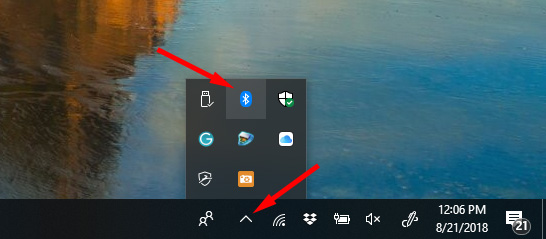
When the Add a device window comes up, click “Bluetooth”. Look for your Blackweb headphones in the list and tap on it to connect. Alternatively, search for “Bluetooth” in your Windows search box. When the Bluetooth & other devices window comes up, make sure Bluetooth is on then click “Add Bluetooth or other device” and select your device from the list.
3. Confirm successful pairing
When you have successfully paired your Blackweb headphones to your phone or laptop, the LED on your headphones will stop blinking and you should hear an audio confirmation that your device is paired (either a tone or voice confirmation).
4. Troubleshooting your Bluetooth connection
If you have followed the steps above and your device still isn’t pairing, try the steps in our detailed guide on how to fix Bluetooth pairing problems.
And if you're ready to ditch your Blackweb headphones entirely, take a look at our pick for the best Bluetooth headphones under $50.
[Image credits: Walmart, Techlicious]















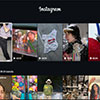

From Sarah on August 27, 2019 :: 6:19 pm
Hi! I’ve paired my Blackweb headphones with my iPhone successfully, and I’ve disconnected them as I want to use them with my Macbook now. They are blinking red and blue, but they don’t appear in the Bluetooth device list. I have tried turning both the headphones and my Macbook Bluetooth off and on again. Any tips? Thanks!
Reply
From Josh Kirschner on September 03, 2019 :: 2:44 pm
Try turning off Bluetooth on your phone or “forgetting” them on your phone then try to pair with your Macbook. Do you see them now? Wondering if your previously paired phone may somehow be interfering.
Reply
From Sarah on May 26, 2020 :: 10:21 am
Hi. I just saw your reply. I have disconnected and even removed them from my iPhone’s Bluetooth device list (“Forget this device”). They never appear in the Bluetooth device list on my MacBook. Any more suggestions? Thanks!
Reply