Blackweb are a brand of inexpensive headphones and earbuds sold by Walmart. If you're having trouble figuring out how to connect your Blackweb headphones to Bluetooth, follow these steps:
- Turn on pairing mode for your Blackweb headphones
- Find your Blackweb headphones on your phone or laptop and pair them
- Confirm successful pairing
- Troubleshoot your Bluetooth connection.
1. Turn on pairing mode for your Blackweb headphones
Blackweb headphones and earbuds typically share the same button for Power On/Off and Bluetooth pairing. If you press and hold the button for two seconds, the headphones will power on and you'll see a flashing blue light. Hold the button for five seconds and you'll see the light alternately flash between red and blue — this indicates the headphones are now in pairing mode.
2. Find your Blackweb headphones on your phone or laptop and pair them
Android. Go to Settings and turn on Bluetooth. In Bluetooth click “Pair new device”. When you see your Blackweb headphones come up in the list, tap it and it should be paired with your phone.
iPhone. Go to Settings and then Bluetooth. Turn on Bluetooth. Look for your Blackweb headphones under “OTHER DEVICES” and tap on it to connect.
MacOS. On your Mac, choose Apple menu > System Preferences, then click Bluetooth. Select your Blackweb headphones from the list, then click Connect. If asked, click Accept.
Windows 10. Open “Bluetooth & other devices” in the System Settings either by clicking on your Bluetooth button in the tool bar and selecting “Show Bluetooth devices”. If the Bluetooth button is hidden, you'll find it under the upward arrow on the task bar at the bottom of your display (see below).
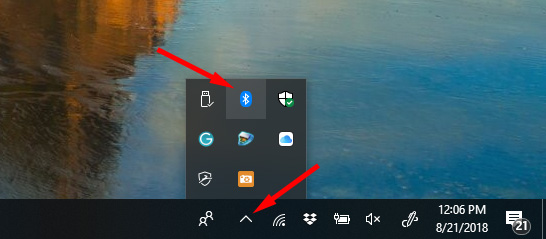
When the Add a device window comes up, click “Bluetooth”. Look for your Blackweb headphones in the list and tap on it to connect. Alternatively, search for “Bluetooth” in your Windows search box. When the Bluetooth & other devices window comes up, make sure Bluetooth is on then click “Add Bluetooth or other device” and select your device from the list.
3. Confirm successful pairing
When you have successfully paired your Blackweb headphones to your phone or laptop, the LED on your headphones will stop blinking and you should hear an audio confirmation that your device is paired (either a tone or voice confirmation).
4. Troubleshooting your Bluetooth connection
If you have followed the steps above and your device still isn’t pairing, try the steps in our detailed guide on how to fix Bluetooth pairing problems.
And if you're ready to ditch your Blackweb headphones entirely, take a look at our pick for the best Bluetooth headphones under $50.
[Image credits: Walmart, Techlicious]
















From Nate Cooper on June 22, 2019 :: 11:24 am
When I try pairing my earbuds to my laptop it asks me for a pin. Where can I find this pin it asks me for?
Reply
From Josh Kirschner on June 24, 2019 :: 1:02 pm
Go to your laptop Bluetooth settings and look at your “Previously connected devices”. Are the Blackweb headphones there? If so, click the settings icon and hit “Forget”. Then turn off your Blackweb headphones and turn them back on in pairing mode. Did that fix it?
Reply
From Demetruis on December 28, 2019 :: 4:33 pm
Ibe tried for 2 days. Your option isnt working. Tried code 0000, 1111, 1234. Nothing is working
Reply
From Josh Kirschner on December 28, 2019 :: 5:44 pm
If you’re seeing a code, something isn’t working. Did you “forget” them in your device then turn off the earbuds and turn them back on in pairing mode (hold for 5 seconds until flashing). Did that fix it?
From Scotty B on June 30, 2020 :: 12:06 am
I was trying to get mine to pair to my PS3 and could never get them to pair. Until I seen on here that someone said try pin or code numbers 0000,1111 or 1234. First time I tried I put in 0000 and hit ok and it paired on the first try. I also had the same problem pairing them with my Chromebook Laptop W/ Win/10/OS And it too was pin 0000 and paired on first try. These BT 🎧 I have are BT/Earbud/18LY48. So I hope this was helpful I know it was for me and Thank you again whoever it was that posted to try those codes.
From random user on January 07, 2023 :: 11:28 pm
The universal code is 0000. Use that and it should pair.
From Gene brocke on April 27, 2020 :: 11:07 pm
It’s telling me I have to put a code in I read the comments and I’ve tried what you told other people to do but it’s not working it will show up on my phone but not work I’d appreciate it if you got back to me soon thank you.
Reply
From Lee on May 19, 2020 :: 3:35 pm
I can’t connect my blackweb earpod to my phone
Reply
From Tj Sickels on August 30, 2019 :: 10:36 pm
Same here.
Reply
From Joseph on September 10, 2019 :: 11:00 am
while headset is off, press and hold power button for 5 seconds. This will turn on, and put in pairing moved. It bypasses the pin.
Reply
From Sonia on September 24, 2019 :: 1:52 pm
I had gotten a new phone and I tried to hook up blackweb wireless headphones and it asked for a passcode.
0000, 1234,1111 never worked but as you said, power off, hold for 5 seconds and automatically its working..
Amazing!
Reply
From Tom on November 03, 2019 :: 10:46 am
5sec worked! Thanks so much
From Pork chop on October 05, 2019 :: 1:26 pm
this one worked out just fine. My device was asking for a pen and couldn’t find it and when the blackweb is off press hold for 5 seconds and yes it did connect. Thanks
Reply
From James on December 03, 2019 :: 8:58 pm
I have been trying to connect these for 2 hours and I cant. I was gonna give and return them but I came upon this site. I read Joseph’s comment and immediately tried it. It finally said pairing mode on and i connected it and it works. Thanks Joseph.
Reply
From Amanda DeVoogd on February 03, 2020 :: 4:16 pm
Thanks so much. It worked!
Reply
From Mike Szewczyk on May 20, 2020 :: 8:53 am
Thank you for putting that comment on here. I have been struggling with getting them connected to my laptop and this absolutely worked! Thanks again!
Just make sure to keep the button held down after the voice says “power on” and it will say “blue-tooth pairing”
Reply
From Scotty B on June 30, 2020 :: 12:17 am
Just put in the code 0000 for Sony PS3,PS4 And also for Windows 10 OS. So Start by holding down the middle button on the Earbuds for about 4 seconds until you see Earbuds flashing Red then Blue. Next go to the PS3 or 4 settings under Pair Bluetooth Device and click that then it will say scan for Device hit that and you’ll see your Earbuds come up on the screen as BT Earbud 18LY48 click on that and it will ask for a code or pin and put in 0000 which is usually always the code but if it doesn’t work then try 1111 and last 1234. It’s most likely always going to be 0000.
Reply