There are plenty of good reasons why you might want to change your email account. You want or need to change email providers, you hate your current email address, or you’ve become inundated with spam.
However, switching email accounts can feel like a daunting task. Not only do you need to notify everybody of your new email address (including all of those sites where you’ve created accounts over the years), but there’s also the fear that you’ll miss an important email from a person or organization that you can’t afford to miss. (If you need help setting up a new email address, read my tips on How to Change Your Email Address.)
Fortunately, it’s fairly easy to make the change and not lose any emails in the process. I successfully transitioned my parents and mother-in-law to Gmail addresses, so it's easier than you may think. Here’s how to do it.
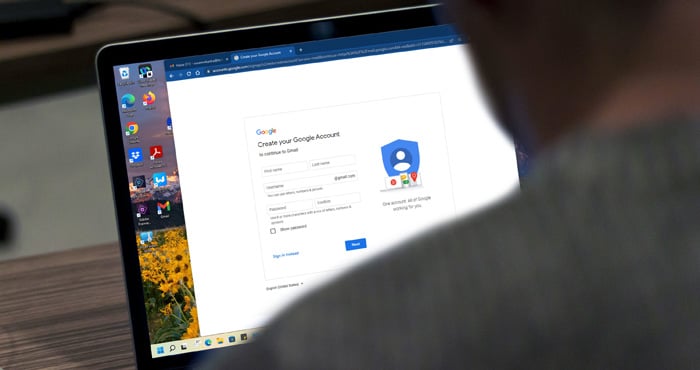
1. Try to keep your old email address as long as possible
When switching accounts, you’ll want to hold onto your account for a little while to ensure the process has worked smoothly. If you’re switching jobs or leaving school, find out how long you’ll have access to your old email address before it’s deactivated and plan accordingly. Most organizations won’t let you access your account, but some may forward email for a length of time to your new account.
2. Create a new email address
Create an email address with a free provider like Gmail or Outlook.com. Do not use the email assigned by your internet service provider, company or school. When choosing your new email address, use your name or something that will age well over time. If you have a common name, try using your last name first or a combination of your initials and your last or first name.
3. Forward emails to your new email account
You can forward your messages while retaining a copy with your old mail service. Or, you can forward your messages and delete the copies on your old mail service.
Forward emails to Gmail
- Go to Gmail and select the cog icon in the upper right corner and select "Settings."
- Select "See all settings," "Accounts and Import" and then "Add a mail account."
- Enter your email address and leave the box "Treat as an alias" checked so when you reply to email it will come from your new Gmail account. Keep the option to "Send through Gmail" selected. You'll then need to "Send Verification" to show that you own your old email account.
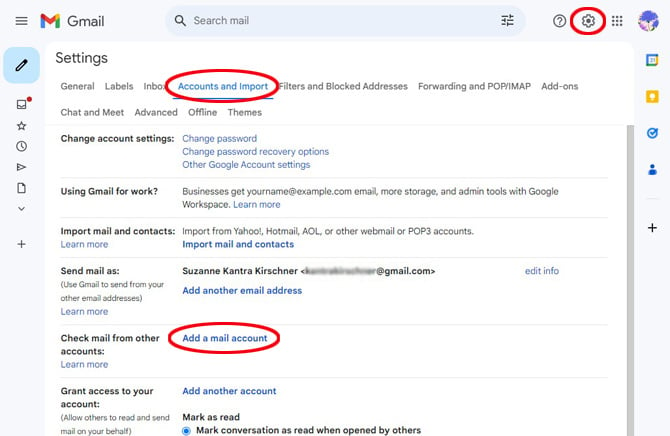
- For most email services, all of the fields will be pre-populated, if not, you can get the information from your email service provider. Then select Add Account.
- Once you have connected your account, go back to Settings > Accounts and Import> and choose to "Always reply from the default address," which should be your new Gmail address.
Forward emails to Outlook.com
Unless your old email is a Gmail account and you subscribe to Microsoft 365 ($69.99 per year), you can't set up Outlook.com to pull in your old email. If you are a Microsoft 365 subscriber, you can add your Gmail account to Outlook.com.
- Go to Outlook.com and select Settings (cog in the upper right corner).
- Select "Premium" and in the "Additional mailboxes" section, click on "Add account." Sign into your Gmail account and it will sync with Outlook.com. You can only add one additional mailbox.
Note that your Gmail email will remain in a Gmail tab and you can't set a default "From" address.
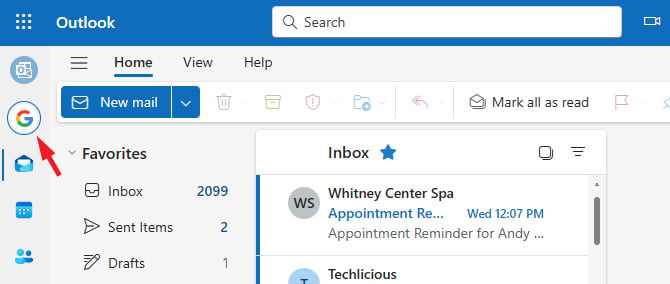
If you have more than one Outlook.com account, can choose the option to "Set default From address."
- Go to Outlook.com and select the settings cog in the upper right corner.
- Select "Mail" and in the "Sync email" section choose an email address from the pulldown menu under "Set default From address."
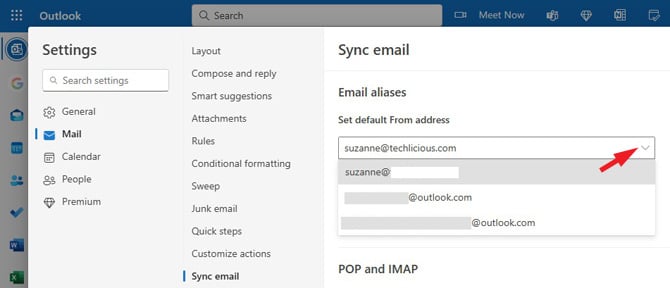
Forward emails to Outlook
- Open Outlook and select File from the top menu bar.
- Select "Add Account" and then input your old email address. Depending on your old email provider, you may have to enter your email settings manually.
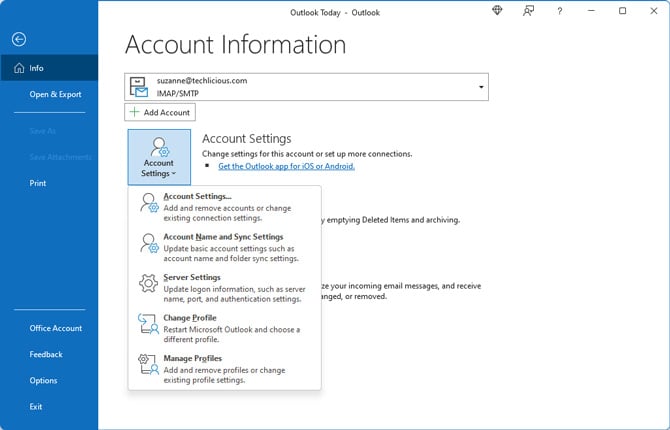
As you move to your new account, you'll also want to change your default email address.
- Go to File > Account Settings > Account Settings.
- In the email tab, select the email address you want to use as your default address and then click on "Set as Default."
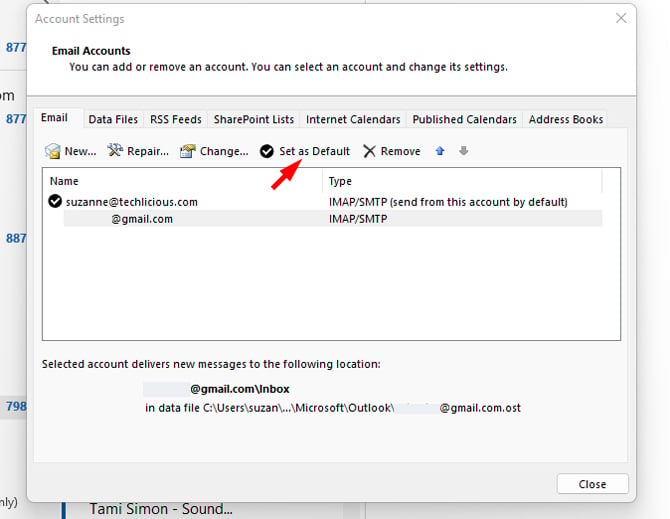
Forward emails to New Outlook
- Open New Outlook app and select Settings (cog in the upper right corner).
- Select Accounts from the left navigation bar and then "Add account." Follow the prompts to add your account. New Outlook works with Microsoft 365 accounts, Gmail, Yahoo, iCloud, IMAP, and POP
As you move to your new account, you'll also want to change your default email address.
- Open New Outlook app and select Settings (cog in the upper right corner).
- Select "Mail" from the left navigation bar and then "Sync email."
- You'll see "Email aliases." There you can choose your default "From" address. You can only choose an Outlook account or Outlook email alias.
4. Import your contacts from your old email address
Chances are that you have an address book associated with your old email account and you’ll want to import them for use with your new account. Before importing contacts, you'll need to export your contacts from your current provider to a CSV file or, for Google Contacts, a CSV or vCard file. Search for "export contacts from (name of your old email provider)" for instructions.
Importing to Google Contacts
- Go to Google Contacts.
- Select "Import."
- Upload your *.csv or *.vcf file.
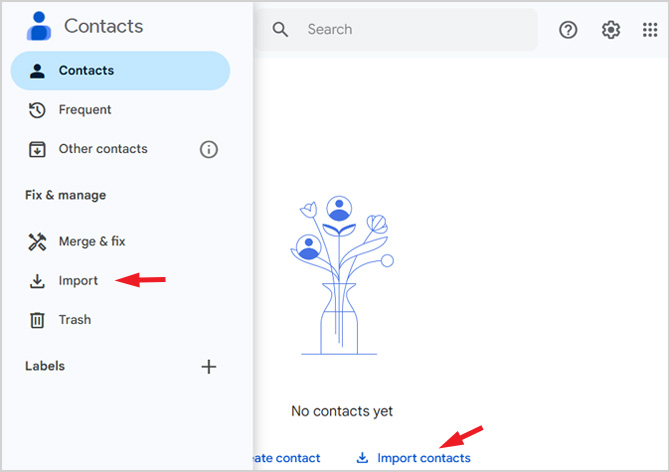
Importing to Outlook.com
If your old email is a Gmail account and you've added it to Outlook.com, your contacts will appear in the Gmail tab. You can also import them into your Outlook.com email account.
- Select the People icon.
- Select "Manage contacts" from the ribbon menu.
- Choose "Import Contacts."
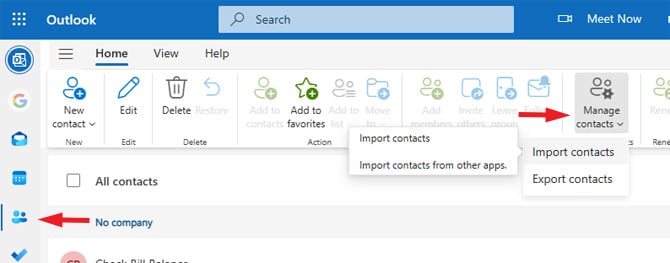
Importing to Outlook
- Go to File > Open & Export > Import/Export.
- Select "Import for another program or file" and then click on "Next."
- Choose "Comma Separated Values" and click on "Next."
- Select your CSV file and choose from import options – "Replace duplicates with items imported,” "Allow duplicates to be created," or "Do not import duplicate items."
Once imported, you'll find all of your contacts under the contacts icon in the lower left corner.
Importing to New Outlook
- Select the People icon.
- Select "Manage contacts" from the ribbon menu.
- Choose "Import Contacts."
- Select your CSV file and select "Import."
5. Tell people about your new email address
Once you have your new email up and running, it’s time to email everyone telling them about your new email address. Be sure to use the Bcc option (blind copy) in the address bar, so you don’t accidentally share other people’s email addresses with the whole group.
You may also want to add a signature that calls out the fact that your email has changed.
- For Gmail for to Settings > See all settings > General and scroll all the way down to Signature.
- For Outlook.com and New Outlook, go to Settings > Mail > Compose and reply.
- For Outlook, go to File > Options (at the bottom of the left nav) > Mail > Signatures to create or modify and existing signature.
Updated on 6/28/2024 with instructions for New Outlook and new screenshots
[Image credit: Google account creation screen on laptop via SmartMockups, screenshots via Techlicious/Google/Microsoft]
For the past 20+ years, Techlicious founder Suzanne Kantra has been exploring and writing about the world’s most exciting and important science and technology issues. Prior to Techlicious, Suzanne was the Technology Editor for Martha Stewart Living Omnimedia and the Senior Technology Editor for Popular Science. Suzanne has been featured on CNN, CBS, and NBC.









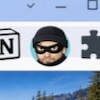

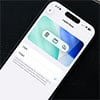





From Terkel Christensen on February 17, 2018 :: 12:13 pm
I was so happy to see your topic, Suzanne.
However it is completely useless!
I have traded all over the world, and is a “member” in hundreds of websites.
None of them will ever know, if I change my email-adress. Unless I tell them I did.
Therefore: Your ideas/advise is totally useless.
Sincerely,
Terkel Christensen
Denmark
Reply
From Tony on February 21, 2018 :: 12:00 am
Therefore Terkel, you’ll need to follow the part of the advice which relates to auto-forwarding, or mail fetching. You can let all those “member” mailings land in your old account and view them in the new, until you find the opportunity to update your profile info on each site.
Of course, getting mail from hundreds of sites is something you should review and cull periodically.
Reply
From Gian on September 27, 2024 :: 2:21 pm
Why is the email I use to, (just on example) used for everything? Because it’s to difficult to have an Amazon, Ebay, and the thousands of other stores and hundreds of government sites. And it goes on and on. My email is used for retrieving my account. The same email address that is spammed 100s of times a day. It’s used to make sure you are who you say you are. So a spammed up email address that you use for all reasons is used to prove identities.
Email addresses should not be used as account identifiers. Your address is everywhere. So your .com is not a secure tool/option for establishing or maintaining any account.
Reply
From Danny on October 06, 2018 :: 2:18 pm
Did ya have to be such a jerk? These are good tips. Thanks Suzanne!
Reply
From Nick G on August 01, 2020 :: 11:13 pm
That was the funniest comment I’ve ever read on the internet!
I had tears in my eyes, repeatedly, as I read it over and over again.
Reply
From JP on August 12, 2023 :: 2:04 am
That was the funniest comment I’ve ever read on the internet!
I had tears in my eyes, repeatedly, as I read it over and over again.
Reply
From Todd on August 12, 2023 :: 7:40 am
Have you always been such an arse? Suzanne’s post was helpful to me. Your life must suck.
Reply
From Stacey Dunleavy on April 19, 2018 :: 3:36 pm
I followed the link from the email about Yahoo’s new policy that has less privacy. I just want to find out how to not Agree to it…
Reply
From Josh Kirschner on April 19, 2018 :: 3:57 pm
Sorry that wasn’t clearer in our newsletter. If you don’t agree to Yahoo’s terms (or any other provider’ s terms) your only option is not to use the service. In which case, you can switch to another email provider with more consumer-friendly terms using the steps above.
Reply
From Don Thela on January 23, 2021 :: 8:14 pm
If I don’t want to use Yahoo or Gmail what alternatives are safe? Google and Yahoo pound people with leftist news.
Reply
From Rob on March 31, 2021 :: 3:06 pm
Don, if you don’t feel safe using email on the internet, you may want to unplug all the wires and hide in the closet, they are coming for you.
From The Left on December 21, 2021 :: 9:56 am
You can’t hide Don. We are everywhere.
From NT on December 28, 2021 :: 6:09 am
Use protonmail. Free. Encrypted. No news.
From Will on April 19, 2022 :: 1:24 pm
@Don Thela - You know you can look at other news outlets, you don’t have to use google to search the web for news articles. Gmail is different than a search engine. Gmail doesn’t send you news articles.
My advice, get off the internet as quickly as you can because clearly you do not know what you’re doing.
From Clark on July 11, 2022 :: 10:47 am
One used to be able to avoid the crazies and the ideologues. It is apparent that a new puritanism has emerged. The Imams of the fascist Left cannot abide you doing your own thing. We used to have freedom in this country. It was not that long ago
From Fred on October 02, 2022 :: 3:14 am
Beware that both gmail and outlook have privacy policies that are worse, if not equal to yahoo’s. If you read Gmail’s your sign everything to them, email content, ideas, the right to read and profit from your emails. ……find an email service not owned by nationals of a certain country…..
Reply
From Ruth Kenrick-Smith on April 19, 2018 :: 5:44 pm
If people we know behaved like advertising companies, we would sue them for stalking. How long as a society can we allow this to continue? I really feel like going back to pen and paper sometimes.
Reply
From Buddy on December 21, 2021 :: 9:21 am
Just started using amazon set up email just for amazon and first day 15 spam emails all saying from amazon they say don’t sell info yeah right so will be closing account
Reply
From Josh Kirschner on December 23, 2021 :: 9:52 am
Hi Buddy,
If the emails are from Amazon, then it’s not because they’re selling your info (and I doubt they are). Perhaps when you signed up at Amazon you expressed interest in receiving information about a variety of product categories (whether you realized it or not) and those are the emails you’re receiving. You can view all of your Amazon email subscriptions and subscribe or unsubscribe at any time in your account settings here: https://www.amazon.com/preferences/subscriptions/your-subscriptions/browse-all-subscriptions
Reply
From Susan on May 07, 2018 :: 9:56 am
I’ve imported my contacts and messages from Yahoo to Gmail which seemed easy enough.
Now, if close my Yahoo account will the messages automatically go to Gmail? Or, does Gmail need the Yahoo account to pull from?
Thank you for your help!
Reply
From Josh Kirschner on May 07, 2018 :: 10:57 am
If you want to continue to forward (or pull) messages from your Yahoo account, you will need to keep it open. Eventually, everyone will have your new Gmail info and you Yahoo account will be less useful, but since there’s no cost to keeping it, you might as well keep it open until you get nothing there except spam.
Reply
From Susan on May 07, 2018 :: 4:25 pm
Thank you for your response!
The reply wording makes it sound as if I am forwarding my email from Yahoo to Gmail, which is not the case.
Since I planned to close my Yahoo account due to their recent changes,
I used my new Gmail account to “pull” or import to Gmail from Yahoo.
So my question is a little different: Do I have to have Yahoo receive my emails before Gmail can retrieve them?
Yes, I plan to notify my contacts.
Again, thank you for your help.
Susan
Reply
From Josh Kirschner on May 07, 2018 :: 4:34 pm
Sorry I wasn’t clear. If by “pull” you mean access your Yahoo email through Gmail via Pop or IMAP, then, yes, you still need to keep your Yahoo account to do this. If that’s not what you mean, you’ll need to give me more info on what you’re trying to do.
Once you cancel your Yahoo account, any emails sent to your old Yahoo email address will simply be dumped by Yahoo and the sender will likely get a “user not found” message. Gmail will not be able to access these emails.
From Rander on April 26, 2021 :: 8:56 pm
My Lycos account is being disabled/deleted because I am not paying to renew. How can I save messages that are now currently being synced (via POP) with Outlook (free version)? I see both Lycos and Outlook email messages when I am in Outlook but am worried I will lose Lycos messages when my Lycos account is deleted. How do I know if Outlook “owns” those synced messages?
Reply
From Tony on April 27, 2021 :: 9:54 pm
Hello Rander,
You said you’re using POP, so Outlook is downloading a separate independent copy of your Lycos emails. Those won’t disappear when your Lycos account ceases to function. New messages to Lycos will of course bounce and not reach you after that time comes.
From Susan on May 08, 2018 :: 10:19 am
I just realized that my “recovery or alternate” emails are “linked” to my Yahoo account. Let me clarify… I knew they were there in the background, but I didn’t know they were a “click” away.
Just now, I discovered I can click into either of my two alternate gmail email accounts or my yahoo within my yahoo email account. No sign in necessary. I always sign out of every account, and keep them separate on purpose.
I am getting flashbacks on some past experiences when I thought I lost an email, or sent an email and then not be able to find it. It’s pretty clear to me that I was accidentally in one of the other accounts. Ugh. When and how did this setting happen? And how can I isolate each account from the other?
Reply
From Tony on May 16, 2018 :: 10:54 am
Susan,
The big three - Yahoo, Gmail, and Hotmail (otherwise known as msn.com, live.com, or outlook.com) all have various ways of sending or receiving mail as or on behalf of other email services. You’d have to take a look at your Settings page to see exactly what is configured, then seek help to undo or alter your set up.
Reply
From Beth Kennedy on May 16, 2018 :: 3:40 pm
Because of the problems AT&T is currently having, one of my email accounts with them has totally disappeared. None of their “chat” or phone people have been able to help me (after 4 hours with them this week). My question is this: if I set up a gmail account, will those emails in the lost account be gone forever, or are they out there somewhere and retrievable through gmail? More information: I had a main account and a sub-account with AT&T. When I sign in with the main account username/password, I am getting the sub-account emails! &$(^$_)_( I’ve given up on AT&T.
Thanks!
Reply
From Josh Kirschner on May 17, 2018 :: 8:23 am
It depends why those emails are “lost”, but the answer is that they are probably gone for good. Setting up a Gmail account to pull from your AT&T account will bring in new emails, but not older ones that are missing.
I assume you’ve tried looking in your Archive and Trash folders for those old emails? Your “AT&T” email is now Yahoo email, correct?
Reply
From Dorothy D Roberts on August 25, 2018 :: 10:52 am
I was forced to create a new account. It was the only choice I had to look for my email account with ATT/Yahoo Now I have lost my entire information. I had arcived important information to me . now it is lost forever?? Give me a break. How is this a good way to treat your customers. Please show me how to access my personal and important email account.
Reply
From Andy Noble on December 19, 2020 :: 9:42 pm
I lost all my emails when I tried merging two gmail accounts in to one.
From Nicole on July 08, 2018 :: 11:11 pm
Hi there
Is there anyway to retrieve emails from a closed account? My husbands business email account closed and i didnt have time to transfer to my new gmail account!!
Reply
From Josh Kirschner on July 09, 2018 :: 10:32 am
It depends on where the email was being hosted and whether you can reactivate those accounts. Do you or your husband control the server where your email was hosted or the third-party service that hosted it on your behalf (e.g., G Suite)? If so, you may be able to reactivate and the old emails may not have been purged, yet. If you don’t control it, then you would have to work through the company/party that does to see if they can help you.
Reply
From rick on July 22, 2018 :: 3:53 pm
I gmailify’d my yahoo account and all the emails went to Gmail but I need to have a copy remaining in yahoo. Is there any way I can send the yahoo mails back to yahoo now that they are all in gmail?
thank you.
Reply
From Josh Kirschner on July 30, 2018 :: 2:28 pm
There’s no way to send your emails back to Yahoo without, literally, sending each email back to your Yahoo address. But I’m not clear on why you would want to do that. What exactly is it that you’re trying to accomplish? Perhaps there is a better option.
Reply
From Tony on July 30, 2018 :: 9:20 pm
You’d need to add both accounts to an email client program such as Microsoft Outlook or Mozilla Thunderbird via the IMAP protocol, then drag a copy of the messages back across from the Gmail folders into the Yahoo folders. When it synchronizes, you should be able to see your messages again when you log in to your Yahoo account.
Reply
From Waimarea Ruri on December 12, 2018 :: 6:04 am
yes thanks comments
Reply
From Elizabeth Richardson on January 30, 2019 :: 5:44 am
I use WLM for all emails on my laptop, but when changing my mobile phone I ended up with a Gmail account and another email address for gmail, without even realising this was what I had done. Now more than half my emails go into Gmail account and only a few on my original email account trickle into WLM.
I want to delete the Gmail account (I don’t need emails to my phone - too small anyway to read or work with) and have all my emails once again delivered to WLM.
I’ve searched the internet for days on end but there doesn’t seem to be a specific answer to my problem. (I do realise that WLM will not be available for much longer but want to use it for as long as possible.) Can you please help?
Reply
From Josh Kirschner on January 30, 2019 :: 9:15 am
WLM is not an email provider. You can sync an existing email account into WML, but your email account would still be something else (e.g., Hotmail, Yahoo, Gmail, etc.).
Setting up a Google account for your new Android phone shouldn’t cause emails from your email address to go to Gmail unless your email account was already a Gmail account or you specifically set up forwarding from your old email account to your new Gmail address. It’s possible that whoever set up your phone set it to sync emails from your old address into the Gmail app on your new phone, but that isn’t the same as those emails going into a Google account.
So a few things. First, talk with whomever set up your phone to understand how your email addresses are syncing and/or forwarding. Second, if you find the font too small on your phone, there are simple settings in the Gmail app and in the phone settings to increase the font size to make it easily readable. Third, stop using WLM immediately. I’m not even sure how you’re still using it as it was discontinued years ago, and it may contain serious unpatched security risks. Move to Outlook, or Gmail or whichever service corresponds with email address you’re using.
Reply
From Elizabeth on February 01, 2019 :: 4:58 pm
I’m in a panic at the thought of all my gmails being deleted by google+. I’ve been using gmail for 8 years and have no idea how to save all my stored emails (1.2 GB of data).
Can I just sign up to another email provider, transfer the whole lot to the new account and go on using the same email address? Would new emails go to the new account automatically?
I have no IT expertise at all and don’t really understand what all the jargon means.
Thank you for any helpful advice.
Reply
From Tony on February 01, 2019 :: 5:18 pm
Google+ is a feature some people have with their Gmail accounts. The loss of that specific feature isn’t the end of your account. There’s nothing happening right now that represents a loss of Google’s email service.
Reply
From Elizabeth on February 01, 2019 :: 5:32 pm
Thank you for such a quick reply.
On their website, they list a lot of services that will be affected and gmail is isted there. They sent me an email with a link. It says I can “download and save my content” but I can’t see how I would move forward with this.
Thank you.
Reply
From Josh Kirschner on February 05, 2019 :: 2:42 pm
As Tony, said, Google+ shutting down will not affect your Gmail account. Google is very explicit about this. According to Google, “No other Google products (such as Gmail, Google Photos, Google Drive) will be shutdown as part of the consumer Google+ shutdown.” (see: https://support.google.com/plus/answer/9195133)
From Elizabeth on February 06, 2019 :: 11:34 am
Thank you for clarifying this (I’ve cancelled my nervous breakdown).

Reply
From Skip Swearingen on February 11, 2019 :: 10:38 am
Had .(JavaScript must be enabled to view this email address). Moved to new address. CenturyLink new cell. Cox kept open for 9 months. I procrastinated. Boom ! Deactivated. Now no access to iCloud since access depends on .(JavaScript must be enabled to view this email address). All attempts to access need Cox psw that won’t work—deactivated.
Soooooo, how now brown cow?
Reply
From Elizabeth on February 11, 2019 :: 11:00 am
Skip Swearingen,
This sounds horrendous. Hope you can sort something out. Courage.
Reply
From Curt Paluzzi on February 18, 2019 :: 5:14 pm
Years ago we created an email address using the companies name. example: my name @company.com.
I have since sold that company and created a new email address. Problem is that my account, under Settings, shows that is it “syncing” to the old company name. And it also shows that it is Managed under the same name.
Can I remove or change either of those so it shows my current email without losing everything?
Reply
From Bill on March 04, 2019 :: 3:52 am
After using gmail for a few years, someone has finally pointed out to me that my gmails are not encrypted. Or at least it appears they are not, based on the red warning symbol they see on the emails I send to them. I have a theory but can’t find a resource to help me. When I changed over to gmail from my old frontier email, I kept my frontier name in its entirety, including the frontier.com part of it. In addition to that, gmail uses an underlying, unseen gmail name for me that my friends do not see. My theory is that using the gmail system together with my old frontier name either disables gmail encryption or confuses gmail into incorrectly thinking I’m not using encryption. How can I fix this problem? If it really means my mail is not encrypted, I want to turn it on. If it only means that gmail is superficially confused, I want to make gmail recognize me properly so recipients don’t panic when they think my mail is not encrypted. Thank you.
Reply
From Josh Kirschner on March 05, 2019 :: 8:48 am
Gmail will automatically encrypt your outgoing emails, when possible. However, if the person you’re emailing is using an email service that doesn’t encrypt all messages using S/MIME or TLS, the emails might not be sent securely.
What’s not clear to me is whether the issue is on your end or theirs. I suspect on yours, but it’s really not clear to me how you have your email set up to use your Frontier email inside Gmail, nor why you would want to set it up this way, rather than just using your Gmail address. We also don’t know what your friend is using as their email client.
My advice would be set up your account as we recommend above: make your Gmail address your permanent address and simply pull emails from your Frontier account to your Gmail account for those that still land there.
Also, I wouldn’t be overly concerned about the encryption piece. Yes, your emails should be encrypted in transit. But if they’re not, it’s not the end of the world. Unless you’re sending very sensitive documents or info, what exactly would someone be intercepting? What’s more important is authentication, so people know the email is really coming from you and your email is likely to land in a spam folder. If that isn’t happening, it is almost certainly related to your setup.
For more information about Gmail encryption, how it works and when it doesn’t, see this article: https://support.google.com/mail/answer/6330403. And for more information about Gmail authentication, see: https://support.google.com/mail/answer/180707.
Reply
From Miralda on March 31, 2019 :: 4:49 pm
The info is great! It helped me. Thanks again!
Reply