While the Apple AirTag's locating capabilities are impressive, the tracker requires power to find your belongings and communicate with Apple's Find My network. The sustained functionality of the AirTag hinges on its lithium-ion battery. Here's how to find the Apple AirTag battery indicator and check its remaining energy for timely replacement, and replace the battery when the time comes.

How to check your Apple AirTag's remaining battery life
Typically, Apple sends a notification to your iPhone when your AirTag's battery runs low. However, you might miss this alert if you are preoccupied with pressing matters. Fortunately, Apple provides the option for a manual battery check through the Find My app.
- Open the Find My app on your iPhone. (By default, it will open to the People screen where you won't find your AirTags.)
- Switch to the Items tab located at the bottom of the screen.
- Select your AirTag to view information related to it. (You can also view the information related to third-party Find My accessories, like the Pebblebee card, here.)
- Look for the battery indicator just below your AirTag name.
Note: The battery meter becomes visible only when the battery is low, and while it may not show the exact percentage in numbers, it will clearly signal that an immediate replacement is due. This is quite helpful in comparison to Apple's rough estimate of one year which might vary from one user to another.
How to replace your AirTag's battery
Every AirTag is powered by the commonly found CR2032 lithium 3V coin battery. So, you can swap your old battery with a new one effortlessly, provided you know the correct method to do it.
- Flip over your AirTag so its shiny metal cover is facing you.
- Gently press down on the cover using one hand's thumb and index finger. If you're having trouble getting a grip, try holding the AirTag with both hands and pressing down with both thumbs.

- While pressing, rotate the cover counterclockwise to unscrew the chrome-plated cap from the AirTag.
- Pop out the battery and put a new CR2032 battery inside.
- Make sure the positive side is facing up so you can see the plus sign.

- Align the three tabs on the cover with the three slots marked on the AirTag and, gently press down and twist in a clockwise direction to secure the cover. You'll hear a chirping noise when the battery is seated correctly.
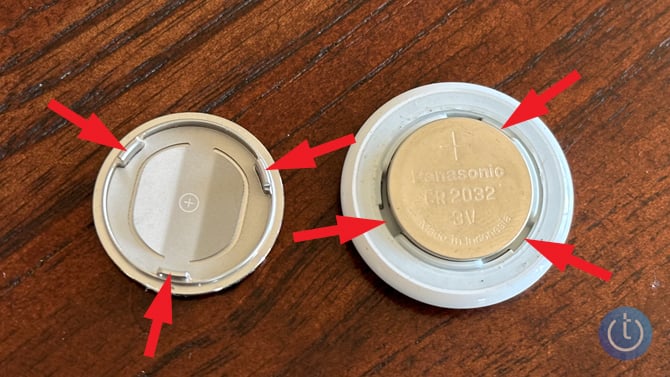
Read more: How to Share Your AirTag So Other People Can Find Your Stuff
Troubleshooting tip
Apple AirTags use standard CR2032 batteries. However, not all CR2032 batteries are compatible with AirTags, especially those with a child safety coating, such as denatonium benzoate. This non-toxic, bitter substance is added as a safety feature to deter ingestion, since these small batteries pose a choking hazard. For example, Duracell labels its coin-sized CR2032 Lithium batteries as 'Child Secure' and includes a cartoon of a child showing disgust on the packaging. Apple advises that this bitterant coating can disrupt the electrical connection with AirTags, depending on how the coating aligns with the battery contacts.
[Image credit: Techlicious]
As a lifelong tech enthusiast, Hemant Saxena is always looking for the latest gadgets that intersect with his hobbies. For more than a decade, he has been writing about consumer gadgets, popular apps, and social media tips for publications, including Windows Club and Techmate Tricks.


















From Doug on December 28, 2024 :: 9:44 am
Find My App advice, I see nothing about battery when I follow your instructions. I see “Play Sound”, “Directions”, “Share”, “Add Person”, “Lost Ait Tag”, “Show Contact”, and “”Notifications”. (rename &remove;). Nothing regarding battery or charge, or replace. Non-the-less I just changed batteries and all went well for one week, now the low battery chirp. No notification to iPhone.
Suggestions?
Reply