While sending messages via Facebook Messenger may seem like a private way of communicating, it’s not. Facebook does not encrypt your regular messages on Messenger, and they can be handed over as evidence in criminal and civil cases. For instance, Facebook messages have played a critical role in charges brought in a recent abortion case in Nebraska. You can protect your privacy to some extent by using Messenger’s Secret Conversations feature, which turns on end-to-end encryption so no one can access the text, pictures, or videos except you and the recipient or recipients, including Facebook. However, there are a few limitations.
When you first send or receive a message via Secret Conversations, both parties will see a notification that “Message and calls are secured with end-to-end encryption." This new encrypted chat will exist separate from any unencrypted chat you may already have going on. The fact that there can be two chats is important to note because of the potential for user error when going back and forth between the two. In the Messenger app, you can see a lock icon next to Secret Conversation chats in your “Chats” list. But having an icon isn't as helpful as using an app dedicated to secure messaging.
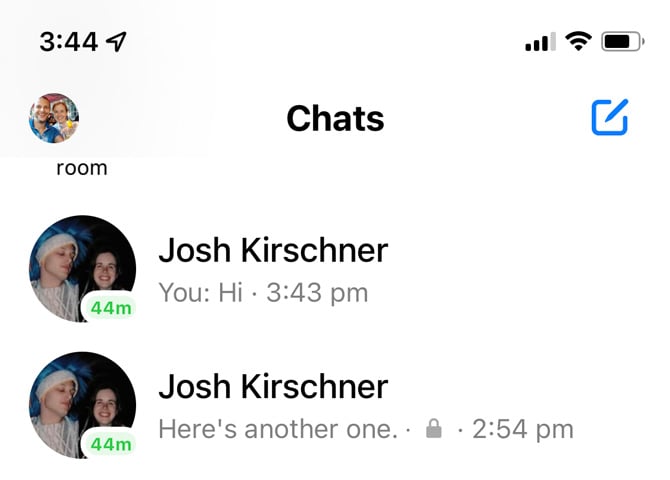
Another drawback is that you can't create, read, or send Secret Conversations using the separate Messenger app. (While Facebook’s Help Center reports that some browsers support end-to-end encrypted chats, I have not found that to be the case in my testing). You won’t even see your Secret Conversations listed in your chats. So if one person uses Messenger on their computer, they will continue to send messages via the unencrypted chat, and you will have to respond via the unencrypted chat. And if you're using the Messenger app on your phone and open a chat from a notification (versus the chat list), it's impossible to tell at glance if you're in the encrypted or unencrypted chat.
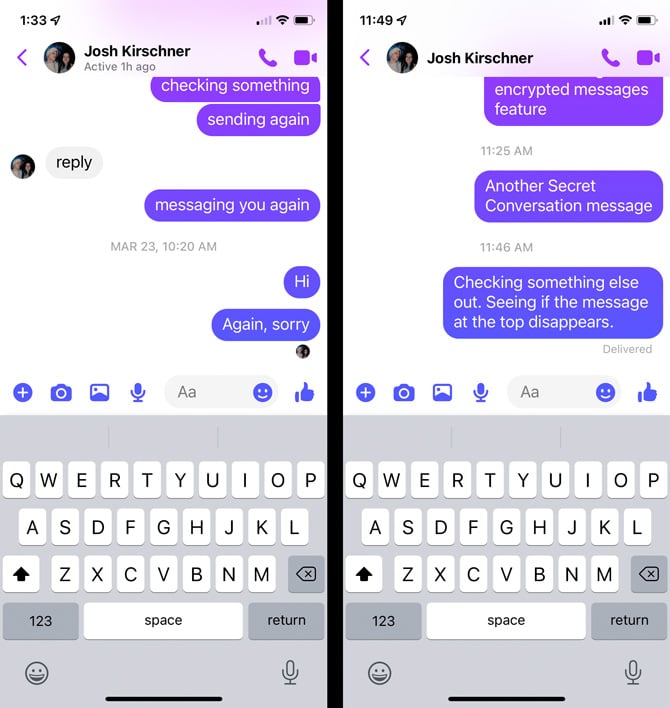
The Messenger chat on the left is a regular chat. The Messenger chat on the right is a Secret Conversation.
Fortunately, you can quickly check by tapping on the profile photo of the person or people in your chat. If you're in a regular chat, you'll see the option to "Go to secret conversation." If you’re in a Secret Conversation and tap the profile photo, you’ll see the “Privacy & support” options screen.
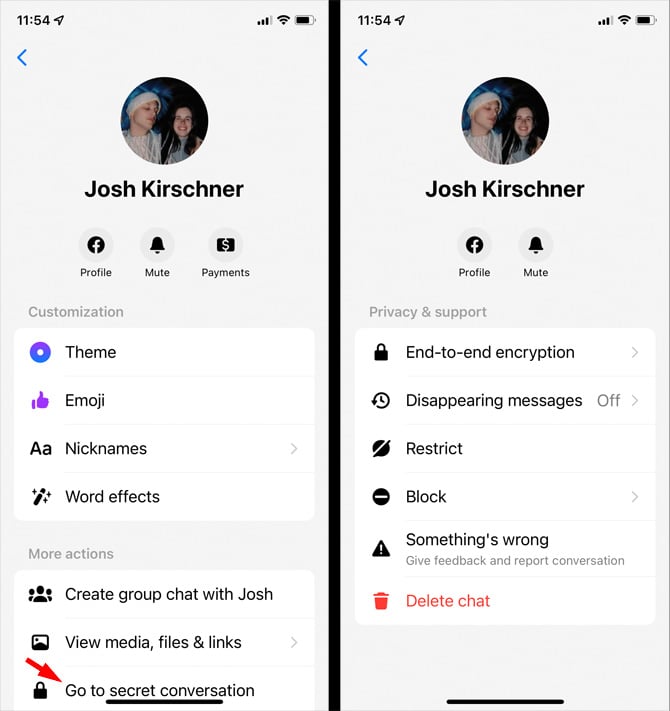
If you’re going to use Secret Conversations, make sure you trust the person or people you’re messaging. Facebook doesn’t prevent you from taking a screenshot of Secret Conversations, and the company doesn’t let you know when someone has snapped a screenshot of your chat. To receive notice that a screenshot has been taken of your Secret Conversation, you also need to turn on the Disappearing Message feature, which deletes Facebook messages after they’ve been read – from 5 seconds up to 24 hours. Even then, be aware that someone could take a picture of the screen with another device.
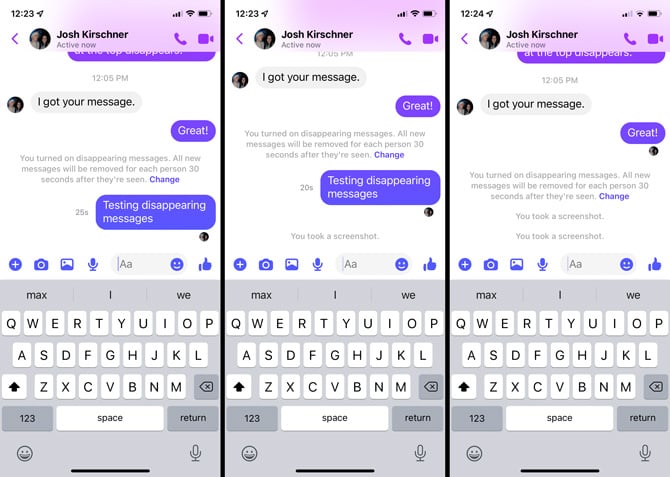
Finally, the other person or people in your Secret Conversation could choose to report your Secret Conversation to Facebook. When a conversation is reported, Facebook is sent up to 30 of the most recent messages in the conversation, and Disappearing Messages can be reported up to six hours after they’re gone.
How to create a Secret Conversation
Creating a Secret Conversation is as easy as creating a new message.
- Open the Messenger app.
- In the “Chat” tab, tap on the compose icon in the upper right corner (a box with a pencil)
- In the top right corner to the right of “New Message,” tap the grayed-out open padlock icon. Once you tap it, the padlock will close and turn black, and you’ll see “End-to-end encrypted” under “New Message.”
- Select the person or people you want to message, and a new Secret Conversation will open.
Once you have established a Secret Conversation, you can tap the person’s profile picture and select “Disappearing Messages” to establish when messages will be deleted. You can select from 5 seconds up to 24 hours.
Keep in mind that Secret Conversations use encryption keys to decrypt your chats and the keys are specific to your device. You can access your Secret Conversations using the Messenger app on a new device, but you won’t be able to see your original encrypted messages, and everyone in the Secret Conversation will know that you’ve added another device to the chat. So, for now, there's no way to access old Secret Conversation messages from a new device.
[Image credit: screenshots via Techlicious, hands holding phone via Smartmockups]
For the past 20+ years, Techlicious founder Suzanne Kantra has been exploring and writing about the world’s most exciting and important science and technology issues. Prior to Techlicious, Suzanne was the Technology Editor for Martha Stewart Living Omnimedia and the Senior Technology Editor for Popular Science. Suzanne has been featured on CNN, CBS, and NBC.
















From Fran Estuardo on March 25, 2023 :: 8:36 pm
necesito abrir messenger en este dispositivo
Reply