Ever wish you could add a little excitement to your phone calls? Google has just the thing for you. Their latest feature, "Audio Emoji," is set to transform your conversations with a touch of fun. The Phone app now lets you incorporate six sound effects to surprise (or maybe annoy) your friends and family during your calls.
Currently, there are six audio emoji: Clapping, Crying, Drum, Laughing, Party, and the Poop emoji that mimics a bodily function – you guessed it – a fart sound. Thankfully, a time limit is set for these audio emojis, so you can't play the sounds back-to-back.
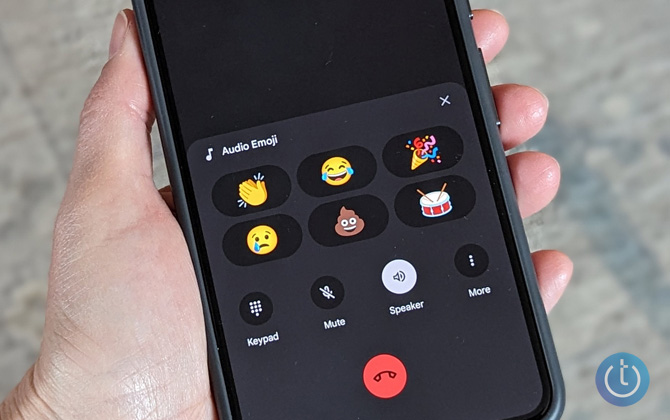
You can access Audio Emoji in two ways: through a button in the overflow menu or via a button that appears in the main calling interface. I am not sure why Google provides two access points, but it does give you options.
I recently tried this feature when calling my brother. I chose the clapping audio emoji to congratulate him on being nominated as the volunteer leader for the upcoming blood drive at his office. The sound effect added a nice touch to the conversation, making the moment feel more celebratory.
Read more: How to Block Calls on an Android Phone
If you're not seeing Audio Emoji in your Phone app, don't fret. Google is still rolling out this feature, so it may not be available to everyone yet. Keep an eye out for the Audio Emoji icon on your calling screen. Or, you can see if there’s an update ready for the Google Phone app. Here's what to do:
- Open the Play Store app.
- Tap your profile photo in the top-right corner.
- Go to "Manage apps & device"
- Select "Updates available."
- Update the Phone by Google app.
If you find these sound effects distracting, you're out of luck. While there's an option to prevent the option from showing up on your call screen, you can’t prevent someone else from using audio emojis on your next call – you'll even hear them if you use an iPhone.
Read more: How to Remove Any Virus from an Android Phone in 4 Steps
[Image credit: Suzanne Kantra/Techlicious]
As a lifelong tech enthusiast, Hemant Saxena is always looking for the latest gadgets that intersect with his hobbies. For more than a decade, he has been writing about consumer gadgets, popular apps, and social media tips for publications, including Windows Club and Techmate Tricks.

















