While most iPads can be upgraded to the latest operating system, iPadOS 18, some are stuck at an earlier generation of the operating system. Apple leaves devices behind when they don't have the hardware that's necessary to smoothly run the new operating system. This year, it's the iPad 6th gen (released in 2018) and the iPad Pro 10.5" (released in 2017).

Consult the chart below to find out the latest version of iOS or iPadOS that your tablet supports. To identify which iPad model you own, turn it over, and you will find it printed in very small type on the back under the iPad logo. You can also go to Settings > General > About. There you will find the "Model Name" and "Model Number." The model number is a letter followed by four numbers. If you see a slash in a string of characters (for example, MY3K2LL/A), you're looking at the part number. Tap it to reveal the model number.
Have an old iPhone? Check out our story on how to update an old iPhone.
The Latest Version of iOS or iPadOS by iPad Model
Devices |
Latest Version of iOS or iPadOS |
| iPad - 1st generation (2010), Model numbers A1219, A1337 | iOS 5.1.1 |
|
iPad 2 - 2nd generation (2011), Model numbers A1395, A1396, A1397 iPad - 3rd generation (early 2012), Model numbers A1403, A1430, A1416 iPad mini - 1st generation (2012), Model numbers A1432, A1454, A1455 |
iOS 9.3.5 for WiFi only models iOS 9.3.6 for WiFi + cellular models |
| iPad with Retina Display - 4th generation (2012), Model numbers A1458, A1459, A1460 | iOS 10.3.4 |
|
iPad mini 2 - 2nd generation (2013), Model numbers A1489, A1490, A1491 iPad mini 3 - 3rd generation (2014), Model numbers A1599, A1600 iPad Air - 1st generation (2013), Model numbers A1474, A1475, A1476 |
iOS 12.5.7 |
|
iPad mini 4 - 4th generation (2015), Model numbers A1550, A1538 iPad Air 2 - (2014), Model numbers A1566, A1567 |
iPadOS 15.8.3 |
|
iPad - 5th generation (2017), Model numbers A1822, A1823 iPad Pro 12.9" - 1st generation 2015), Model numbers A1584, A1652 iPad Pro 9.7" - 1st generation (2016), Model numbers A1673, A1674, A1675 |
iPadOS 16.7.10 |
|
iPad - 6th generation (2018), Model numbers A1893, A1954 iPad Pro 10.5" - 1st generation (2017), Model numbers A1701, A1709 |
iPadOS 17.7 |
|
iPad - 7th generation (2019), Model numbers A2197, A2198, A2200 iPad - 8th generation (2020), Model numbers A2270, A2428, A2429, A2430 iPad - 9th generation (2021), Model numbers A2602, A2604, A2603, A2605 iPad - 10th generation (2022), Model numbers A2696, A2757, A2777 iPad mini - 5th generation (2019), Model numbers A2124, A2126, A2133 iPad mini - 6th generation (2021), Model numbers A2567, A2568, A2569 iPad Air - 3rd generation (2019), Model numbers A2152, A2123, A2153 iPad Air - 4th generation (2020), Model numbers A2316, A2324, A2325, A2072 iPad Air - 5th generation (2022), Model numbers A2588, A2589 iPad Air 11-inch (M2) (2024), Model numbers A2902, A2903, A2904 iPad Air 13-inch (M2) (2024), Model numbers A2898, A2899, A2900 iPad Pro 12.9" - 2nd generation (2017), Model numbers A1670, A1671 iPad Pro 11" - 1st generation (2018), Model numbers A1980, A2013, A1934 iPad Pro 12.9" - 3rd generation (2018), Model numbers A1876, A2014, A1895 iPad Pro 11" - 2nd generation (2020), Model numbers A2228, A2068, A2230 iPad Pro 12.9" - 4th generation (2020), Model numbers A2229, A2069, A2232 iPad Pro 11" - 3rd generation (2021), Model numbers A2377, A2459, A2460 iPad Pro 12.9"- 5th generation (2021), Model numbers A2378, A2461, A2462 iPad Pro 11" - 4th generation (2022), Model numbers A2759, A2435, A2761, A2762 iPad Pro 12.9" - 6th generation (2022), Model numbers A2436, A2764, A2437, A2766 iPad Pro 11-inch (M4) (2024), Mode lnumbers A2836, A2837, A3006 iPad Pro 13-inch (M4) (2024), Mode lnumbers A2925, A2926, A3007 |
iPadOS 18 |
How to update an old iPad
There are two ways to update your old iPad. You can update it wirelessly over WiFi or connect it to a computer and use the iTunes app.
How to update an old iPad wirelessly
Back up your iPad
Make sure your iPad is connected to WiFi, and then go to Settings > Apple ID [Your Name] > iCloud > iCloud Backup. Make sure iCloud Backup is turned on and select "Back Up Now." You'll receive a confirmation when the backup is complete.
Check for and install the latest iPadOS
To check for the latest software, go to Settings > General > Software Update. Your iPad will then check for a software update. On the screen, you'll either see your current version of iOS or iPad OS and the message "Your software is up to date," or if your software is not up to date, you'll see the option to "Download and Install."
How to update an old iPad using your computer
Back up your iPad
Connect your iPad to your computer with your Lightning or USB-C cable. (You may see a message asking for your iPad passcode or for you to "Trust This Computer." Follow the directions.)
On a Mac with macOS Catalina 10.15 or later, open Finder. Select your iPad, select "General," and select "Back up all of the data on your iPad to this Mac."
On a Mac with macOS Mojave 10.14 or earlier, or on a PC, launch iTunes. Locate your iPad in iTunes and click on it. You'll then see an option to "Back Up Now." Click on the "Back Up Now" button, and you'll receive a confirmation when the backup is complete.
Check for and install the latest iPadOS
On a Mac with macOS Catalina 10.15 or later, open Finder. Select your iPad, select "General," and select "Check for Update." If there is an update available, select "Update."
On a Mac with macOS Mojave 10.14 or earlier, or on a PC, open iTunes. Then, connect your device to your computer. Locate your device on your computer. Click "General" or "Settings," then click "Check for Update." Click "Download and Update." You may be asked to enter your passcode.
Updated on 9/20/2024 with new model number information and iPadOS 18 compatibility.
[Image credit: iPad updating via BigStockPhoto]
For the past 20+ years, Suzanne Kantra has been exploring and writing about the world’s most exciting and important science and technology issues. Ten years ago, she founded Techlicious, which serves the role of that tech-savvy friend you can count on to share tips and tricks to get the most out of technology; whether that’s saving time in our hectic schedules, discovering new ways to enjoy our personal interests, or keeping up with the latest technology trends and styles. Before that, Suzanne was the Technology Editor for Martha Stewart Living Omnimedia, where she hosted the radio show “Living with Technology." Previously, she served as Technology Editor for Popular Science Magazine. She has been featured on CNN, CBS, and NBC.














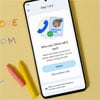

From Dorcas on November 11, 2020 :: 5:21 pm
What can I do to improve this iPad? It is a 9.3.5 model MD531Ll/A
Reply
From Dave on November 18, 2020 :: 11:05 am
Is this model obsolete?
Reply
From Suzanne Kantra on November 18, 2020 :: 4:22 pm
With an iPad that can’t be upgraded beyond iOS 9.3.5, you may find that you can’t install some apps that require a later version of iOS.
Reply
From Dave on November 18, 2020 :: 5:23 pm
That is/had been my experience. I was hoping for a work around that doesn’t exist. Thank you for letting me know. D
From Seini on June 07, 2021 :: 11:26 am
with my ipad it says that its updated ios 9.3.5 but it cnt even download Youtube.. reall frustrating.. wat can i do??
From Jkhari hill on July 06, 2022 :: 9:48 pm
My iPad can backup but the thing is even when I back it up it’s till says my iPad is up to date so it’s like I backed it up for nothing but anyway my iPad sucks like crazy I’m litterly trying get to iOS 10 to play this new game out but I can’t but this iPad is on 9.3.5 so yeah I’m stuck on iOS 9.3.5 I’m so stressed out write now I want explode😡😡😡😡😡😡😡😡