While all iPhones that run iOS 17 can be upgraded to the latest operating system, iOS 18, some are stuck at an earlier generation of the operating system. Apple leaves devices behind when they don't have the hardware that's necessary to smoothly run the new operating system.
Consult the chart below to find out the latest version of iOS that your phone supports. To identify which iPhone model you own, go to Settings > General > About. There you will find the "Model Name" and "Model Number." The model number is a letter followed by four numbers. If you see a slash in a string of characters (for example, MQ0X3LL/A), you're looking at the part number. Tap the part number to reveal the model number.
If you own an iPhone 7 or an earlier model, you can also find the model number by turning over your iPhone and looking at the very fine print on the back.
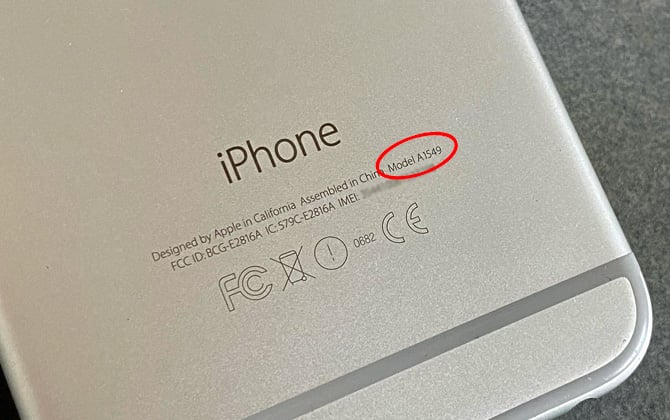
The Latest Version of iOS by iPhone Model
Devices |
Latest Version of iOS |
| iPhone (2007), Model number: A1203 | iOS 3.1 |
| iPhone 3G (2008), Model Numbers: A1324, A1241 | iOS 4.2 |
| iPhone 3GS (2009), Model Numbers: A1325, A1303 | iOS 6.1.3 |
| iPhone 4 (2010), Model Numbers: A1349, A1332 | iOS 7.1.2 |
| iPhone 4s (2011), Model Numbers: A1431, A1387 | iOS 9.3.6 |
|
iPhone 5 (2012), Model Numbers: A1428, A1429, A1442 iPhone 5c (2013), Model Numbers: A1456, A1507, A1516, A1529, A1532 |
iOS 10.3.4 |
|
iPhone 6 (2014), Model Numbers: A1549, A1586, A1589 iPhone 6 Plus (2014), Model Numbers: A1522, A1524, A1593 iPhone 5s (2013), Model Numbers: A1453, A1457, A1518, A1528, A1530, A1533 |
iOS 12.5.7 |
|
iPhone 7 (2016), Model Numbers: A1660, A1778, A1779 (Japan) iPhone 7 Plus (2016), Model Numbers: A1661, A1784, A1785 (Japan) iPhone SE (1st generation) (2016), Model Numbers (A1723, A1662, A1724 iPhone 6s (2015), Model Numbers: A1633, A1688, A1700 iPhone 6s Plus (2015), Model Numbers: A1634, A1687, A1699 |
iOS 15.8.3 |
|
iPhone X (2018), Model Numbers: A1865, A1901, A1902 (Japan) iPhone 8 (2017), Model Numbers: A1863, A1905, A1906 (Japan) iPhone 8 Plus (2017), Model Numbers: A1864, A1897, A1898 (Japan) |
iOS 16.7.9 |
|
iPhone 16 (2024) iPhone 16 Plus (2024) iPhone 16 Pro (2024) iPhone 16 Pro Max (2024) iPhone 15 (2023) A2846 (United States, Puerto Rico), A3089 (Canada, Guam, Japan, Mexico, Saudi Arabia, and U.S. Virgin Islands), A3092 (China mainland, Hong Kong, Macao), A3090 (other countries and regions) iPhone 15 Plus (2023) A2847 (United States, Puerto Rico), A3093 (Canada, Guam, Japan, Mexico, Saudi Arabia, and U.S. Virgin Islands), A3096 (China mainland, Hong Kong, Macao), A3094 (other countries and regions) iPhone 15 Pro (2023) A2848 (United States, Puerto Rico), A3101 (Canada, Guam, Japan, Mexico, Saudi Arabia, and U.S. Virgin Islands), A3104 (China mainland, Hong Kong, Macao), A3102 (other countries and regions) iPhone 15 Pro Max (2023) A2849 (United States, Puerto Rico), A3105 (Canada, Guam, Japan, Mexico, Saudi Arabia, and U.S. Virgin Islands), A3108 (China mainland, Hong Kong, Macao), A3106 (other countries and regions) iPhone 14 (2022), A2649 (United States, Puerto Rico), A2881 (Canada, Guam, Japan, Mexico, Saudi Arabia, and U.S. Virgin Islands), A2884 (China mainland, Hong Kong, Macao), A2883 (Armenia, Belarus, Kazakhstan, Kyrgyzstan, Russia), A2882 (other countries and regions) iPhone 14 Plus (2022), A2632 (United States, Puerto Rico), A2885 (Canada, Guam, Japan, Mexico, Saudi Arabia, and U.S. Virgin Islands), A2888 (China mainland, Hong Kong, Macao), A2887 (Armenia, Belarus, Kazakhstan, Kyrgyzstan, Russia), A2886 (other countries and regions) iPhone 14 Pro (2022), A2650 (United States, Puerto Rico), A2889 (Canada, Guam, Japan, Mexico, Saudi Arabia, and U.S. Virgin Islands), A2892 (China mainland, Hong Kong, Macao), A2891 (Armenia, Belarus, Kazakhstan, Kyrgyzstan, Russia), A2890 (other countries and regions) iPhone 14 Pro Max (2022), A2651 (United States, Puerto Rico), A2893 (Canada, Guam, Japan, Mexico, Saudi Arabia, and U.S. Virgin Islands), A2896 (China mainland, Hong Kong, Macao), A2895 (Armenia, Belarus, Kazakhstan, Kyrgyzstan, Russia), A2894 (other countries and regions) iPhone SE (3rd generation) (2022), A2595 (United States, Canada, Puerto Rico, U.S. Virgin Islands, Guam, Mexico, Saudi Arabia), A2782 (Japan), A2784 (Russia, Armenia, Belarus, Kazakhstan, Kyrgyzstan), A2785 (China), A2783 (other countries and regions) iPhone 13 (2021), Model Numbers: A2482 (United States), A2631 (Canada, Japan, Mexico, Saudi Arabia), A2634 (mainland China, Hong Kong, Macao), A2635 (Armenia, Belarus, Kazakhstan, Kyrgyzstan, Russia), A2633 (other countries and regions) iPhone 13 mini (2021), Model Numbers: A2481 (United States), A2626 (Canada, Japan, Mexico, Saudi Arabia), A2629 (mainland China), A2630 (Armenia, Belarus, Armenia, Belarus, Kazakhstan, Kyrgyzstan, Russia), A2628 (other countries and regions) iPhone 13 Pro (2021), Model Numbers: A2483 (United States), A2636 (Canada, Japan, Mexico, Saudi Arabia), A2639 (mainland China, Hong Kong, Macao), A2640 (Armenia, Belarus, Kazakhstan, Kyrgyzstan, Russia), A2638 (other countries and regions) iPhone 13 Pro Max (2021), Model Numbers: A2484 (United States), A2641 (Canada, Japan, Mexico, Saudi Arabia), A2644 (mainland China, Hong Kong, Macao), A2645 (Armenia, Belarus, Kazakhstan, Kyrgyzstan, Russia), A2643 (other countries and regions) iPhone 12 (2020), Model Numbers: A2172 (United States), A2402 (Canada, Japan), A2404 (China Mainland, Hong Kong, Macao), A2403 (other countries and regions) iPhone 12 mini (2020), Model Numbers: A2176 (United States), A2398 (Canada, Japan), A2400 (China mainland), A2399 (other countries and regions) iPhone 12 Pro (2020), Model Numbers: A2341 (United States), A2406 (Canada, Japan), A2408 (China mainland, Hong Kong, Macao), A2407 (other countries and regions) iPhone 12 Pro Max (2020), Model Numbers: A2342 (United States), A2410 (Canada, Japan), A2412 (China mainland, Hong Kong, Macao), A2411 (other countries and regions) iPhone 11 (2019), Model Numbers: A2111 (Canada, United States), A2223 (China mainland, Hong Kong, Macao), A2221 (other countries and regions) iPhone SE (2nd generation) (2020), Model Numbers: A2275 (Canada, United States), A2298 (China mainland), A2296 (other countries and regions) iPhone 11 Pro (2019), Model Numbers: A2160 (Canada, United States), A2217 (China mainland, Hong Kong, Macao), A2215 (other countries and regions) iPhone 11 Pro Max (2019), Model Numbers: A2161 (Canada, United States), A2220 (China mainland, Hong Kong, Macao), A2218 (other countries and regions) iPhone XR (2018), Model Numbers: A1984, A2105, A2106 (Japan), A2107, A2108 (China mainland) iPhone XS (2018), Model Numbers: A1920, A2097, A2098 (Japan), A2099, A2100 (China mainland) iPhone XS Max (2018), Model Numbers: A1921, A2101, A2102 (Japan), A2103, A2104 (China mainland) |
iOS 18 |
How to update an old iPhone
There are two ways to update your old iPhone. You can update it wirelessly over WiFi or connect it to a computer and use the iTunes app.
How to update an old iPhone wirelessly
Back up your iPhone. Make sure your iPhone is connected to WiFi, and then go to Settings > Apple ID [Your Name] > iCloud > iCloud Backup. Make sure iCloud Backup is turned on and select "Back Up Now." You'll receive a confirmation when the backup is complete.
Check for and install the latest software. To check for the latest software, go to Settings > General > Software Update. Your iPhone will then check for a software update. On the screen, you'll either see your current version of iOS and the message "Your software is up to date," or if your software is not up to date, you'll see the option to "Download and Install." If you're updated to the latest version of iOS 17 and haven't upgraded to iOS 18, you'll also see the option to "Upgrade to iOS 18."
How to update an old iPhone using your computer
Back up your iPhone. Connect your iPhone to your computer with your Lightning cable. (You may see a message asking for your iPhone passcode or for you to "Trust This Computer." Follow the directions.) On a Mac with macOS Catalina 10.15, open Finder. Select your iPhone > General > Back up all of the data on your iPhone to this Mac. On a Mac with macOS Mojave 10.14 or earlier, or on a PC, launch iTunes. Locate your iPhone in iTunes and click on it. You'll then see an option to "Back Up Now." Click on the "Back Up Now" button, and you'll receive a confirmation when the backup is complete.
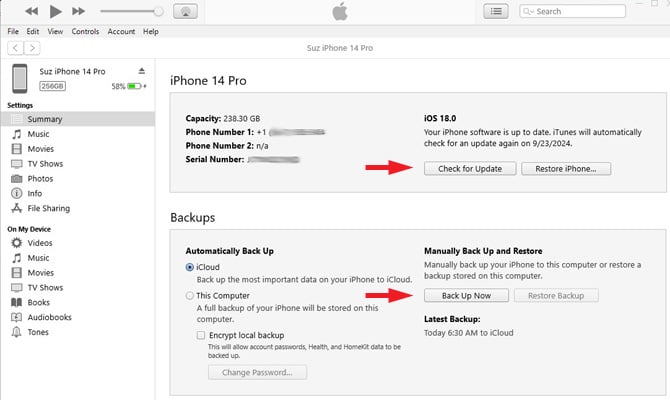
Check for and install the latest software. On a Mac with macOS Catalina 10.15 or later, open Finder. Select your iPhone > General > Check for Update. If there is an update available, select "Update." On a Mac with macOS Mojave 10.14 or earlier, or on a PC, open iTunes. Then, connect your device to your computer. Locate your device on your computer. Click "General" or "Settings," then click "Check for Update." Click "Download and Update." You may be asked to enter your passcode.
Have an old iPad? Check out our story on how to update an old iPad.
[Image credit: iPhone 5c with headphones via BigStockPhoto, screenshots via Techlicious]
For the past 20+ years, Suzanne Kantra has been exploring and writing about the world’s most exciting and important science and technology issues. Ten years ago, she founded Techlicious, which serves the role of that tech-savvy friend you can count on to share tips and tricks to get the most out of technology; whether that’s saving time in our hectic schedules, discovering new ways to enjoy our personal interests, or keeping up with the latest technology trends and styles. Before that, Suzanne was the Technology Editor for Martha Stewart Living Omnimedia, where she hosted the radio show “Living with Technology." Previously, she served as Technology Editor for Popular Science Magazine. She has been featured on CNN, CBS, and NBC.















From Noor khan on March 05, 2022 :: 9:21 am
I have 6 plus having A1522 model I would love to update my ios
Reply
From Tammy on October 06, 2023 :: 12:57 pm
Did anyone ever help you?
Reply
From Benjamin Pangio on October 11, 2023 :: 1:47 am
I have an iphone 6s Plus. I am unable to update up to iOS 15.7.9. Please assist me on how to update my old iphone 6s plus.
Software version: 12.5.7
Model Number: MGAA2X/A
Serial No: FK1NHED1G5QT
Reply