While a few dollars a month may not seem like a lot when you’re signing up for an app, subscription fees can add up when you consider the costs for your music and video streaming services, online fitness classes, and more. Here’s how to unsubscribe from an app on your Android or Apple device.
How to unsubscribe from an app on your iPhone or iPad
For iPhones and iPads, you’ll find your subscriptions in Settings. Here’s how to find them and unsubscribe.
- Go to Settings
- Select Apple ID (where your name is at the top)
- Select Subscriptions. There you’ll see a list of current subscriptions and their next billing date or expiration date.
- Tap on a subscription to cancel it.
How to unsubscribe from an app on your Android phone
For Android devices, you’ll find your subscriptions in Google Play. Here’s how to find them and unsubscribe.
- Open the Google Play app
- Select Menu
- Select Subscriptions
- Select the subscription you want to cancel
- Select Cancel subscription.
If you have more than one Google account on your phone, check all accounts in Google Play. You can easily switch between accounts when you go to the menu in the Google Play app.
You can also use your computer to unsubscribe from Android device apps.
- Go to play.google.com
- Make sure you are signed into your account (you’ll see the photo in the upper right corner)
- Select “My Subscriptions” from the menu on the left.
- Select Manage next to the subscription you’d like to cancel
- Select Cancel subscription.
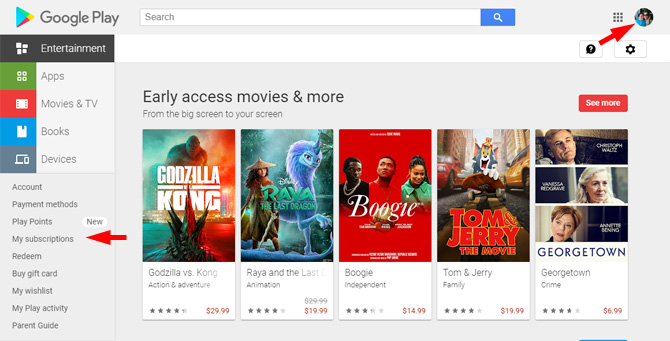
What if you don’t see your subscription?
If you don’t see your subscription in the App Store or Google Play on your phone, you may have signed up for your account on another device. Some apps require you to unsubscribe on the platform where you created the subscription.
To check on your subscription status, go to the app and look for your account information. You’ll likely find it under the main menu and then account or in the app settings. Some apps will tell you where you subscribed to the service so you can unsubscribe on the correct platform. For instance, the Peacock app tells me that I'm being billed through Roku and that I need to manage settings on the Peacock website. The Paramount+ app just tells me to "go to the app or platform where you created your Paramount+ account."
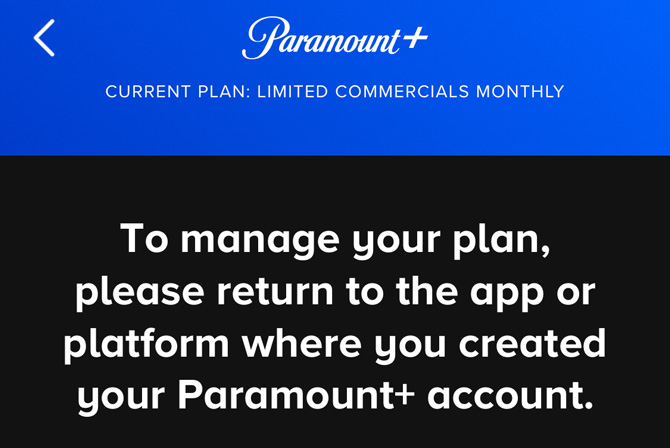
Fortunately, I know that I created my account on my laptop. When in doubt, go to the website of the app, log into your account, and look for your account information. It should be under the main menu or under settings. In account information, you should be able to unsubscribe to the app.
[Image credit: Techlicious, screenshots via Techlicious]
For the past 20+ years, Suzanne Kantra has been exploring and writing about the world’s most exciting and important science and technology issues. Ten years ago, she founded Techlicious, which serves the role of that tech-savvy friend you can count on to share tips and tricks to get the most out of technology; whether that’s saving time in our hectic schedules, discovering new ways to enjoy our personal interests, or keeping up with the latest technology trends and styles. Before that, Suzanne was the Technology Editor for Martha Stewart Living Omnimedia, where she hosted the radio show “Living with Technology." Previously, she served as Technology Editor for Popular Science Magazine. She has been featured on CNN, CBS, and NBC.

















