When Apple introduced Face ID in 2017 on the iPhone X running iOS 11, the company did away with the battery percentage in the status bar. The large notch that accommodated the front-facing camera for Face ID took up a lot of room and, evidently, there wasn’t enough room for the battery percentage next to the battery icon. Through iOS 15, iPhones with Face ID have been stuck with just a battery icon with a fill indicator to show the approximate battery percentage in the status bar. However, with the launch of iOS 16 this fall, the battery percentage is finally back.
In iOS 16, the battery percentage shows up within the battery icon on the status bar, solving the space issue. With the current version of iOS, iOS 16.1, the battery fill indicator is either white or black on a light gray icon with the numbers in a contrasting color. However, if the battery level falls to 20 percent, the battery fill is red, and if the low-power mode is on, the battery fill is yellow. When you plug in your iPhone to charge, the battery icon will have a fill indicator in red, yellow, or green to show the battery level, the battery percentage, and the charging icon.
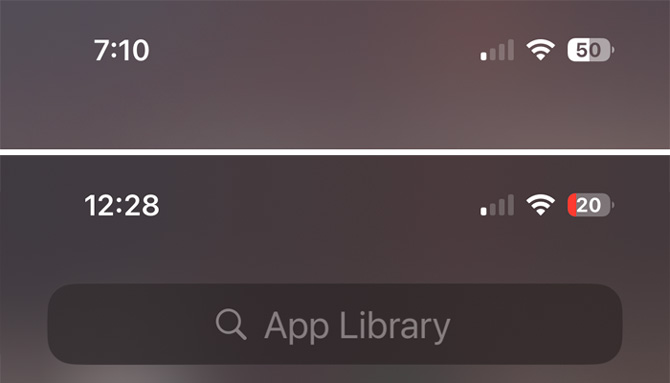
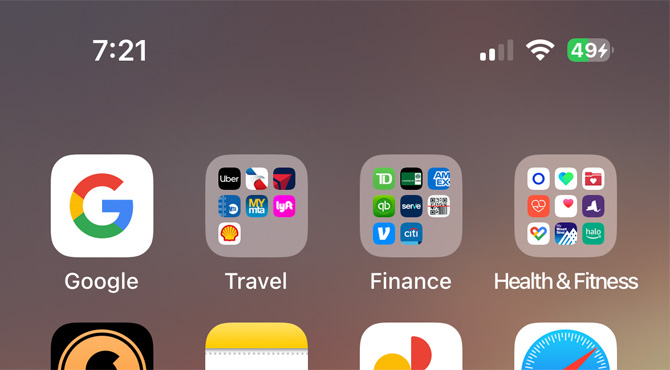
However, the battery percentage is not on by default. Here’s how to turn it on if you want to see it.
1. Go to Settings > General > Software Update and make sure your software has been updated to 16.1 (or higher).
2. Once you’ve updated to iOS 16.1 (or higher), go to Settings > Battery and turn on Battery Percentage.
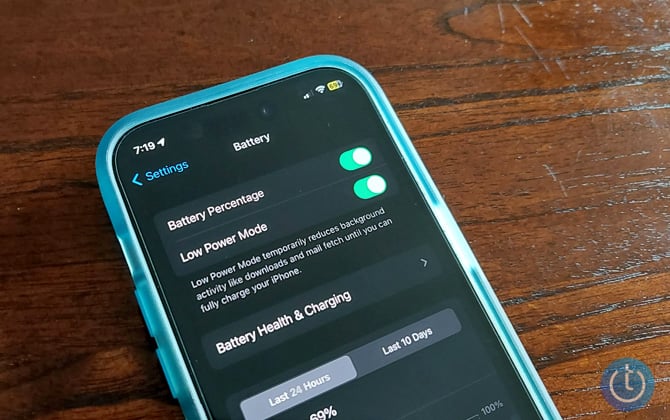
You should now see the battery percentage wherever you see the status bar, including the lock screen.
Not sure if you can upgrade your iPhone to iOS 16? Check out our story on how to update an old iPhone.
[Image credit: Techlicious]
For the past 20+ years, Techlicious founder Suzanne Kantra has been exploring and writing about the world’s most exciting and important science and technology issues. Prior to Techlicious, Suzanne was the Technology Editor for Martha Stewart Living Omnimedia and the Senior Technology Editor for Popular Science. Suzanne has been featured on CNN, CBS, and NBC.

















