In a world where digital footprints are hard to erase, using Safari’s incognito mode (aka private browsing) goes a long way in keeping your browsing private. When you use incognito mode, your browsing history, search history, and cookies won’t be saved in Safari. However, your IP address isn’t shielded, so your Internet Service Provider (ISP) and websites could monitor your browsing activity – including search engines.
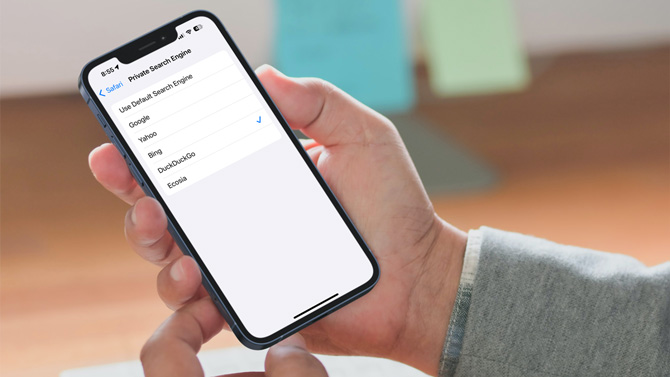
Google is the default search engine for Safari, and it will track you during any given browsing session, including when you use incognito mode. The difference is that information isn’t collected and stored over time. So using a search engine that doesn’t track its users can provide an extra layer of privacy, especially for private browsing.
With iOS 17, Apple lets you use different default search engines for your regular and private browsing sessions with a feature called Private Search Engine. Here’s how:
- Go to the Settings app.
- Select Safari.
- Scroll down to the Search section and select Private Search Engine.
- Select a search engine for your private browsing sessions. You can select from Google, Yahoo, Bing, DuckDuckGo, and Ecosia.
I recommend DuckDuckGo, which is known for its commitment to safeguarding its users’ privacy. Unlike most others, DuckDuckGo neither stores your search history nor tracks your online behavior, and it’s a reputable search engine known for speed and accuracy.
If you are concerned about your online privacy, using incognito mode and activating on Private Search Engine feature reduces the risk of exposing your data to third parties.
[Image credit: Screenshots via Techlicious, mockup of a hand holding phone via Canva]
For the past 20+ years, Techlicious founder Suzanne Kantra has been exploring and writing about the world’s most exciting and important science and technology issues. Prior to Techlicious, Suzanne was the Technology Editor for Martha Stewart Living Omnimedia and the Senior Technology Editor for Popular Science. Suzanne has been featured on CNN, CBS, and NBC.

















