Many of us have experienced that moment of panic when we realized we accidentally deleted an important text message. The good news is that deleted text messages may not be lost forever. If you act quickly, there’s a good chance of recovering them.
Retrieving your text messages depends on what type of phone you use. Samsung makes retrieving messages easy because it stores all deleted messages for 30 days in a deleted messages folder. While retrieving messages is more challenging if you use Google Messages (the default app for Google Pixel phones and new OnePlus phones), it is still possible.
Here’s how to recover those deleted text messages on your Android phone if you use Google Messages or Samsung Messages.
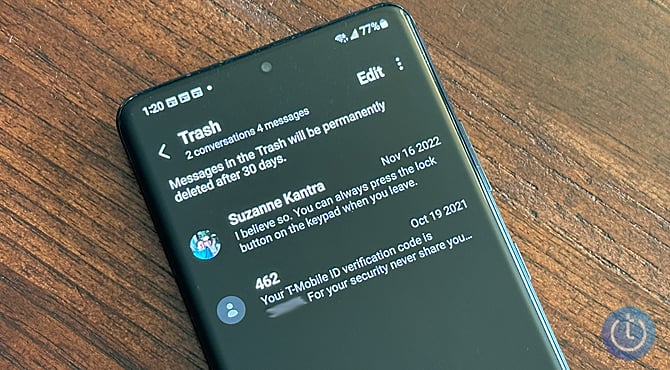
How to recover deleted text messages if you use the Google Messages app
If you use Google’s Messages app, you can recover your text messages – but only if they are saved in a backup of your phone. If you've set up your phone for automatic backup, you should be in luck. Automatic backup occurs every two hours when your phone is plugged into power and has been idle for two hours. (If you don't have automatic backup turned on, see the instructions below.)
If you haven’t backed up text messages, a wide range of third-party apps can help you recover deleted messages. However, we don’t recommend them because you need to activate USB Debugging mode or root your handset, which leaves it more vulnerable to malware and can void your phone’s warranty.
To recover your deleted messages from your phone's backup, you need to perform a factory reset of your phone and then restore your phone from a saved backup. That means you are deleting all of the data on your phone and resetting it as though it were new. So it's very important that you know that your phone has been backed up recently before resetting your phone. Here's how to check to see when your phone was last backed up.
- Open “Settings.”
- Scroll down to “Google” services on the device.
- Select “Backup.”
- Check when the last backup was taken.
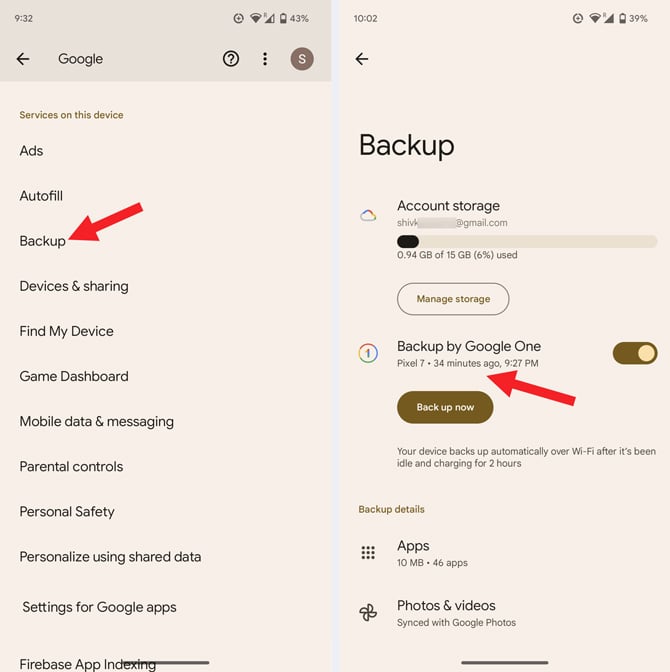
If your last backup holds the message you want to restore, you will need to perform a factory reset and restore from your backup. Here's how:
- Open your phone's “Settings” app.
- Select “System”.
- Select “Reset options”.
- Select “Erase all data” (factory reset).
- Select the “Erase all data” button after entering your PIN.
This action will remove all data from your phone's internal storage. When your phone finishes the reset, pick the option to restart. Then, set up your phone using the same Google account you used when creating the backup, and you’ll be able to restore your data, including your deleted text messages.
How to set up automatic backups
- Go to “Settings.”
- Select “Google.”
- Select “Backup.”
- If this is your first time, turn on Backup by Google One.
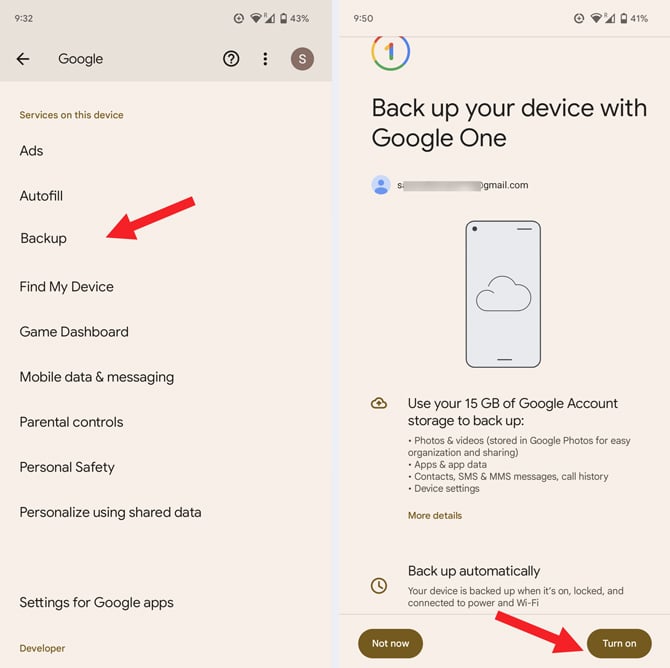
- Enter your phone number when prompted and follow the on-screen instructions to activate automatic backups.
How to recover deleted text messages if you use the Samsung Messages app
Recovering deleted messages if you use the Samsung Messages app is straightforward. Samsung’s Messages app has a trash folder where the deleted texts sit for 30 days before they are permanently deleted. You don't need to have backed up your phone to recover text messages using the Samsung Messages for those 30 days, though we highly recommend it (see instructions for turning on automatic backup below).
- Open Samsung Messages.
- Tap the triple-dot menu icon, visible in the upper-right corner of the messages screen.
- Select the trash bin icon.
- Choose the conversation you want to recover and select “Restore.”
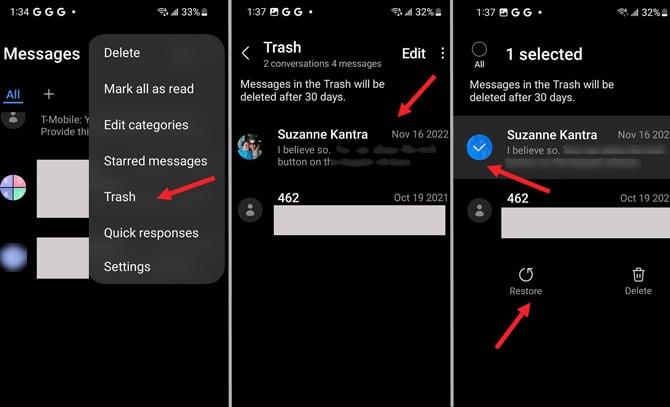
If you deleted messages more than 30 days ago, you can still recover them, but only if you use Samsung Cloud to back up your phone. Here’s how:
- Go to Settings.
- Select the “Accounts and backup” option.
- Scroll down to the “Samsung Cloud” section.
- Choose the “Restore data” option.
- Look for the backup to restore data from.
- Select the “Messages” option to restore deleted messages.
How to set up automatic backups to Samsung Cloud
- Go to Settings.
- Select the “Accounts and backup” option.
- Scroll down to the “Samsung Cloud” section.
- Select “Back up data.”
- Select the types of data you want to back up and toggle on “Auto back up while roaming.”
- Select “Back up now.”
Your phone will automatically back up once every 24 hours when it's connected to WiFi, is charging, and the screen is off.
Moving your text messages to a new phone? Check out our step-by-step guide to moving texts to a new Android phone.
Have an iPhone? Check out our story on how to recover deleted iMessages.
[Image credit: Techlicious]
As a lifelong tech enthusiast, Hemant Saxena is always looking for the latest gadgets that intersect with his hobbies. For more than a decade, he has been writing about consumer gadgets, popular apps, and social media tips for publications, including Windows Club and Techmate Tricks.
















From Upendra jung thakuri on April 29, 2023 :: 1:44 am
Recovery my old massage because very important massage in my facebook acount plise
Reply
From Upendra jung thakuri on April 29, 2023 :: 1:50 am
Pose recover my old massage because very important massage in my facebook acount plise recover my old massage
Reply
From Sathish on June 03, 2023 :: 5:25 am
Msg
Reply
From Sathish on June 03, 2023 :: 5:25 am
Delete msg recovery
Reply
From Madan kc on June 29, 2023 :: 2:26 pm
Madan kc massage in very important
Reply
From Tori on October 29, 2023 :: 12:42 pm
If you deleted messages more than 30 days ago, you can still recover them, but only if you use Samsung Cloud to back up your phone. Here’s how:
1 Go to Settings.
2 Select the “Accounts and backup” option.
3 Scroll down to the “Samsung Cloud” section.
4 Choose the “Restore data” option.
5 Look for the backup to restore data from.
6 Select the “Messages” option to restore deleted messages.
Reply
From abby on September 03, 2024 :: 10:45 pm
THIS INFO FROM TORI IS THE ONLY one that worked for me. Thank you so much Tori, you saved me in my lawsuit !
Reply