American teenagers average about nine hours consuming media per day and tweens almost six hours, according to Common Sense Media. This includes activities like watching movies, listening to music, playing games and using social media. Do you know how much time your kids spend on their mobile devices and what they're doing when they're using them? There's no need to guess. There are products, apps and services that enable you to see exactly what your child is doing and manage their screen time.
Controlling what your child can do on their device starts with creating an account for him or her. For children under 13, you can create a child account, which gives you control over your child's device from your own device. For iOS devices, this gives you the ability to require your child to ask permission before downloading apps and making in-app purchases (all other parental controls are set up on your child's iOS device). For Android devices, when you set up your child's account through the Family Link app (free for iOS and Android), you have access to all parental controls (see below for full list) from your own device.
When children turn 13, Apple or Google contacts them to give them the option to manage their own account. If your child chooses to manage his or her own account, parental controls will be limited to those that you set on your child's device.
Parental controls available for Android devices
Through the FamilyLink app, parents have a lot of control over how their children can use their devices even when you aren't in the same location. Content settings can be set by going to the Google Play app > Settings > Parental Controls.
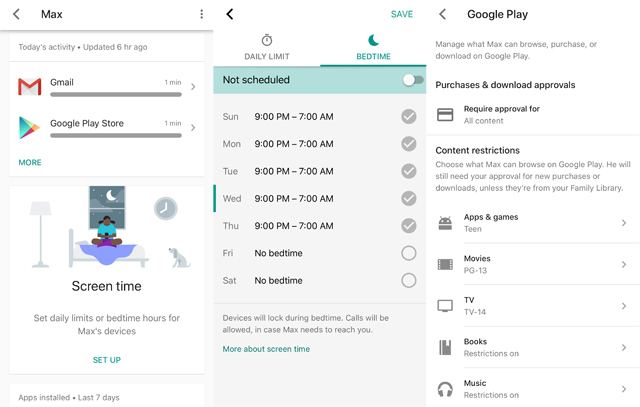
Content: Set content ratings for books, music, movies, TV shows and apps and require approval before purchase and download. Filter content accessible through the Chrome browser and web search results or choose to only allow access to specific sites.
After your child takes over managing their account, you can still manage content ratings through the Google Play app on your child's device.
Apps: Parents can control access to apps pre-loaded on the device, approve all new apps and in-app purchases. Parents can choose whether their child can change permissions in an app, like turning on/off location sharing, the camera or the microphone.
Parental controls for apps are lost when the child takes over managing their account.
Screen time: Parents can see how much time is spent using each app and set a bedtime and daily time limits for the device. When the device exceeds the time limit or reaches the bedtime, the phone will lock and your child won't get notifications. He or she will be able to answer calls and can place calls by tapping "Emergency." Parents can unlock their child's device remotely or use a parent access code if the device isn't connected to the Internet.
Parental controls for screentime limits are lost when the child takes over managing their account. But, Android P is expected to have more robust tools for monitoring screen time and setting time limits. Android P is expected to start rolling out to devices later this year.
Parental controls available for iOS devices
Most of the parental controls for iOS devices reside on the device. So even when your child takes over managing their own account, most of the parental control remain in place. Find on-device parental controls at Settings > General > Restrictions. You'll be prompted to create a parental PIN code and all future changes require inputting the parental PIN code.
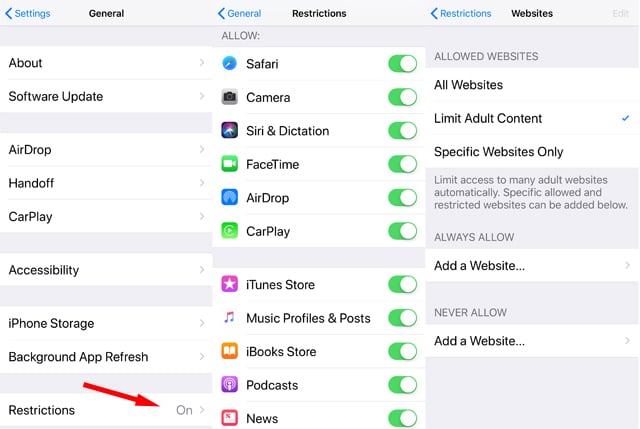
Content: Set content ratings for books, music, movies, TV shows and apps and require approval before purchase and download. Prevent access to mature-rated content or limit access to a set of sites accessible through Safari or Siri.
Apps: Control access to all apps pre-loaded on the device, approve new apps and in-app purchases, prevent deleting apps. Parents can choose whether their child can change permissions in an app, like turning on/off location sharing, the camera or the microphone.
The requirement for approval to download apps or make in-app purchases is lost when your child takes over managing their account.
Screen time: Currently, there are no screentime controls. But, iOS 12, which is expected to roll out in September, will let parents set overall screentime limits, limit the use of specific apps and types of apps, and deliver a screen time report.
Control access to the internet
Whether it's streaming videos, mobile games or social media, many screen time activities require an internet connection. Turning off WiFi and/or cellular data can effectively disable devices.
Use your internet service provider's parental controls to manage devices on WiFi
Many of us use the router/modem that our internet service provider installed when we got our internet service. And the good news that if you're using that hardware, most of the top four internet service providers let you set up parental controls for restricting access to mature content and accessing to the internet at certain times of the day. Here's what the big four provide:
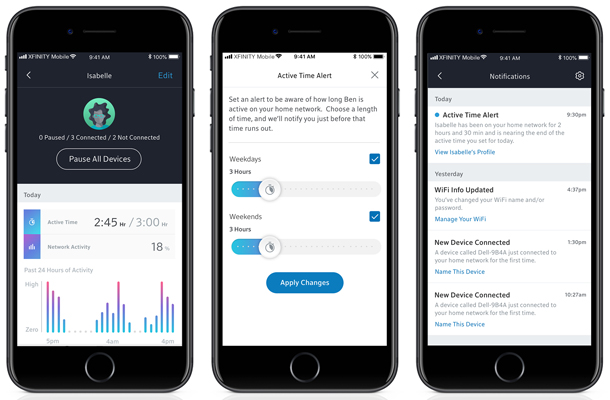
Comcast has the most robust set of parental controls. Not only can Comcast customers set content ratings and control access by time of day, but they can also pause internet access for disruption-free meals and, as of today, set time limits with a new feature called Active Time Alerts. All of these controls can be activated using the xFi mobile app (free for iOS and Android) or website, or by using the X1 voice remote. With the xFi app, parents will get Active Time Alerts to let them know when their child is nearing the end of their time allowance for the day. That way you can help wind down screen time or choose to extend the allotted time for the day.
AT&T customers can sign into their account at ATTWiFiManager on their home network to set up schedules and apply content filtering for each device.
Verizon FiOS customers can log into their Verizon account or get the My Fios app (free for iOS and Android). For AT&T and Verizon, you can set times of day that each device can access the internet for each day of the week.
Charter Spectrum (which acquired Time Warner Cable) only provides content filtering for Windows computer via the McAfee Internet Security Suite that comes with service. You'll need to register for the software with Charter Spectrum.
Use your cellular carrier's parental controls to manage devices using cellular data
To control and monitor screen time when the kids leave the house, you'll need to pay for a service. All four major carriers provide parental controls for $5-10 per month. Here's what to expect:
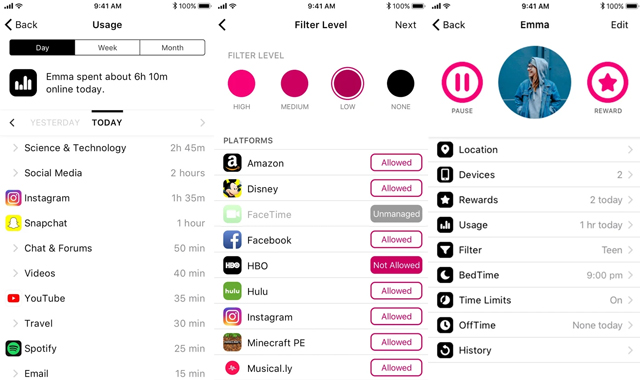
T-Mobile FamilyMode: Limit phone use to specific times of day, pause internet access and filter out mature content. Set time limits for specific apps, devices and types of apps. With the T-Mobile HomeBase plugged into your home router, you can also monitor and manage devices like game systems and TVs that are just on WiFi. When you subscribe to FamilyMode, you also get Family Allowances for free, which enables you to monitor and manage calls and texts. $10 for all family members who have the app on their device.
AT&T Smart Limits: Limit phone use to specific times of day and place limits on texts, outbound calls and cellular data. You can set purchase limits for apps, music and games, create a list of trusted phone numbers and view calling and text activity (who they contact the most). Costs $5 per month for one line or $10 for up to 10 lines.
Sprint Safe & Found: Block app installation and schedule and block the use of installed apps and game. You can also restrict and block calls and texts, limiting them to friends and family. Costs $7 per month for up to 5 devices.
Verizon Smart Family: Set content filters for apps and websites and set a schedule for access to the internet, including pausing the internet on demand — including when your child is on WiFi. You can also monitor call and text activity (who they contact the most), set data, text and call limits, and block unwanted contacts. Costs $10 per month.
Unless you're a T-Mobile customer, you'll need to look to a third-party service or product to monitor your kid's screen time both at home and on the go. Here are the two best options:
Use a router or router accessory to manage access to WiFi and cellular networks
For more insight and granular control over your child's screen time, you can install a router with robust parental controls or attach a product to your existing router that acts as an internet gateway for your child's device.
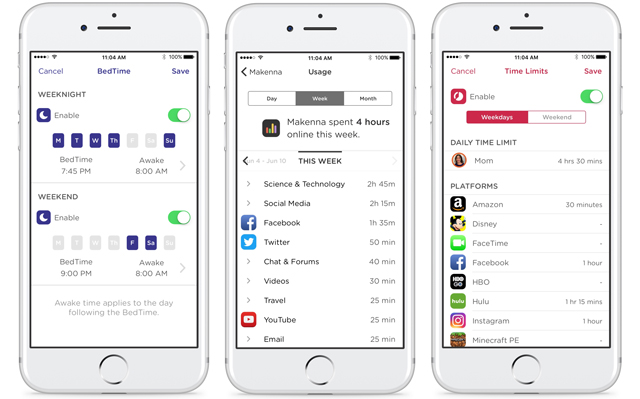
The leader in this space is Circle Home ($99 on MeetCircle.com, check price on Amazon). The small cube attaches to your existing router and gives you control over which devices can access the internet throughout the day. Set time limits for the device, by type of app or individual app and see how much time is spent using each app. You can also set age-based content filters for pre-k, kids, teens and adults, and you can further customize the filter by type of content or individual sites to fit your needs. You'll get a report on what apps your kids are using and for how long.
The Circle Home technology is also built into the Netgear Orbi WiFi Systems (starting at $299.99 for 3, check price on Amazon) and Netgear Nighthawk routers (starting at $129.99, check price on Amazon). And T-Mobile has rebranded the Circle Home as part of its FamilyMode offering, the FamilyMode Home ($20, available in stores).
Owners of a Circle Home or a Circle Home equipped Netgear router can also monitor kids outside their home by subscribing to Circle Go for $5 per month for up to 10 devices. T-Mobile customers can subscribe to FamilyMode for control on cellular and WiFi networks for $10. The T-Mobile service includes Family Allowances, which lets parents control talk and text time, as well as data use.
Use an app to manage access to WiFi and cellular networks
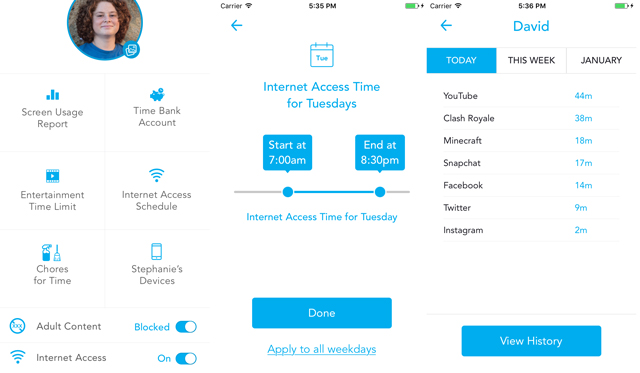
The unGlue service monitors and controls access to the internet across mobile devices, game systems, computers and tablets. No device necessary. You just load the app (free for iOS and Android) on your child's device and an always-on computer in your home. Set schedules and time limits and set up time rewards for chores and other accomplishments. The free unGlue service gives you a usage report. Or you can pay for the premium service ($100 for the year or $12 billed monthly) for the ability to turn off access to the internet, set schedules, set time limits and block mature content.
[Image credit: girl using smartphone via BigStockPhoto ]
















From Will Mockett on November 12, 2018 :: 10:30 am
We limit the amount of time our kids play games on their desktop computers, which is done on trust. Once in a while it would be good just to see exactly how much time they spend gaming, as opposed to the usual shrug…“I’ve only been on half an hour….” having been holed up on their computer all afternoon !
Is there an app that I can upload on their/or my computer to monitor the amount of time they spend gaming. As I say, this is a desktop, not a phone or tablet of any sort, thanks.
Reply