Your Android phone isn't just a standalone device; it's a hub that interacts with a whole bunch of other devices. So, when you take pictures and back them up to Google Photos, you can view them in an album on your TV using the Google Photos app. Or your Nest Smart Display may be tracking your sleep on your nightstand and sharing that information with Google Fit on your phone and your smartwatch.
The convenience of this interconnected ecosystem is clear. However, from a security perspective, it’s a liability if you lose track of a device that has access to your Google account. That's why it's critical to keep tabs on what may be connected so that the old tablet, phone, or Chromebook you sold or gave away won't come back to haunt you.
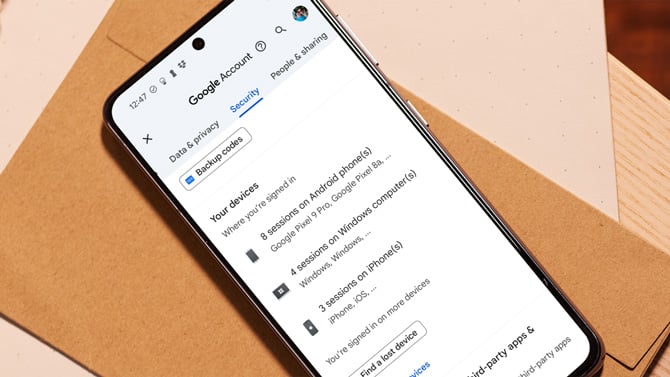
How to view and manage your connected devices
1. Navigate to your Google Account management
On any web browser
Go to myaccount.google.com.
2. View connected devices to see if any don't belong
Once you have accessed Google Account management, select ‘Security’ from the navigation bar. Then, scroll down to the ‘Your devices’ section. You’ll see a list of the devices where you’re logged into your Google account. Click on the ‘Manage all devices’ link to see more details.
On the ‘Your devices’ page, you’ll see your logins grouped by type of device. For example, I have Windows computers, Android devices, iPhones, a Chrome device, and a ‘helpful home device.’ Selecting any individual login, which Google calls a session, will reveal more details regarding the app or service and the type of information it has access to via your Google account.
3. Get rid of unnecessary connected devices
If you spot something odd, don't panic. You can select the option to ‘Sign out’ that device remotely. This severs the connection between that device or app and your Google account.
If you realize that you did, in fact, want to be signed into that app or device, reconnecting is as simple as signing in again. So, it’s better to err on the side of caution.
What to do if you have multiple Google Accounts
Your phone and other devices might be using more than one Google account. Maybe you have one account for personal use and another for work. It's convenient, sure, but it also means there are more accounts you need to keep an eye on.
On your Google Account webpage, click on your profile picture. Select another account, if you see it, or select 'Add another account' to log into your additional account(s).
This is a good time to check your password, too
Now that you have your linked devices under control, the next step is to make sure your passwords are secure. With the latest advances in GPU processing power for cracking passwords, that ‘strong’ password you crafted a few years ago may be much easier to hack than you think. Check out my story on NIST's current guidance for creating strong passwords, with a chart to evaluate your current password effectiveness.
Final thoughts
There you have it – a simple guide to keeping track of what’s linked to your Android phone. Make this a regular check-up, just like you would with your car or health, to ensure your personal information stays protected.
Updated on 12/31/2024 with current instructions for checking connected devices and new screenshot.
[Image credit: Screenshot via Techlicious, Android phone mockup via Canva]
For the past 20+ years, Techlicious founder Suzanne Kantra has been exploring and writing about the world’s most exciting and important science and technology issues. Prior to Techlicious, Suzanne was the Technology Editor for Martha Stewart Living Omnimedia and the Senior Technology Editor for Popular Science. Suzanne has been featured on CNN, CBS, and NBC.
















From cris on August 01, 2024 :: 1:59 am
so my problem is that for a while now ive been noticing an instant 5 or 6 apps including a few game apps and others i cant recall all in which i never installed…. so i initially thought my sister whom resides with me and is like that and would do weird data breach hacking type of things and we use the same wifi. but no ive definitely been uncovering some suoer weird things like now i see there are two current sessions of the exact same which is me full me in my current session… but twice..as in someone mirroring me which would make everything else ive been goig through besides my sister alone but all to make sense… bc this is how it showed: currently active session blahblah7567 motorola power 23, currently active session blahblah7567 motorola power 23
two separate devices but the same model and year and both active sessions on my android???? wtf whos copyed me and all in my privacy???
Reply
From Cheryl on March 11, 2025 :: 8:34 pm
Hi Chris my name is Cheryl I am being hacked and mirrored and cloned and everything I ever owned I have been tortured abused and just destroyed and living in fear as I am still going through it my TV is having my recordings playing on it my internet just goes in and out my sound is now getting blocked on my new TV my settings and I am getting light on every night of my life but I just thought it was kind of ironic I looked on my Google account and found that I had four different devices including the next advice connected to my Google account your comment just struck me kind of funny because I myself have two Motorola phones identically the same I use like three or four different phones from my grandchildren when they come over to play is what they were supposed to be for but I am being haunted by a nasty little narcissist that is on this internet in all kinds of groups and just giving advice like he’s some great guy using every country every IP address just sitting in my face doing horrible things so I don’t know I just thought I would take a chance to throw this coming out there the way you spoke it just kind of reminded me of him a little bit and I know how easy he’s on the internet as I just found $39 MB of data stored on this page I stumbled across this post so there’s some really bad people in this world and I have been 34 years with this man never seen any of this coming I can’t look him in the eyes and understand who he is I cry too many splits in my face I am 57 years old and he’s putting me in the street because the internet and he thinks he’s a magical wizard now and not to mention all the dating that’s that he’s in as he sits in my face and does those two my biggest prayer in the face of this Earth is that no one has to come across a narcissist I can’t even describe who he is anymore but I am on the hunt for these devices that I just found there’s four of them that he’s using thanks maybe you could help me if I need somebody that’s smart with the internet to help me I I just am so lost and prayed I can’t take anymore
Reply