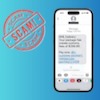Hanging out with family and friends can be tough when you're reducing travel and social distancing. Watching a movie or bingeing a TV series, though, can be a great virtual shared experience. If you've ever tried to manually watch a show at the same time, you'll know that you're usually out of sync, which can ruin the suspense and flow of a show. There's now software that fixes the sync issue and lets you host watch parties. A few months ago, we wrote about Netflix Party, a browser extension that lets you sync up your Netflix account to watch with friends and family. And now, Amazon has launched Watch Party, which lets you sync up with others to watch Amazon Prime Video together.
Like Netflix Party, Amazon's Watch Party feature requires you and the person (or up to 100 people) you're watching with to be in the U.S. and have their own Amazon Prime Video account. If you're an Amazon Prime member, Prime Video comes with your subscription. Or, you can subscribe to Amazon Prime Video for $8.99 per month. You'll also have to watch using your computer's web browser — you can't use your phone or a streaming media player.
How to host a Watch Party
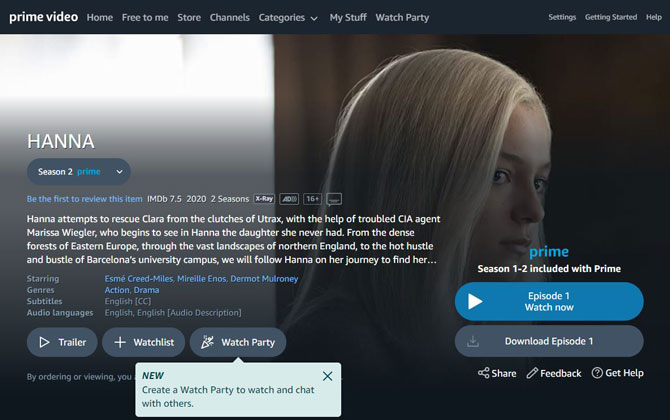
1. Make sure that everyone in your Watch Party is logged into their Amazon Prime Video account on their computer.
2. Choose a title from the 200+ series and thousands of movies available through Amazon Prime Video. It will be obvious that a title is available for a Watch Party because of the big Watch Party button.
3. Click the Watch Party button.
4. Enter your name in the box labeled "Chat as." The name you choose is what the others in the Watch party will see in the text chat window. The name does not have to be the account holder's name.
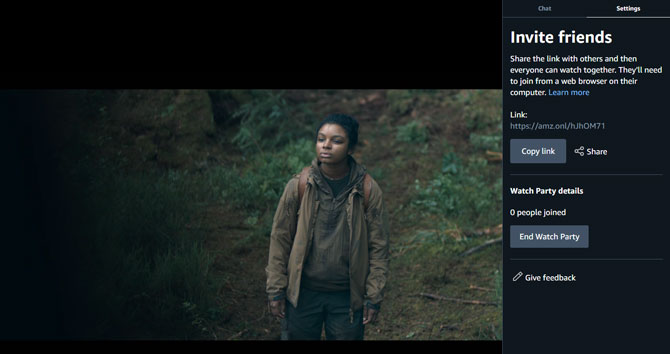
5. Click "Create Watch Party."
6. Click "Copy Link" to copy and paste the link into an email or click the "Share" icon to email or post the link on Facebook or Twitter.
7. To join your Watch Party, participants just click the link and enter a name to identify them in the onscreen chat window (again the name can be whatever they want). Only you, as the host, can control video playback and end the Watch Party, though guests can share the link to invite others. Controls include start, pause, skip back 10 seconds, and skip ahead 10 seconds.
8. To end the party, click on the "End Watch Party" button. Guests can still continue watching on their own if the host has to leave, but the Watch Party will end and the chat window will close.
To view the show or movie on your TV, you can use a cable to hook up your laptop to your TV. Most laptops have a video out port, which you'd use if you were hooking up your laptop to give a presentation. Follow your laptop manufacturer's instructions regarding the type of cable. And when you're hooked up, go into your computer's Display Settings to either replicate or send the video to your TV.
Do you subscribe to Netflix or Disney+? Find out how to host watch parties for Netflix and Disney+.
[Image credit: Techlicious screenshot of Amazon Watch Party]