Watching Netflix with friends and family when you can't be in the same physical space isn't just a matter of pressing play at the same time if you want perfectly synchronized audio and video. Even if you press play at exactly the same time, the video is usually off, with someone laughing or gasping seconds before you, ruining the experience. That’s where a browser extension called Teleparty can come to the rescue.
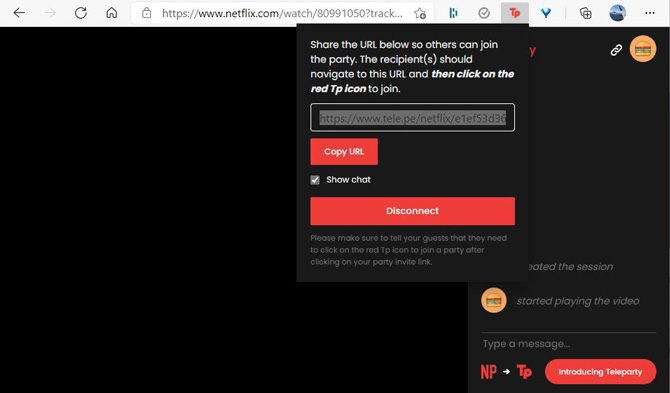
With Teleparty, you can synchronize two or more Netflix accounts (or HBO, Disney+, or Hulu accounts) so everyone has exactly the same movie or TV show experience. To get started, you and your fellow watchers have to download and install the Teleparty browser extension (you need to use Edge on your Windows PC or download and install Chrome). Now you’re ready to start your shared viewing experience.
1. Once you have the extension installed, go to Netflix.com.
2. Look for a "TP" icon next to your browser address bar. If you don't see the "TP," click on the puzzle icon and pin the extension for Chrome. For Edge got Menu > Extensions > and toggle on TP.
3. Select a movie or TV show and start playing it.
4. Immediately hit pause.
5. You’ll notice that the “TP” next to the URL bar is now red. Now you can click on the red “TP” to launch Teleparty.
6. Choose whether anyone can control playback (starting, pausing, etc.) or click the box “Only I have control.”
7. Then click the box “Start the party.”
8. A box will pop up with the URL for your watch party. There you can also choose whether you want to have a chat window.
9. Copy the URL that pops up in the box and email it to anyone who wants to watch. Each person watching will need their own Netflix account and will need to log into if they are not already.
10. To end the party, click on the red “TP” at any point and select “Disconnect.”
Teleparty is meant to be used on a computer, not a streaming media player, so you can't just cast it to your Chromecast or you'll lose the party experience. To view a movie on your TV, you can use a cable to hook up your laptop to your TV. Most laptops have a video out port, which you'd use if you were hooking up your laptop to give a presentation. Follow your laptop manufacturer's instructions regarding the type of cable. And when you're hooked up, go into your computer's Display Settings to either replicate or send the video to your TV.
[Image credit: Techlicious screenshot of Teleparty]
For the past 20+ years, Suzanne Kantra has been exploring and writing about the world’s most exciting and important science and technology issues. Ten years ago, she founded Techlicious, which serves the role of that tech-savvy friend you can count on to share tips and tricks to get the most out of technology; whether that’s saving time in our hectic schedules, discovering new ways to enjoy our personal interests, or keeping up with the latest technology trends and styles. Before that, Suzanne was the Technology Editor for Martha Stewart Living Omnimedia, where she hosted the radio show “Living with Technology." Previously, she served as Technology Editor for Popular Science Magazine. She has been featured on CNN, CBS, and NBC.


















From segun on October 04, 2021 :: 7:43 am
If you have been planning to have a movie night with that long distance special person or you are searching for a platform to watch movies with your friends online.
Reply