Bard, Google’s generative AI platform, is now available to teens, with additional safety features to block inappropriate content and a heavy emphasis on fact checking. When accessed by an account held by someone under the age of 18, Bard will curate its answers and won’t show content on age-restricted topics such as alcohol. But it’s the platform’s fact checking features that interest us the most: teens logging into Bard for the first time will be greeted with a video teaching them how to use the platform including the warning “AI can and will make mistakes,” telling kids that they need to critically evaluate the information Bard gives them.
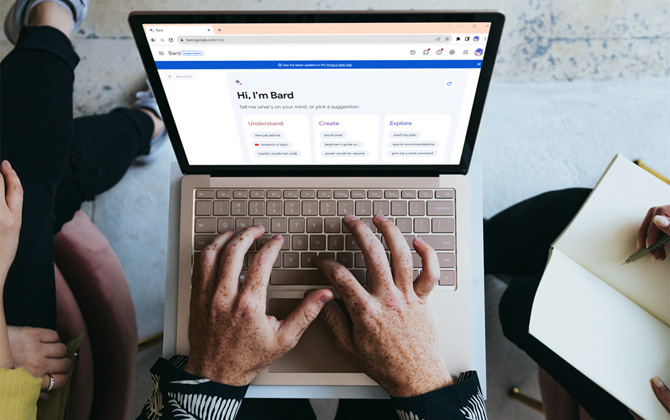
It’s an important lesson in technological literacy, and one everyone should learn – generative AI can “hallucinate” or make up the information it doesn’t know, so fact-checking its answers is crucial. Bard has had something of a shaky relationship with the truth. In a public demo earlier this year, Bard inaccurately reported that the James Webb Space Telescope took the first pictures of a planet outside the Earth’s solar system, when actually the European Southern Observatory’s Very Large Telescope claimed that honor in 2004, before the JWST even launched.
Now, Bard includes fact checking using Google Search for all users with its 'Double-Check Response' feature, and fact-based responses also include a list of additional resources linking to more information, in certain cases. But the fact-checking process isn't consistently applied – sometimes it's automatic, other times you are required you to manually trigger it – so it's important to learn how to get the process right.
Read more: Google Puts AI in the Spotlight with the Pixel 8 and 8 Pro
How to Fact Check Google Bard
The first time you ask Google Bard a fact-based question, it will automatically use Double-Check to fact-check the answer with Google Search. When complete, Double-Check highlights sentences in green if Google Search finds content online that supports a statement and in orange if it finds content that differs, suggesting the statement may be inaccurate. Text that isn’t highlighted indicates that Google doesn’t have enough information to evaluate the statement. Highlighted sections include links for more information, so it’s easy to review Bard’s statements.
However, after the first query, you’ll have to manually tell Bard to fact-check its response. It’s simple to do, but the feature is somewhat hidden. Here’s how to run Bard’s Double-Check feature:
- Make a fact-based query on Google Bard.
- At the bottom of the response, click the ‘G’ button. It will take Bard a moment to evaluate its response.
- When the app says Check completed, scroll up to review highlighted sections.
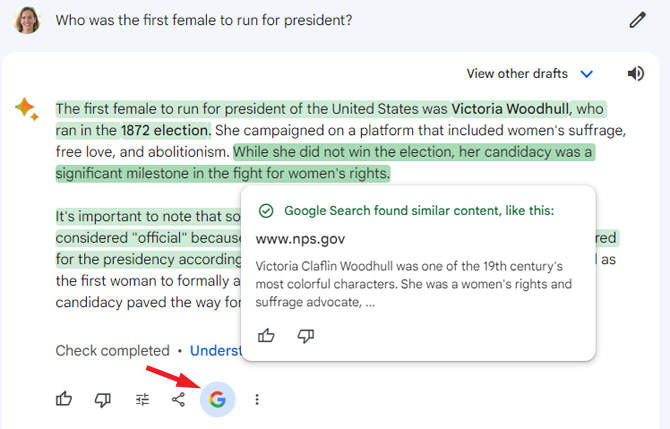
Critical Evaluation is Key
Our Editor-in-Chief, Suzanne Kantra, has been using Bard for months and recommends using the Double-Check every time you ask for a fact-based response. Most of the time, she’s found Bard delivers accurate results, but she’s also experienced situations where Bard has not only hallucinated information but also made up links to support the fabricated information. So while the Double-Check feature helps you evaluate Bard’s responses, you still need to evaluate Bard’s responses for yourself and review the links to be sure Bard is showing you accurate information.
Whether you’re a teen or adult, it’s important to remember to analyze all the information we find online – particularly from AI platforms like Bard. And because Bard itself stresses it can make mistakes, that’s a lot easier to remember.
Read more: Microsoft Launches Copilot: AI for Windows, Word, Edge ... Everything
[Image credit: Screenshots via Techlicious, computer photo via Canva]
Elizabeth Harper is a writer and editor with more than a decade of experience covering consumer technology and entertainment. In addition to writing for Techlicious, she's Editorial Director of Blizzard Watch and is published on sites all over the web including Time, CBS, Engadget, The Daily Dot and DealNews.















