Facebook likes to keep your content on its service and doesn't offer any way to natively download videos. So, while you can share Facebook video posts within Facebook or provide a link to the video, there is no to share that video via email or other social platforms.
We tested out various tools that claim to let you download Facebook videos, and found one that, Getvid, that consistently worked the best across multiple browsers and was the easiest to use. For videos that are "Public" on Facebook, you can use the Getvid app or just copy and paste the video link to the getvid website. For videos shared by your friends or in a Facebook Group which has stricter privacy settings, you will need to use the Getvid app.
Here are the step-by-step instructions for each method.
How to download public Facebook videos
If friends and family or a page shares a video publicly (there will be a globe icon instead of a people icon next to the date on the post), you can use the Getfvid site to easily download a copy.
1. On your computer, browse to the Facebook video that you want to download.
2. In the upper right corner of the video post, click on the triple dots to reveal the menu.
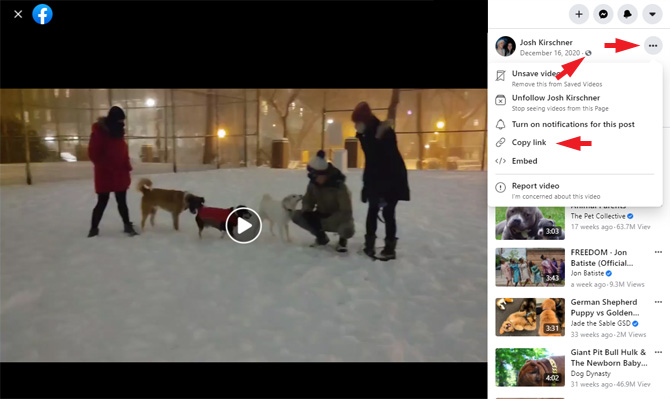
3. Click on Copy Link.
4. Browse to https://www.getfvid.com/
5. Use the Ctrl+V keyboard shortcut to paste the link into the green box to the left of the green button entitled Download.
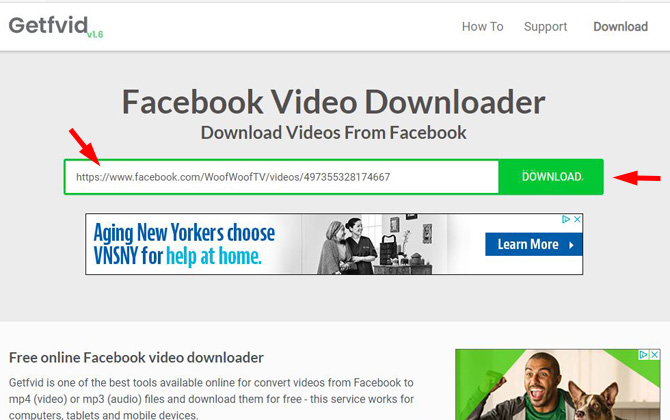
6. You'll see a thumbnail image of the video and to the right the options to "Download in HD quality," "Download in Normal Quality," and "Audio Only." Select the video quality you want.
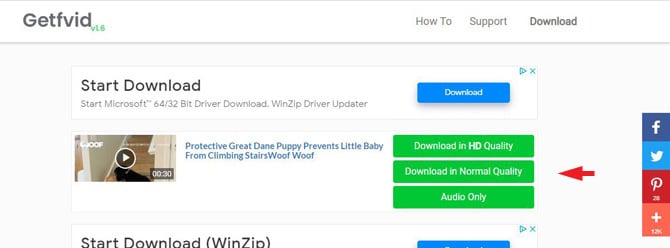
7. A new tab will open and play the video that you want to download. In the lower right corner of the video click on the triple dots.

8. Select Download. The video will download to your default downloads folder for your browser.
How to download Facebook videos shared by friends or private groups
If your Facebook friend’s video is not shared publicly (you see the people icon instead of the globe), you’ll need to download the Getfvid browser plugin for Chrome, Edge, and Firefox.
1. On your computer, use your Chrome or Edge browser to download and install the Chrome Social Video Downloader or use your Firefox browser to download and install the Firefox Video Downloader for Facebook.
2. Browse to the Facebook video that you want to download.
3. You’ll now see a green Download button in the upper right corner of the video. Click the Download button.
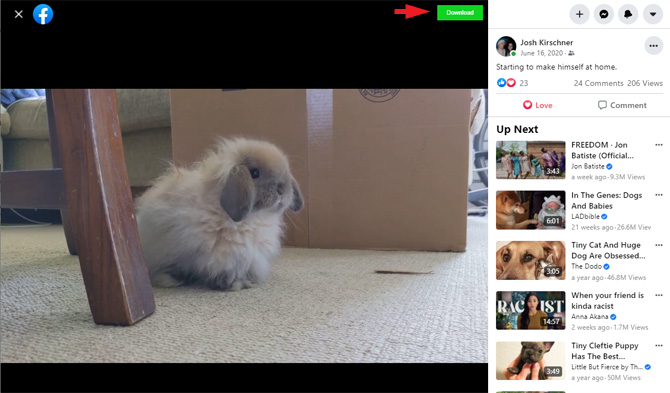
If you don’t see the Download button, you’ll need to open the video post by clicking on the Enlarge icon (the two arrows).
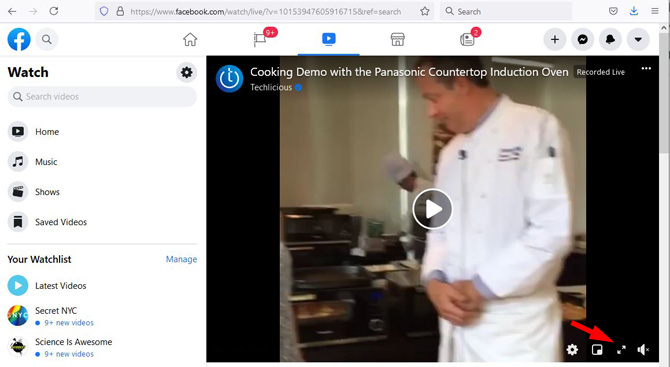
4. Choose HD (high-definition) or SD (standard-definition) video.
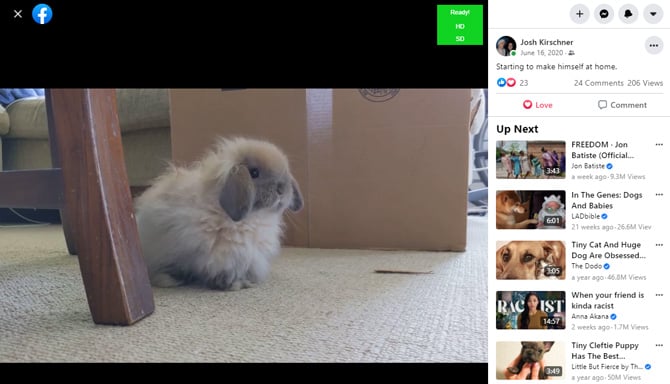
5. A new tab will open. You’ll see a light gray rectangle with a video icon showing the length of the video and, to the right, a big green DOWNLOAD button. Click on the DOWNLOAD button (watch out for the ads that have similar download buttons). The video will download to your default downloads folder for your browser.
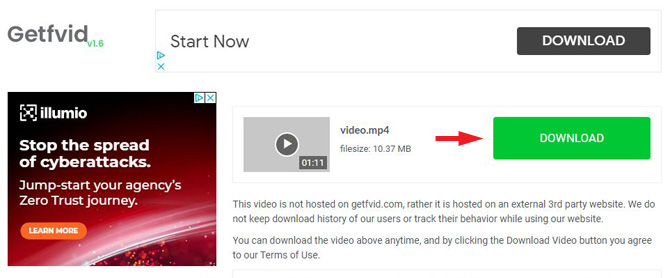
[Image credit: Techlicious]
For the past 20+ years, Techlicious founder Suzanne Kantra has been exploring and writing about the world’s most exciting and important science and technology issues. Prior to Techlicious, Suzanne was the Technology Editor for Martha Stewart Living Omnimedia and the Senior Technology Editor for Popular Science. Suzanne has been featured on CNN, CBS, and NBC.


















From Doug Rebertus on December 08, 2021 :: 6:50 pm
Why is it necessary to enter the URL twice when copying a video? I paste the URL and hit Download. The URL disappears. I paste the URL again, hit Download, THEN it allows me to “Save video As.”
Reply