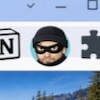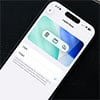Do you ever think about deleting your Instagram account? Whatever your reason for leaving Instagram, deleting your account is a relatively easy thing to do. There are two ways to quit – one that’s reversible in case you change your mind, and the other permanent, for those who are certain they want out. Here’s how.
Deleting Your Instagram Account
Deleting your Instagram account is for people who are absolutely sure they’re never coming back to Instagram and don’t mind starting from scratch in the event they do change their minds.
When you delete your account, Instagram permanently removes it. Instagram says the deletion process typically takes about one month although “copies of your content may remain after the 90 days in backup storage that we use to recover in the event of a disaster, software error, or other data loss event. We may also keep your information for things like legal issues, terms violations, or harm prevention efforts.” Deleting accounts cannot be done through the Instagram app, you will need to use your computer browser.
- Using your computer or phone browser visit https://www.instagram.com/accounts/remove/request/permanent/. You will need to log into the account you are deleting if you’re not already logged in.
- Choose the reason why you are deleting your account.
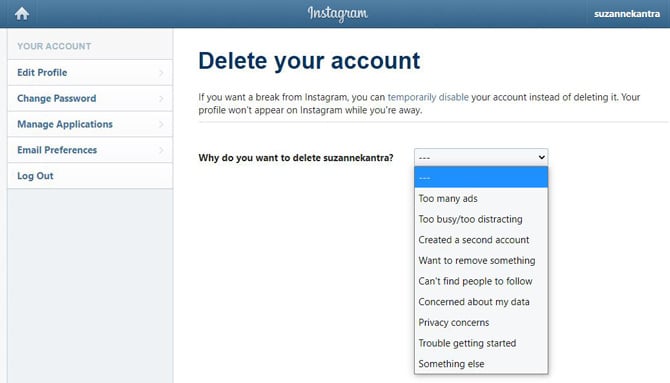
- Re-enter your password.
- Click on the Delete "your account name" button. Instagram informs you of the specific date on which your data will be deleted. Until then, your profile and account details will be hidden.
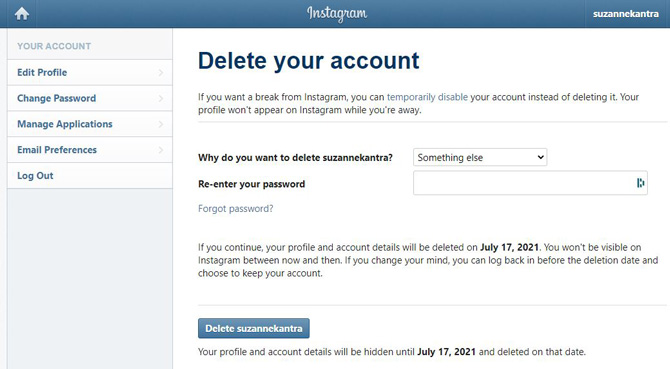
How to Download Your Instagram Data
Before permanently deleting your account, Instagram recommends that you download a copy of all of your Instagram data.
On your phone:
- Select your profile picture.
- Tap the triple bars in the upper right corner.
- Select Settings.
- Select Security.
- Select Download Data.
- Enter the email address where you’d like your data sent (if it’s an address not associated with the account)
- Click on Download Data.
On your computer:
- Click on your profile picture.
- Select Settings.
- Select Privacy and Security.
- Select Data Download.
- Enter the email address where you’d like your data sent (if it’s an address not associated with the account).
- Choose HTML or JSON format. HTML will let you view your Instagram account as if you were viewing it on the Instagram site with a web browser. Only select JSON if you know that you can upload that file format to another service.
- Click on Download Data.
It can take up to 48 hours for you to receive an email with a link to download your data.
Deactivating Your Instagram Account
Deactivating your account is an alternative to deleting: it puts your account on hold and hides your account from other users. Instagram does not delete any of your information, just in case you want to start using Instagram again with all of your posts and connections. It’s an easy way to take a break from Instagram and then later switch your account back on. Once you do, everything comes back, including your followers, your likes, and previous posts.
If you want to give deactivation a shot, you need to use your computer or phone’s browser. Deactivation also can not be done through the Instagram app.
- Using your browser, log into your Instagram account on Instagram.com.
- Click on your profile picture.
- Select Settings.
- Select Edit Profile.
- Scroll down to the bottom of the page and select Temporarily disable my account.
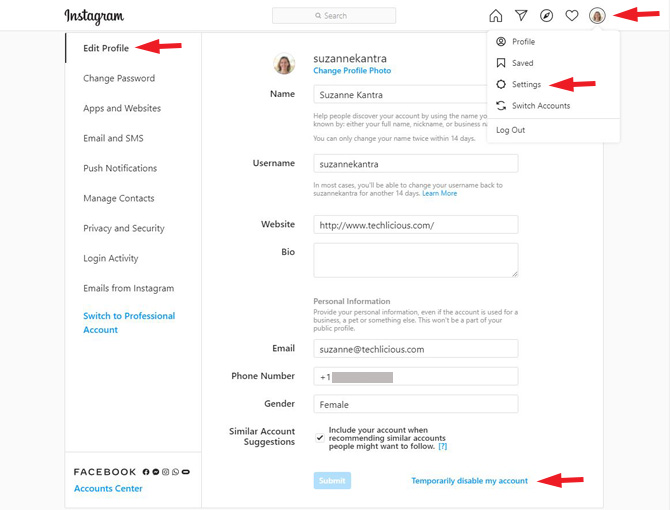
- Choose a reason why you are disabling your account and re-enter your password.
- Click on Temporarily Disable Account.
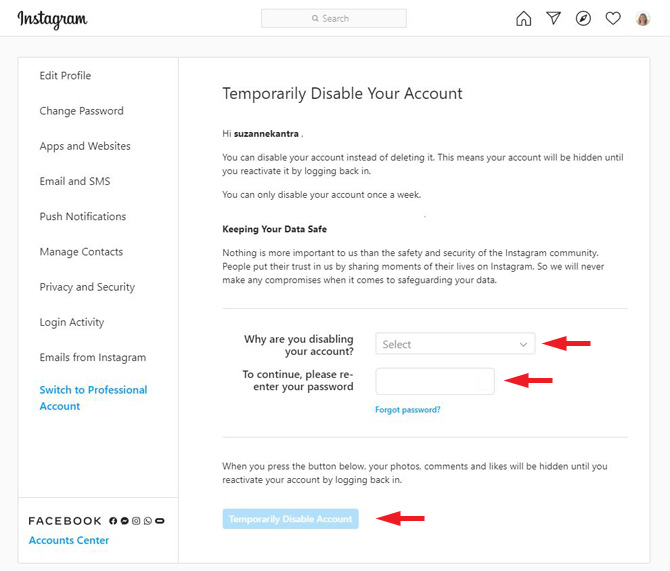
Logging into your Instagram account after you have disabled it will reactivate your account.
Want to leave social media completely? Here's how to permanently delete your Facebook account, too.
[Image credit: Techlicious]
For the past 20+ years, Techlicious founder Suzanne Kantra has been exploring and writing about the world’s most exciting and important science and technology issues. Prior to Techlicious, Suzanne was the Technology Editor for Martha Stewart Living Omnimedia and the Senior Technology Editor for Popular Science. Suzanne has been featured on CNN, CBS, and NBC.