The ringtones that come preloaded on your phone get the job done of alerting you to incoming calls. But why settle for adequate when you can personalize your phone with the perfect ringtone?
Android phones let you set just about any audio file as your ringtone. And changing your ringtone to one of your choosing is a pretty simple process using the Android settings on your phone. However, the standard Android setting don't let you choose a portion of the song or audio file or provide much else in terms of customization. To trim audio files to exactly what you want or mix audio files together, you'll need one of the third-party apps we recommend below.
We take you through both methods for how to easily set your favorite song as your ringtone, edit or customize sound files to make custom ringtones, and assign unique ringtones to each of the important people in your life.
Create a ringtone from a song or other audio file with Android settings
Any audio file in a supported format – MP3, M4A, WAV, or OGG – can be used as your ringtone. You just need to save a copy of the file to your phone (note that Spotify, YouTube Music, and other music services lock music files for playback within their apps, so these can't be used for creating ringtones). Once you have the audio file saved on your device, here are the steps to set it as your ringtone.
- Open the Settings app on your phone.
- Go to Sounds & Vibration.
- Scroll down and tap on Phone ringtone (if your device comes with multi-sim support, you will have the option to set ringtones for SIM 1 and SIM 2 separately).
- For stock Android phones (like Google Pixels), select "My Sounds" and choose your audio file (if you don't see the file you're looking for, hit the "+" sign in the lower right corner to browse your phone). For Samsung phones, you will see a list of standard ringtones along with a "+" sign in the upper right corner to browse your phone for custom audio files.
- Select the audio file that you want to use as your ringtone. And you're done.
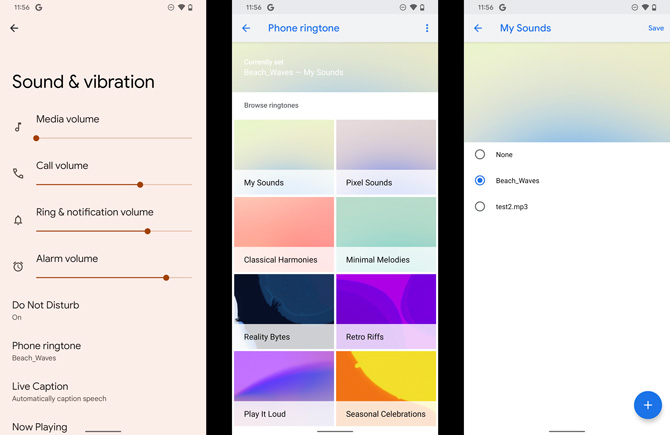
Create a ringtone from a song or other audio file with an app
Third-party ringtone apps offer the ability to trim songs to a specific portion of the audio, increase or decrease the song's speed, tweak the audio file's volume, and more. There is no shortage of ringtone apps out there, but many are inundated with ads or are just flat out junk. We narrowed down the apps on Google Play to those with at least 4.5 stars and 100,000 reviews, tested those that looked most promising, and selected two free apps that we recommend.
InShot MP3 Cutter & Ringtone Maker
The InShot MP3 Cutter & Ringtone Maker has easy-to-use tools for cutting, mixing, and merging audio files to create your own ringtone. Plus, you can choose to add fade-in and fade-out effects for a more professional final ringtone.
The app supports multiple audio file types, including MP3, FLAC, OGG, WAV, AAC(M4A)/MP4, 3GPP/AMR, and MIDI files. Or, you can choose from the app's extensive selection of ringtones as a starting point. The ringtones are available for free if you're willing to sit through a short video ad.
InShot offers three editing tools – MP3 Cutter, Audio Merger, or Audio Mixer. As its name suggests, the cutter tool lets you cut or trim audio to the section you wish to use, and select save. After saving, you have the option to set the audio as your ringtone, alarm, or notification, or choose to assign the ringtone to a contact.
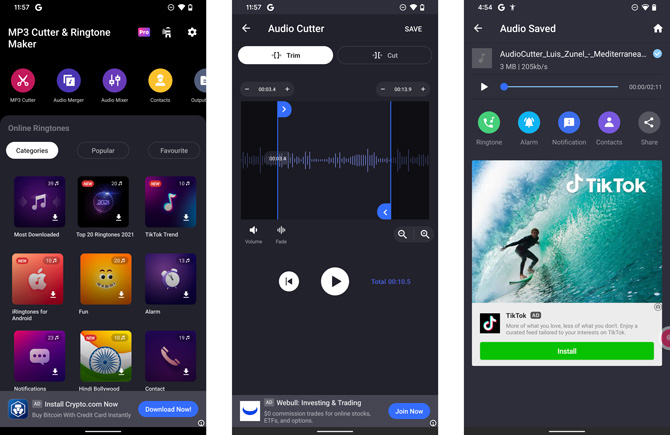
Audio Merger allows you select two or more audio files and merge the audio clips into one file sequentially. Once you've chosen the files, you can listen to the ringtone before you save and drag the clips to create the most pleasing order.
Audio Mixer mixes two audio clips together, letting you adjust the volume of each clip separately and trim, as needed. You can preview your new ringtone before saving.
InShot MP3 Cutter makes its money through ads, which you'll notice at the bottom of the screen while using the app. You'll also have to watch a short video ad every time you save a ringtone and occasionally as you move between using the tools. You can choose to pay $3.99 to get rid of the ads and unlock all of the ringtones.
Audio format support: MP3, FLAC, OGG, WAV, AAC(M4A)/MP4, 3GPP/AMR, and MIDI files
Google Play stats: 4.8 stars, 394,353 reviews, 10+ million installs
Ringtone Maker-Audio Cutter
We like the Ringtone Maker-Audio Cutter app for its ability to create ringtones from in-app audio recordings. And once you're done recording, you can easily mix your recording with other audio files.
Beginning a recording is as easy as selecting the "Record an Audio" button and then tapping the red circle below the mic icon. Once you start recording, the mic icon will change color depending on how well it's picking up audio – red, yellow, or green.
When you're done recording (by tapping the circle with the square), Ringtone Maker-Audio Cutter provides a set of editing tools to trim the audio, adjust the volume, and mix or merge your recording with other audio files you have saved on your phone. We particularly like the ability to input the start and stop times of each clip through a numerical time value.
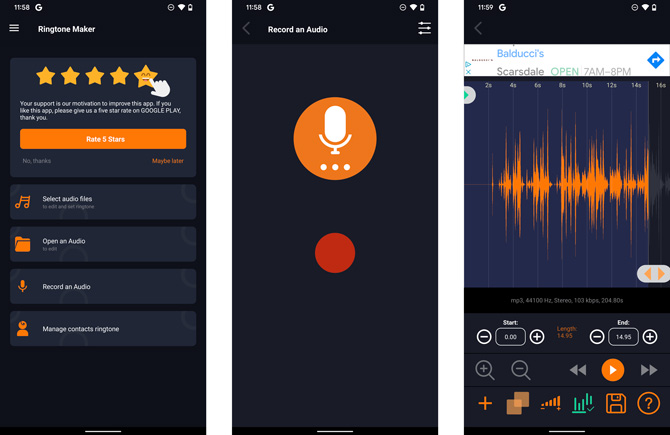
For more advanced users, Ringtone Maker-Audio lets you set audio recording for continuous bit rate (CBR) or variable bit rate (VBR) for a smaller file size, sampling frequency, sample rate, and whether the recording is mono or stereo.
Ringtone Maker-Audio Cutter makes its money through ads, which you'll notice at the bottom of the screen while using the app. You'll also have to watch a short video ad every time you save a ringtone and occasionally as you move between using the tools. Unfortunately, there is no option to upgrade to an ad-free experience.
Audio format support: MP3, FLAC, OGG, WAV, AAC(M4A)/MP4
Google Play stats: 4.5 stars, 100,616 reviews, 5+ million installs
[Image credit: Techlicious/Smartmockups, Screenshots via Techlicious]
Sagar Naresh Bhavsar has been writing about technology for more than two years. Previously, he was a staff writer at Guiding Tech and TechWiser. He loves working out, having a cup of coffee, and playing guitar.
















From Bob on May 07, 2022 :: 9:10 pm
You most certainly can use audio files downloaded from YouTube. They are not locked. In fact, i get my music from YouTube. Also you don’t need any special apps to trim the audio files. Any audio editing program works including the free Audacity program.
Reply