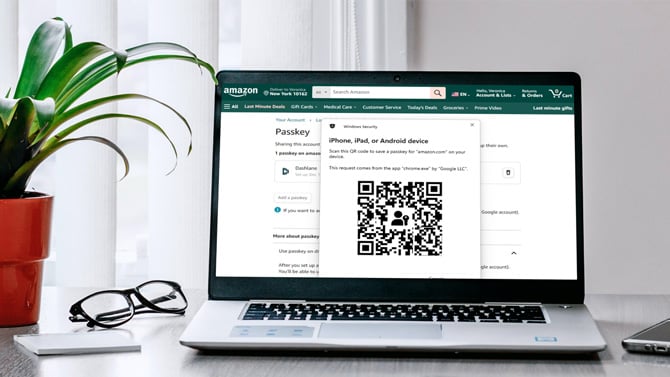
Amazon offers passkeys instead of traditional passwords for enhanced online security. Passkeys, often based on biometrics or physical security tokens, offer a more robust defense against hacking because they are unique to you and less susceptible to common password-related threats like phishing or brute force attacks. This added layer of protection can significantly reduce the risk of unauthorized access to your accounts, ensuring your online safety.
Read more: Passkeys: Use This Secure and Convenient Alternative to Passwords Now
How to set up passkeys for your Amazon account
Passkeys can only be set up by accessing your Amazon account using your computer browser, regardless of whether the passkeys will be used on your computer or mobile device.
- Go to Amazon.com
- Select 'Your Account' from the 'Settings' menu.
- Go to the 'Login & Security' tab.
- When prompted to enter the password for your account, type in the password.
- Under the 'Login & Security' screen, hit the 'Set up' button next to the 'Passkey' option.
- Select the 'Set up' option again
- Choose a device to save your Passkey.
- Follow the on-screen prompts to complete the process necessary to add a passkey to your Amazon account.
If you use an Android device or Chrome, you have the option to save your passkey to Google Password Manager. For Apple devices, passkeys can be saved to the iCloud keychain. After setup, you can sign into Amazon with your passkey using either your lock screen PIN or biometric authentication, like Face ID.
For setting up a mobile device from a Windows computer (or for the rare person setting up an Android phone via Mac), you will need Bluetooth enabled on both devices and your phone or tablet must have an active screen lock. Passkeys are compatible with devices running iOS 16 or higher, Android 9 or higher, and macOS Big Sur or higher.
If you share your Amazon account with someone else, they can use a passkey too. They just need to go through the same steps outlined above.
Note: Passkey support is progressively being introduced on the iOS Amazon Shopping app and Android Amazon Shopping app. If you haven't encountered it yet, rest assured that it will be available to you soon.
Read more: How to Share Your Amazon Prime Benefits with Someone Else for Free
How to delete your Amazon Passkey
If you don’t want a device to have passkey access to your Amazon account, it’s easy to revoke.
- Go to Your Account and select Login and Security.
- Select the Passkey tab and hit the Edit button next to the Passkey option.
- When directed to the Passkey screen, click the Bin icon next to your Passkey to delete it.
- Confirm passkey deletion.
After removing the passkey from your Amazon account, proceed to delete it from your password manager. This will prevent your device from trying to use deleted passkeys.
How to log into Prime Video
After you set up your passkey, nothing changes when it comes to signing into Prime Video. If you already have Prime Video on your mobile device, you scan the QR code with your mobile device's camera and authorize the login. If not, you can browse to the URL shown on your TV screen on your mobile device and log in using your passkey or username and password.
Your Amazon password is not going away
Activating passkeys does not delete your Amazon username and password. You can continue to use passkeys and passwords on all of your devices.
[Image credit: Screenshots via Techlicious, laptop mockup via Canva]
For the past 20+ years, Techlicious founder Suzanne Kantra has been exploring and writing about the world’s most exciting and important science and technology issues. Prior to Techlicious, Suzanne was the Technology Editor for Martha Stewart Living Omnimedia and the Senior Technology Editor for Popular Science. Suzanne has been featured on CNN, CBS, and NBC.


















From George Mells on December 26, 2023 :: 9:24 pm
Can someone tell me what is considered the difference between a password and a PIN code? If a PIN code means the number sent as part of a two step authentication I understand but otherwise it seems to just be a numeric password. I also find it odd given the amount of hacking occurring that many PIN codes are still limited to four digits.
Reply
From Josh Kirschner on December 27, 2023 :: 10:50 am
PIN codes are usually used as a means of secondary security on an already trusted device. Also, PIN codes are often limited by time or attempts to maximize their security.
For example, you can use a PIN code to unlock your phone, but you have to have the phone physically in your possession and you only get a limited number of attempts before the phone locks you out. With two-factor authentication PINs, the code is sent to a trusted device (e.g., a text to your phone or to your email) and you only have a limited amount of time to enter it before it times out.
While some pins allow you to use as few as four digits, you can usually use more (and more is always better for security).
Any service that allows you to use a four digit pin as your only means of authentication (i.e., your password) using any device should be considered highly insecure and treated accordingly. Are you familiar with any?
Reply