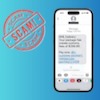Running a business where we put in countless hours producing original content for readers like you, there are few things that irk me more than having that content stolen and re-used by others without our permission. And when it comes to video content, social media channels have become a cesspool of content theft. Every time we post a video that performs well (like this simple little Lenovo clip we shot at IFA2024, which racked up 5 million+ views on Instagram), it gets copied dozens of times, siphoning off potential views from our work.
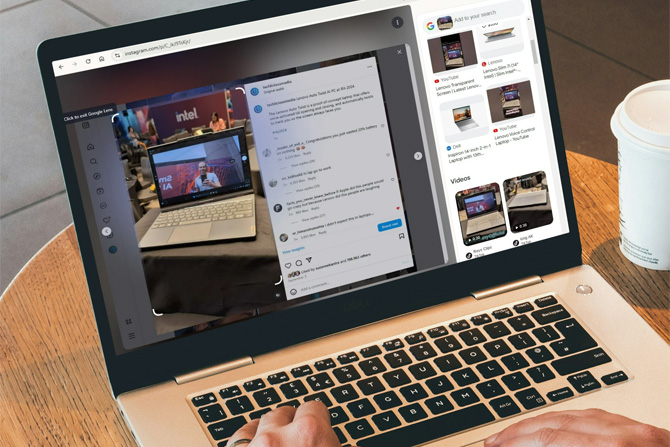
While each of the major social media players has clear policies against copyright infringement, the truth is that they do little to enforce it unless you take proactive steps to report the content. That's a big challenge because copyright infringers often slightly modify the videos – changing the audio, flipping the image, cropping – to make it harder for automated systems to detect or for us to find the copies.
Case in point, the Lenovo video above was posted without our permission over a dozen times on YouTube. Yet, YouTube's automated content detection systems found no copies. Most of the channels on Instagram posting our content removed our original audio and inserted their own, preventing me from using Instagram's audio search feature to uncover them.
However, I discovered a helpful little trick for finding copyright violations of our video content using the new Google Lens feature in Chrome. With Google Lens, you can easily take a freeze frame shot of your video, and Google will automatically search for similar videos across the web. I found dozens of copies of our content this way scattered across Instagram, TikTok, YouTube, and Facebook – with some of the channels having millions of followers.
To use Google Lens to find your stolen content, in Chrome, click on the URL bar for any webpage with content you want to search, and you'll see the Google Lens button appear on the right side of the URL bar. Click on the button, and an overlay will appear on the page. Then, use your mouse to click and drag a frame around anything you see to initiate your search. If a video is playing, the video will freeze when you hit the Google Lens button, allowing you to capture the frame. Once captured, matching results will appear in a box on the right.
Pro tip: I found that by repeating the action a few times with different frames, I was able to uncover additional videos that had been heavily cropped or modified.
Armed with this information, I filed DMCA complaints for each of the offending accounts and got the videos removed. These blatant violators also earn copyright strikes against their accounts, limiting their ability to monetize their channels or post additional content. Accounts that earn multiple strikes risk having their channel shut down.
Given that the channels I reported typically are ENTIRELY built on content taken from elsewhere, I see this as an overall social good – if they're not stealing our content, they're stealing someone else's. Hopefully, it will help communicate the message to the market that stealing creator content is NOT okay. If getting accounts penalized and shut down helps spread that message, then that is what we should do.
[Image credit: Screenshot via Techlicious, laptop mockup via Canva]
Josh Kirschner is the co-founder of Techlicious and has been covering consumer tech for more than a decade. Josh started his first company while still in college, a consumer electronics retailer focused on students. His writing has been featured in Today.com, NBC News and Time.