Text-to-speech (TTS) services are no longer just a tool for accessibility; they make your everyday browsing more productive and enjoyable. Imagine cooking dinner while listening to articles from your favorite website. Or if you're learning a new language, you could read text while listening to the correct pronunciation. This is the convenience TTS offers.
While there are a number of paid TTS services out there, all this convenience is even better when it's free. After testing a number of free and freemium products, I found three options I can comfortably recommend.
What I looked for
There are two key components to a helpful TTS service. First, the voice has to sound natural. If the audio sounds computer-generated, with odd pauses and inflection, it wears on you over time. The other factor is audio controls. It's helpful to be able to speed up or slow down the audio and to skip around documents.
I also looked for services that work directly in your browser instead of uploading text files as some services require. That means installing a browser extension. Once you've installed the extension, you can click a button and have the page read to you. In my testing, I found that the best TTS services are available as browser extensions for Chrome and Edge. So, if you're a Safari or Firefox user, you might want to consider installing Chrome or Edge for your TTS browsing sessions.
My recommended free TTS services
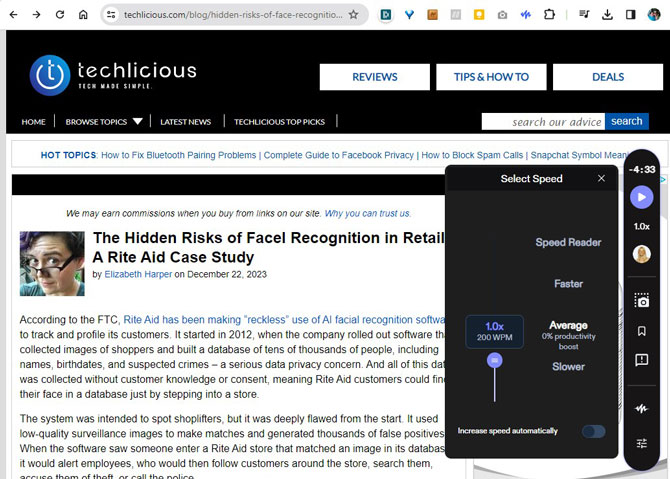
Speechify: The most natural voices
Speechify excels in simulating a human-like reading experience using AI. In my testing, I found that the pauses, inflection, and speed make it sound more natural than most other TTS readers, reducing listening fatigue. The free service includes ten English-language voices, and it has a user-friendly interface that highlights text as it's read aloud.
Once you install Speechify's browser extension, you can begin TTS at any point on the page by clicking on it. However, the free version only reads at one speed, which may make it less useful for some applications, and it lacks the ability to skip sections of webpages, as designated by subheads in the text.
The premium service ($139/year) adds more voices, foreign languages, the ability to skip sections, and adjustable reading speeds.
Note that there's no clear way to sign up for the free service. However, if you just exit the signup process at the payment screen, you'll find you have a free, basic account. Ordinarily, I would avoid services with this type of questionable signup system, but the voice quality is good enough to overcome my reservations.
You can download the Speechify browser extension on the Chrome Web Store.
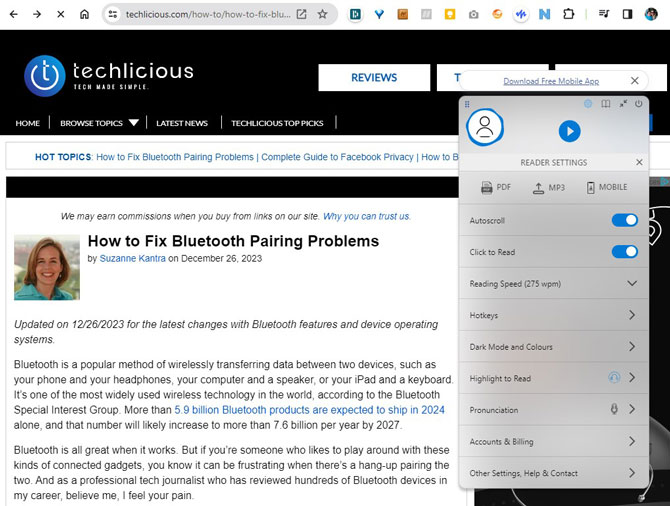
NaturalReader: The best reading controls
NaturalReader offers the best on-page controls for a free service, while offering a decent, though less natural-sounding voice. The controls include adjustable read speeds, auto-highlighting text while reading, and the ability to skip sections.
NaturalReader's Premium ($60 per year) and Plus ($110 per year) subscriptions provide more natural-sounding voice options. The Plus subscription, in particular, offers voices that, in my opinion, rival those of Speechify. You'll also have access to foreign languages with these paid tiers: 50 voices available in the Premium plan and 100 in the Plus plan.
You can download the NaturalReader browser extension on the Chrome Web Store.
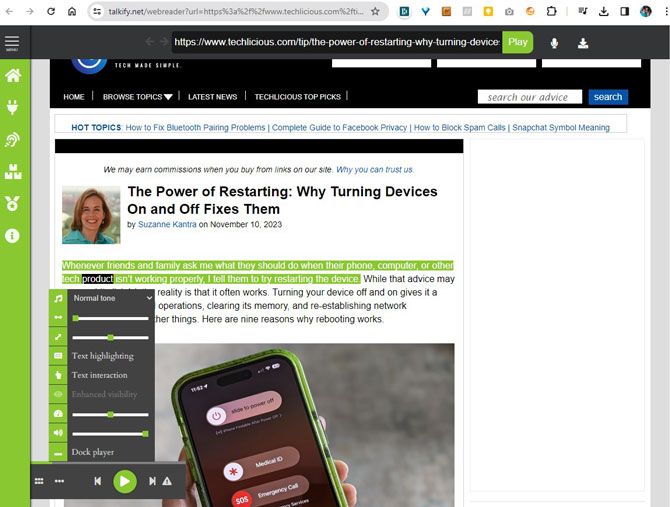
Talkify Web Reader: Your option if you don't use Chrome
For those not using Chrome, Talkify Web Reader emerges as the best free TTS alternative. Unlike a browser extension, Talkify operates through its website, where you paste a webpage URL to have it read aloud. While its voice quality doesn't match Speechify or NaturalReader, it remains clear and understandable, making it suitable for shorter listening sessions.
Talkify's interface includes basic on-screen playback controls. You can easily adjust the reading speed or skip ahead in the text.
For those interested in multilingual content, Talkify offers voices in eight foreign languages: German, Spanish, French, Italian, Japanese, Korean, Swedish, and Chinese.
When testing Talkify, I consistently ran into a minor glitch on some websites. When pasting a URL, I found the webpage doesn't always fully display within the Talkify site. However, this doesn't prevent the audio playback; you will still hear the complete article even if you can't follow the text visually on the screen.
[Image credit: Screenshots via Techlicious, laptop mockup via Canva]
For the past 20+ years, Techlicious founder Suzanne Kantra has been exploring and writing about the world’s most exciting and important science and technology issues. Prior to Techlicious, Suzanne was the Technology Editor for Martha Stewart Living Omnimedia and the Senior Technology Editor for Popular Science. Suzanne has been featured on CNN, CBS, and NBC.













