Using your phone usually requires a good amount of typing, whether you’re sending text messages, posting on social media, or entering web addresses. While autocorrect aids in speeding up the typing process, it doesn’t always get it right. However, with a handful of intuitive keyboard shortcuts, you can significantly expedite your typing tasks and rectify mistakes swiftly. Here are the keyboard shortcuts I use all the time on my phone.
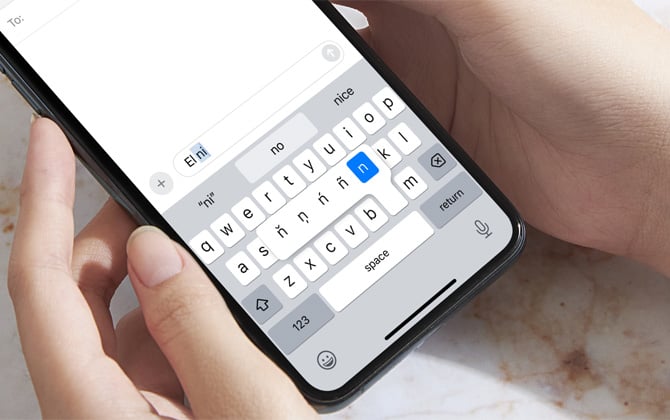
Move the cursor without deleting
Texting can be a frustrating experience when autocorrect doesn’t pick up the correct version of the word you’re attempting to type. Instead of pressing the backspace button to correct the word, save time by holding down on the space bar, which will turn your keyboard into a trackpad—then, move the cursor quickly over to the offending spot and fix its spelling.
Finish typing an email or web address
There’s an easy way to save time when typing web addresses in browsers and email addresses in the address line of email apps. Type in the main URL and then press and hold the period to complete the web addresses. You can then select from options like .org, .edu, .gov, .net, and, of course, .com. It works the same for email addresses: type in the email address and then press and hold the period.
Enable Caps Lock
If you’re entering a string of capital letters, you can lock your keyboard to capital letters by double-tapping the shift key. Tap the shift key again to exit the cap lock keyboard.
Enter a number or special character without switching to the number keyboard
Press and hold the “123” key and swipe up to select a number without changing the keyboard to a number keyboard. This trick also works for other characters found on the numbers keyboard, including commas, question marks, and exclamation points.
Enter characters from other language keyboards
Are you looking to type an ñ or an ü? You don’t have to switch keyboards to access characters found on other language keyboards. You can press and hold the corresponding letter to reveal your diacritical mark options.
Check out my stories on The Most Useful Windows Keyboard Shortcuts and The Most Useful Mac Keyboard Shortcuts.
[Image credit: Screenshot via Techlicious, mockup via Canva]
For the past 20+ years, Techlicious founder Suzanne Kantra has been exploring and writing about the world’s most exciting and important science and technology issues. Prior to Techlicious, Suzanne was the Technology Editor for Martha Stewart Living Omnimedia and the Senior Technology Editor for Popular Science. Suzanne has been featured on CNN, CBS, and NBC.

















