YouTube is overloaded with almost any kind of video you would want to see (and quite a few you wouldn’t) offered free for streaming. But streaming requires an internet connection and sometimes you want to watch videos when you don't have internet — like on a long flight. That's what video capture apps are for. They let you download and save YouTube videos so you can watch them anywhere at any time.
While it’s easy to find dozens of downloading apps online, using one requires a caution. It was easy to find dozens of free video capture apps online and they all want to make money somehow. Unfortunately, many do that by installing malware or hard-to-remove adware on your device. We immediately screened these guys out from our testing.
What to Expect from YouTube Downloaders
Downloading apps are not to be confused with screen capture apps. Downloaders suck down a video as fast as the web allows. Screen capture videos record what is happening in real time. If you want to make a half hour recording using a screen grabber, you’ll need to set aside a half hour.
With the downloading apps, there are two main types. There are those that are web-based, which require no software download. Just copy the address of the page with the video in a box on the downloader’s page and voila! The other is a software download that lives on your computer.
One advantage to the online services is that they are constantly being updated, so you always have the latest version. This matters because every time a video site makes changes, say to improve speed or quality (which is often), it can break a downloader’s ability to work with it. Being web based, they also work with about any operating system.
Other offerings require downloading software that lives on your computer. Many of these a pay services. While you may have to check frequently for update to keep them working, they are far less likely to put malware on your computer than the free software.
We tested an assortment of downloaders on a few different sites, using an Apple iMac running OS X El Capitan 10.11.5 and an ASUS Transformer Book T300 Chi running Windows 10 with an Intel Core M processor. The downloaders were chosen from among the most popular and best reviewed on a variety of websites and audio visual forums. Here are our top choices.
Videograbber
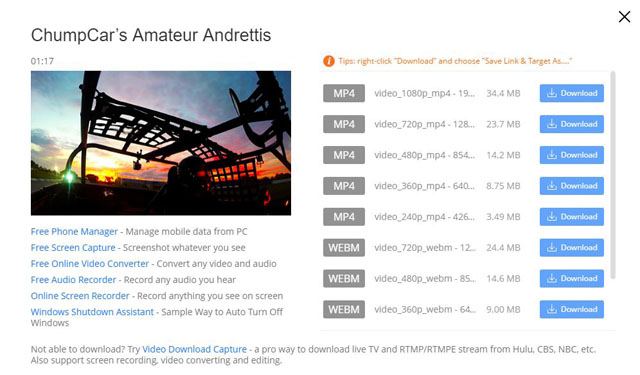
The most successful YouTube downloads we had on the Mac came from using a paid product, called Videograbber. Videograber is available both as a free browser-based downloader and as a paid software product.
Initially, we had good luck with the browser-based product. It did require downloading some assistive software for it to work with our test Mac, after which it downloaded YouTube videos quickly and faultlessly.
In subsequent tests however, the browser-based downloader proved glitchy, unable to download the video it had previously grabbed. It repeatedly asked me to download the companion assistive software that was already on my computer.
Using Videograbber’s browser-based downloader with Windows, we were able to download three different videos, then we got an error message, and the page hung up. Refreshing the page cleared the hang.
The app shows a list of formats and size of file and what the resolution would be and makes it easy to see how much file space will be taken up. If you don't have your browser set to prompt you asking where you want your downloads stored, you may want to right click on the file and select "save as" to pick the file location.
The Videograbber paid software version is easy to use and ably downloaded my YouTube videos. It also offered many functions not found in other software, like the ability to add a video to your iTunes library.
The paid product, Videograbber Video Downloader for Mac retails for $50, but is currently on sale for $40, for a “lifetime license.” For $60 a year you get premium support and one year of free upgrades. The Video downloading suite for Windows is also $40.
Please note that the “lifetime license” may require you to pay for upgrades, although it's not entirely clear from the website. Did we mention that this corner of the digital world can be a bit sketchy?
Keepvid.com
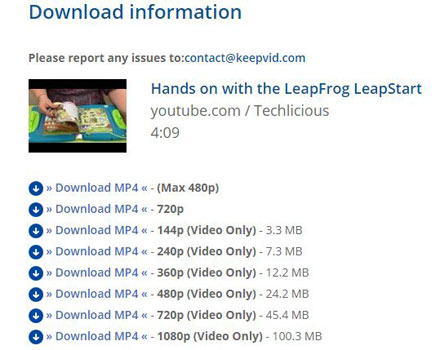
Simplicity is the charm of the free, browser-based Keepvid. Which on one hand makes it simple to use, and on the other hand means limited features.
Enter a web address for a video page in the Keepvid box labeled download, then choose from downloading formats. The highest resolution offered that incorporates both video and audio is 720p. You can download YouTube videos in full 1080p but only the video without sound. You can download the sound separately and then Windows users can the Keepvids joiner app to reunite your audio and video. Mac users, you are on your own.
Using the 720p download option on my Mac we were able to grab YouTube videos with no difficulty. And the playback quality was quite good at 720 – we aren’t watching on a big screen.
YouTube Video and Audio Downloader
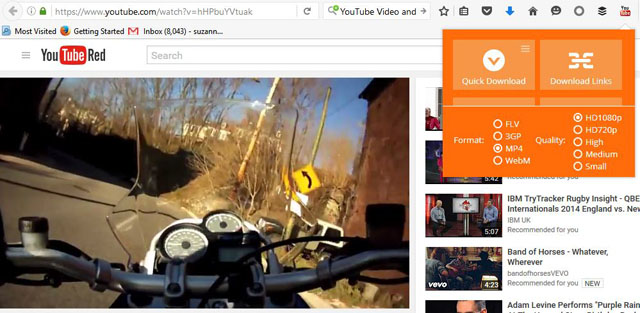
YouTube Video and Audio Downloader is an extension that goes on the Firefox browser and adds a little icon on the toolbar. When you have the video you want on screen, click the icon, which gives you a menu, and then “download” to grab your video.
This app does require some configuration though. It came set to save videos into the FLV format. If you want to save into the more common MP4, click on the downloader icon, then click on the gear icon in the lower left of the drop-down window. A menu should appear. Click on "show all preferences." Then click on the tab marked "quick download." There will be a pull down menu for "preferred file format" and another for "preferred video quality." We set ours to MP4 and HD1080P. You would follow the same steps on the Windows version.
Once set up, it captured my YouTube videos with a single click. But only YouTube videos. This app doesn’t work for other websites we tried.
Is It Legal?
YouTube expressly forbids any downloading in its terms of service. “You agree not to access Content for any reason other than your personal, non-commercial use … and solely for Streaming,” reads the rule. “ … the data is intended for real-time viewing and not intended to be downloaded (either permanently or temporarily), copied, stored, or redistributed by the user.”
Some argue laws which allow for some wiggle room supersede the YouTube rule. But the bottom line is that YouTube is unlikely to sic the lawyers on someone who downloads an hour of cat videos to watch on their flight to San Diego, as long as you don’t share the download, post links, distribute, or try to make money from the download.
One more word of caution
Let us reiterate: you need to be especially careful downloading free software. For instance, the YTD video downloader, which has a four-star rating from editors on CNET, and an average four and a half stars from users. When we went to download it, it offered us a “cleaner app.” We had long ago loaded such an app by mistake and it took quite a bit of effort to get it off the computer (if it were any good, it would eradicate itself). Having sidestepped that pitfall, the app still managed to hijack my start page to Yahoo search. I was lucky. The outcome could have been much, much worse. I trashed it without further use.
Also, read carefully before downloading. Many “free” apps are indeed free to download, but not free to use. Often key features are disabled unless you pay a fee.
Let the downloader beware.
[Image credit: PiXXart / Shutterstock.com]















From Gerritt on August 08, 2016 :: 11:26 am
I have tried all of these and they are hit or miss at best. You need to pay up for a good downloader and the one we have chosen is Wondershare Video Converter Ultimate.
Works on all Youtube videos and even other video sites as well. Also has a conversion tool in it to convert to .wmv files for Windows.
Reply
From Zeke Krahlin on August 15, 2016 :: 8:42 pm
Works not just on Youtube, but for many other video sites, too. Web page based, no plugin, no muss no fuss, quick and simple to use. Costs nothing, and you don’t even have to subscribe.
http://savedeo.com/
Reply
From Geoff Dunstan on August 15, 2016 :: 11:44 pm
While testing this site, my Malwarebytes blocked the site as being malicious. What is the full story?
Reply