If you own an Android smartphone or tablet, you’re likely familiar with your device’s LED notification light. It’s a way for Android to communicate information to you even when your screen is off. A blinking blue light may mean you have a Facebook notification waiting, while a blinking red light may mean your battery is low.
Helpful though these Android notifications can be, their usefulness is hampered if two different apps are using the same color or if you simply don’t know what each blink means. Thankfully, the color and meaning of these notifications are fully customizable. Here are some of Techlicious’s favorite apps that let you choose how and why your LED blinks.
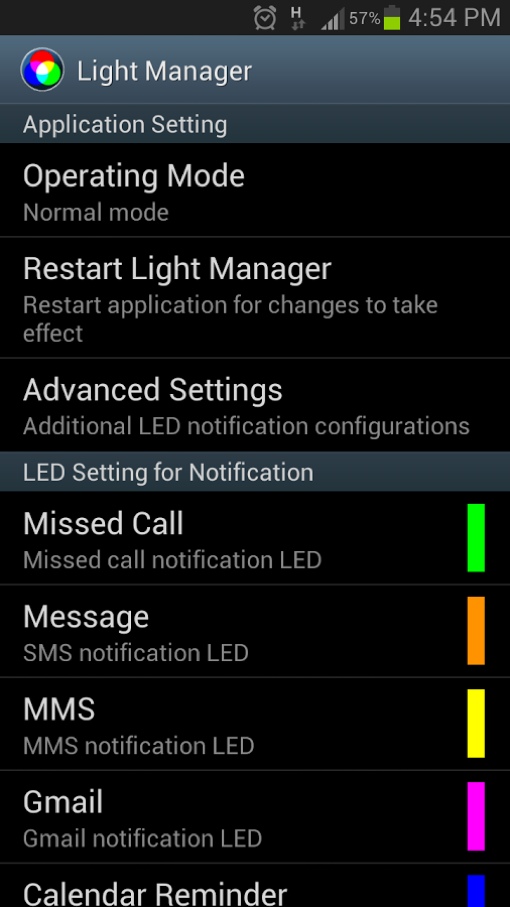 Light Manager
Light Manager
The free Light Manager app lets you configure the LED color and flash frequency for different types of notifications and apps, along with vibrations and sounds. You can set notifications by contact, so you can have your phone flash one color if you get a text from the kids, and another color if you get a text from work. There’s even a Sleeping Time mode, where you can disable flashing during the hours you’re normally asleep.
Light Manager is available as a free download from Google Play.
Light Flow
Few apps give you more control over your LED pulse notification light than Light Flow. Available in both free and premium versions, the app allows you set your choice of hundreds of different colors for each notification type and app. You control the flash rate, the duration of the notification, and whether notifications colors cycle (or if just the highest priority one is displayed).
The free version of the app takes about 20 seconds for flashes to change color; the paid version waits just 2.5 seconds. The paid version also lets you customize notification sounds and vibration patterns, giving you even more control. It has a sleep mode too, so those flashes don’t become a nuisance at 4AM.
Light Flow Lite (free) and the premium Light Flow ($2.49) are both available for download via Google Play.
LED Blinker Notifications
Not all Android phones have notification lights. If yours doesn’t, check out the paid LED Blinker Notifications app. It gives you the same control over notification colors and blink timing as the other apps, putting the colored dot directly on your screen. You can customize notification vibrations and sounds through the app, too. Notifications automatically turn off when you'd like so you won't be distracted from getting a good night's sleep.
You can download LED Blinker Notifications ($2.35) via Google Play.
Updated on 7/14/2016















From kosi on January 07, 2016 :: 6:38 am
I want one
Reply