We may earn commissions when you buy from links on our site. Why you can trust us.
Review of the New iPad (Generation 3)
While not exactly the most romantic getaway, I spent a weekend with the new iPad (Generation 3) in more-or-less real-world usage to move beyond my mere first impressions posted last Friday.
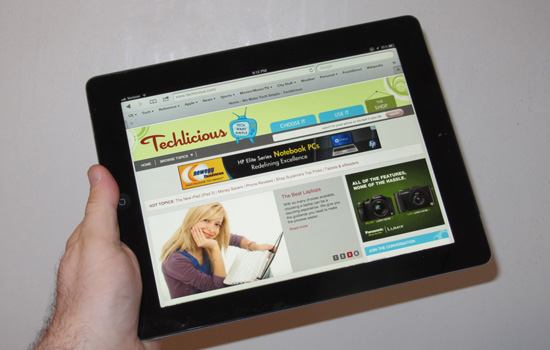
After two packed days of new iPad immersion, I have come to appreciate the new iPad's many new attributes. But I also can say it's high-resolution 2048 x 1526 Retina display is really the only reason to upgrade. All of iPad's other "improvements" are designed to maintain iPad's performance level and compensate for this new processor power- and battery life-sucking display.
This sounds like faint praise, but it isn't. It's more like saying the only reason to move from dial-up internet to a cable modem is because of the speed improvement. It's a big reason.
Whether or not you should upgrade or become an iPad initiate, then, becomes largely an economic issue, and if you have kids.
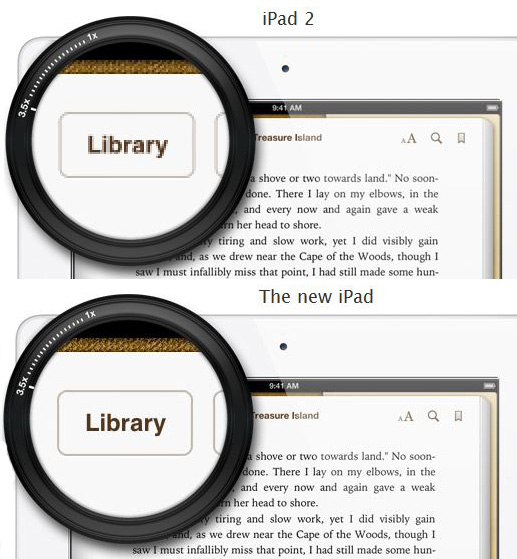 The display
The display
The answer to the "how much sharper is the new iPad's screen compared to previous iPads" question is, the upgrade is similar to the difference between DVD and Blu-ray. In both cases, the resolution quadrupled from one step to the other, but does require an optometrist-like "this…or this" comparison to really appreciate fully.
For most casual tablet users, however, I admit the improvements will be subtle. But the more I used the new iPad, the more I am star-struck by its precise, razor-sharp, clean edges.
What makes some text more readable is brighter whites – sort of the difference between the faded white of old athletic socks and a shiny whiteness of a brand new pair. This neon-like white brightness is most noticeable on the names of apps cast against a dark-colored wallpaper, or any white-on-black text.
Plus, the screen now glows with a subtle cool bluish tinge, which is detectable when you compare the gray backgrounds of the various Settings screens. On iPad 2, this gray is a dull, well, gray, like an overcast afternoon. On the new iPad, the bluish hue make these Settings screen less, well, dull.
More practically, this cooler tint makes reds and greens really pop, and yellows seem more yellow and less gold/orange as they are on iPad 2.
While iPad's native apps, and especially newly Retina-optimized apps (or which there are now around 50, with more added every day), come into more precise focus, Retina's biggest benefits are to iPhone-only apps – such as Apple's own Apple Store app (I was surprised the company doesn't have a separate iPad app to front its own retail operation).
These iPhone apps can be viewed in normal small iPhone size/resolution, or zoomed 2x to nearly fill iPad's screen. On iPad 2, these 2x'ed iPhone apps become as fuzzy as an image covered by gauze. But the new iPad's Retina screen removes nearly all the "jaggies" – the jagged edges caused by too few pixels – from these 2x iPhone apps, make them seem less cheap, nearly as clean as native iPad 2 apps.
Physical
As I noted last week, it's nearly impossible to perceive the new iPad's added .07 ounce weight – that's just about the weight of an SD card, and I'm sure you never notice a gadget gaining heft after you've slid a memory card into it.
More practically for potential upgraders, your iPad 2 cases may still fit, especially rubbery silicon ones, which will stretch to accommodate the new iPad's less-than-a-millimeter extra thickness. The only potential casualty will be hard-shell snap-on cases.
For instance, I managed to squeeze my new iPad into my "old" iPad 2 ZeroChroma Vario-SC case (the best iPad case, IMHO). The new iPad will certainly fit into a loose slipcase, including those with a Bluetooth keyboard, designed for the iPad 2 or even the far thicker original.
4G LTE
In practical usage, Verizon 4G LTE speed lagged only a second or two behind Wi-Fi. For instance, Huffington Post took 7.5 seconds to load via Wi-Fi, 10 seconds via LTE; a Netflix movie required 6.5 second to start play via Wi-Fi, 7.5 seconds via LTE. For some reason, the Techlicious site took 8 seconds to load via Wi-Fi, but 15 seconds via LTE.
The 4G LTE speed certainly wasn't a surprise, given that we've pegged speeds as high as 47 Mbps on an LG Spectrum. However, the 3G Verizon service was also relatively zippy, lagging only a few seconds behind LTE. But the Map app suffered severely without LTE; while wandering the hinterlands of mid-New Jersey, the map stubbornly refused to completely load, while accessing it via AT&T's 4G HSPA on my iPhone 4S was no issue at all.
As in all things cellular, connection veracity depends solely on 4G LTE availability, but it's certainly better than no connection at all. And, as I noted last Friday, the monthly 4G LTE fee could easily be recouped by the savings from needing daily Wi-Fi hotel fees.
Although, Verizon has been slow to enable the hotspot feature. For instance, the Settings option for hotspotting has yet to show up on my Settings page after numerous restarts.
UPDATE 3/19/12: In order to get the free hotspot, you have to sign up for service through Verizon, not by entering a credit card when activating service on the iPad itself. By signing up through Verizon, you're not committing to two years – you're simply agreeing to a month-to-month deal which you can cancel at any time.
Voice dictation
Being able to dictate you text is a great boon for those uncomfortable with a touch tablet keyboard.
You have to be connected to the Internet to use the new iPad's speech-to-text feature – all the transcription is done in the cloud. You tap the microphone key, squeezed between the alpha/numeric toggle and the spacebar on the lower left of the keyboard on all apps, and start speaking normally.
The system can accept up to around 70 words – it'll audibly cut you off and start transcribing automatically once it's reached its limit – and you have to remember to dictate punctuation and carriage returns ("new paragraph"). If you don't reach 70 words, you have to hit the now pink microphone key to initiate the transcription.
Results magically pop-up nearly instantaneously – even 70-word bursts showed up as text in around a second. You'll need to have quiet surroundings or the system will interpret ambient conversation, and speak at a normal speed and tone. Quick New Yorker speech caused some unintentional compound words.
Unscientifically, I'd say the speech-to-text (which you'd have to ungainly dictate as "speech dash to dash text") was more than 95 percent accurate. Dictating The Gettysburg Address into several apps, it rendered "forth" as "fourth" a couple of times, and it turned "engaged" into "engagement" on one occasion. But as long as I remembered to enunciate and dictate punctuation, I found it much faster – and even a bit entertaining – to dictate.
Processor
While the new iPad includes a new, more powerful processor, it enhancements are now obvious.
Yes, apps load a hair faster, maybe a second or two depending on their sophistication. But the faster processor is there not to speed iPad up, but to power the quadrupled pixels in the display. Accurately firing those extra pixels requires a huge amount of processing horsepower.
But overall, you won't perceive any appreciable speed enhancements.
Camera
 The new iPad has the same camera as the iPhone 4 (not the 4S, as it turns out), and does take slightly better photos and video than the iPad 2.
The new iPad has the same camera as the iPhone 4 (not the 4S, as it turns out), and does take slightly better photos and video than the iPad 2.
But who cares. I certainly don't.
Snapping photos with either iPad is just dumb. Yes, it has a lovely over-sized viewfinder, and the screen holds its own in direct sunlight. But either iPad makes a ridiculously awkward camera. Quite frankly, you'll feel like an idiot manipulating this wall with a lens.
For instance, the lens is located in the same low corner by the volume control, which means you have to grip the iPad in the correct orientation (Home key on your right or down) to not accidentally cover it with your hand.
You then have to hold, or remove, the smart cover to keep it from flapping down and/or falling off. You have to tap the on-screen shutter control to take a picture, which often means holding the iPad in one hand or reaching to tap the button with your thumb. In either event, you can – and most likely will – end up with a blurry shot indoors, or shaky starts and ends to videos.
Worse, manipulating this slippery, ungainly thing could cause you to drop it. Not what you had in mind.
iPad should be used as a camera only in a pinch, when no other image capture devices are available, and only when you can maintain a steady grip on it.
Battery
Like the processor, iPad's new larger battery – the prime reason for its slightly extra girth and heft – is designed to maintain iPad 2 battery levels in the face of increased demand from the Retina screen.
As a result, I squeezed 9.5 hours out of the new iPad running on Wi-Fi and screen constantly on, about a half hour-45 minutes less than on iPad 2, and 5.5 hours running on Verizon's cellular service, 3G and 4G.
iPad's cellular lifespan is actually quite impressive given the demands of the screen; 4G is a notorious battery hog. It also bodes well for the potential 4G LTE battery life of the iPhone 5, due later this year.
Summary
Depending on your economic circumstances and your perceptiveness when it comes to screen resolution, indulging in the new iPad is best advised for heavy users.
Causal users, and especially parents with kids, should either consider sticking with or buying a now $100 cheaper (or $150 cheaper for a refurbished) iPad 2. The new iPad's sharper tiny text is useless for largely larger-type, image-based kid activities, and their finger smudges are likely to further mar its screen resolution improvements.
In most family environments, an iPad 2 is a far more fiscally responsible – and perfectly satisfactory – option. After all, iPad 2 was pretty much state-of-the-art a week ago.













