We may earn commissions when you buy from links on our site. Why you can trust us.
Review of the Lockly Vision Smart Lock
As its name suggests, the Lockly Vision Doorbell Camera Smart Lock ($399.99) combines two popular smart security devices in one: a doorbell camera and a smart lock. Instead of two separate devices, each with its own power and space needs, you have one attractive device.
As a smart lock, the Lockly Vision excels. Aside from the app and physical key unlocking, the Vision includes both fingerprint unlocking and the company's unique PIN Genie touchpad system, which prevents would-be thieves from knowing your PIN if they see you input it. Unfortunately, it is somewhat tricky to use, has a relatively short battery life, and takes poor quality images with the doorbell camera. However, it's your only option if you are looking for a combination smart lock and doorbell camera.
So does the PIN Genie and the Vision's other multiple unlocking options, plus the included video camera, make it worth its price premium over separate components?
Look of the Lockly Vision

Lockly manages to squeeze a doorbell camera into a smart lock that is similar in size to other smart locks on the market at 2.83 x 7.01 x 1.44 inches. In fact, the doorbell is so nondescript that you also receive two adhesive "Please Ring Doorbell on Door Lock" plaques, one with a left-pointing arrow and one with a right-pointing arrow, depending on which direction your door swings open.
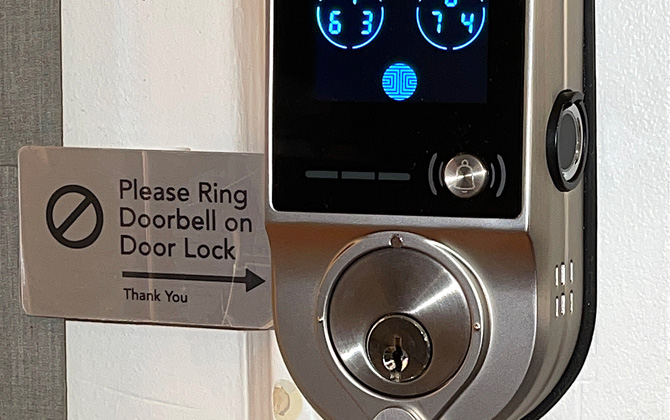
The interior locking mechanism measures 3.14 x7.79 x 2 inches, which is not particularly large for a smart lock with a keypad. There is also a visible open/close sensor.

You can choose from a Satin Nickel or Matte Black finish.
Installing the Lockly Vision
Upon opening Lockly Vision's white and powder blue packaging, you are confronted with messages and QR codes found all over the inside flaps and inserts. The QR code on the left flap is the critical one, which leads you to a 3D animated step-by-step installation guide supplemented by text and an assuring feminine voice-over. Inside the box, you'll also find a quick-start guide and a more detailed installation guide, along with a user manual.

On the first screen of the video guide, you're told installation will take 30 minutes and entails 30 steps. Installation is actually 42 steps, and the 30 minutes is a minimum – installing the Lockly took me more than an hour because, like all smart locks, you want to be meticulous. If any of the four main lock pieces – the deadbolt, the front assembly, the rear plate, and the rear assembly – are even a little out of alignment, the deadbolt will stick or not operate, and you'll have to disassemble the Vision and start pretty much from scratch.
The separate Connect Hub, which enables remote WiFi operation and access to audio and video, requires a physical Ethernet connection to your home WiFi router. The Connect Hub includes a pre-installed 16GB microSD card (which Lockly refers to as a TF or TransFlash card) to store video from the doorbell cam.
An Activation Card includes a QR code that automates the Connect Hub home WiFi network pairing and product registration. It creates a Lockly entry in your smartphone contacts app that includes your Vision's serial number, activation code, and Lockly customer service contact info.
While the physical lock installation guides are top-notch, Lockly kind of leaves you hanging as to the high-tech setup and operation. For instance, there are no fingerprint setup instructions in the video guide, and the paper manual shows you only the correct way to lay your finger on the sensor but not how to start the fingerprint setup process (hint: you need to use the app). The manual refers to non-existent sections, which forced me to call customer service. Even then, the process is a bit confusing. I wasn't sure when the fingerprint was actually registered, although it did work fine once I thought I was done.
As with most app-operated gadgets, you're immediately alerted to update the Vision's firmware. The update took seven minutes to download, then nearly 40 minutes to install.
Using the smart lock features of the Lockly Vision
You get four methods to unlock the Vision: the physical keys (two are included), the Lockly app, the fingerprint reader on the right side of the lock, and the PIN Genie touchpad. Instead of the standard 3 x 4 numerical grid, the Lockly PIN Genie presents 12 randomized numbers (some are repeated), grouped with three numbers in four circles. You press the circle that contains each digit of your PIN code. Each time you press a circle, the numbers re-randomize. This way, no wear pattern appears on the touchpad that crooks can use to guess your PIN, and it's much harder to guess your pin based on your circle taps.
All of these features work perfectly as advertised, although finding the next number in the ever-changing circles can be a bit dizzying. The fingerprint function was much quicker and easier, assuming you've got your finger positioned correctly. But, the fingerprint reader is mounted on the right side of the Lockly. If you install the lock on a right-side opening door, you may have only a narrow space between the lock edge and your door jamb to squeeze your finger through.

You can set the Vision to auto-lock in increments between 5 seconds to five minutes. If you disable auto-lock, you can swipe right across the touchscreen, use the key or the app to lock the Vision from the outside.
As with all smart locks, you can assign guest codes. Lockly gives you a wide variety of "Ekey," or access code options, customizable for specific people, dates, times, or timeframes in the app. However, the process for generating guest codes is a bit confusing. You can create access codes for Trusted Users, Guests, or single-time access within the app. You can give someone an e-key for remote access, which requires the recipient to download the app. Or, you can generate a random Offline Access Code, which requires a Bluetooth connection to unlock the Vision. Regardless of the functionality, there don't seem to be many usage scenarios for an eBadge e-key or an Offline Access Code that the main e-key Access Code category doesn't cover.
The Vision gets shorter than average battery life – eight months or so, compared to the usual year-long life from a regular smart lock. Should the Vision batteries die, emergency power can be supplied by a 9-volt battery connected via terminals on the lock's bottom.
Using the Lockly doorbell camera
Feature-wise, the video is only triggered when someone rings the bell. There is no motion sensor to activate video recording as you'd get with a Ring or other dedicated doorbell cam.
When someone rings the doorbell, you get a pop-up "You've Got a Visitor" notification on your phone or smartwatch. If your phone is in your pocket, you'll get a single haptic vibration you might miss. Tap the pop-up on your smartphone to see a widescreen view of your visitor. And if you tap the center blue mic icon, you can initiate a two-way conversation. It sometimes took several precious seconds for the video connection to be established.
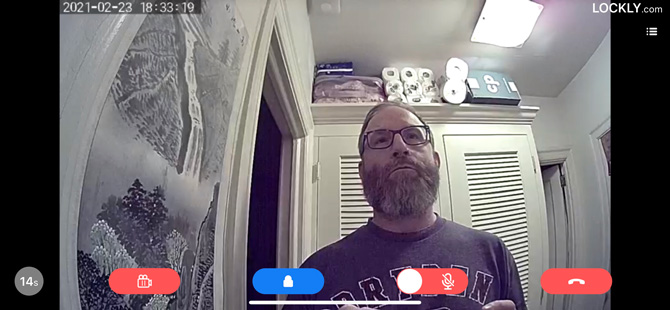
If your visitor is on the shorter side, say below 5'5", they'll need to be either right on top of the Vision or several feet back for you to get a full-face view. Once connected, the app automatically records your visitor for 30 seconds unless you end the video connection. You can set in the app to extend video recording up to 60 seconds. If you decide to unlock the door for your visitor, you can do so once the mic icon changes to a door icon, which produces an "unlock door?" confirmation pop-up that unlocks the Vision when tapped. When you end recording, you're switched to the app's home screen, where you can unlock the Vision. You also can tune into the Vision's video feed at any time, just like a regular home security camera.
The Lockly Vision has some safeguards built-in. It will start recording whenever the keyhole cover is opened or a key is used to unlock the door to guard against lock bumping. A recording will also be triggered by three consecutive wrong pin code attempts.
Video quality is disappointing. The Vision has an HD camera (not a full HD 1080p camera like Ring and other doorbell cameras) that produces grainy video with muted colors. You do get a wide, fish-eye view (Lockly wouldn't share the precise field-of-view spec). You can pinch-zoom on the video to get a closer look, but you have to keep your pinched fingers in place to hold the zoom, making it difficult to focus on one specific spot or capture a screenshot.
Audio quality is poor. You can barely hear anything that comes out of the Vision. The doorbell's chime is impossible to hear if you're farther than around five feet away, assuming no other ambient sound is present. (Lockly doesn't sell a separate, louder, battery-powered wireless chime, like Ring does.) During two-way communication, visitors reported muffled sounds – they could barely hear my voice or make out what I was saying. Volume and quality were equally low and garbled at my end.
Recorded encounters have lower quality than live video. While your visitor's end of the two-way conversation is recorded, yours is not, and voices aren't lip-synced. Plus, the app doesn't provide a way to download, save, or share the recordings.
Should you buy the Lockly Vision?
As a smart lock, the Lockly Vision Doorbell Camera Smart Lock excels, with a wide variety of secure, high-tech entry options, including a fingerprint reader and an innovative keypad. However, app operation was lackluster. The doorbell camera audio and video quality were sub-par for a doorbell cam, and with no motion sensor, Vision can't double as an outdoor security camera. I would only recommend the Lockly Vision for those that prefer the aesthetics of a smart lock and doorbell camera combo.
The Lockly Vision is available for $399.99 on Lockly and $399.00 on Home Depot.
[Image credit: Stewart Wolpin/Techlicious]
Stewart Wolpin has been writing about consumer electronics for more than 35 years, including news, reviews, analysis and history, and has attended and covered nearly 50 Consumer Electronic Shows and around a dozen IFA shows in Berlin. For the Consumer Technology Association (CTA), he is an elector for and writes the official biographies of the annual CT Hall of Fame inductees, and is the keeper of the industry’s official history.













