We may earn commissions when you buy from links on our site. Why you can trust us.
Review of the Kwikset Halo Smart Lock
 For the tech-phobic, Kwikset’s Halo is the simplest yet most complete smart lock available. Halo can be opened/operated via a PIN code, an app, or a standard physical key, for those naturally wary of no-key smart locks. Plus, unlike most smart locks, the Halo also includes built-in WiFi – no separate hub or bridge necessary – so you can unlock/lock and monitor it remotely. This makes Halo the only smart lock with both a physical key lock and built-in WiFi. But Halo isn’t complete. It lacks two features that are essential for the tech-savvy: proximity Bluetooth unlocking and geofencing-based auto-locking and unlocking.
For the tech-phobic, Kwikset’s Halo is the simplest yet most complete smart lock available. Halo can be opened/operated via a PIN code, an app, or a standard physical key, for those naturally wary of no-key smart locks. Plus, unlike most smart locks, the Halo also includes built-in WiFi – no separate hub or bridge necessary – so you can unlock/lock and monitor it remotely. This makes Halo the only smart lock with both a physical key lock and built-in WiFi. But Halo isn’t complete. It lacks two features that are essential for the tech-savvy: proximity Bluetooth unlocking and geofencing-based auto-locking and unlocking.
Look and Feel
Halo is available in two flavors: the Halo Touchscreen ($229, check price on Amazon), the model we tested, which has a more modern, rectangular design, and the Halo Keypad, equipped with a physical keypad ($199, check price on Amazon), which has a more traditional oval design. The Halo Touchscreen is available in four finishes – matte black, satin nickel, polished chrome, Venetian bronze – and the Halo Keypad is available in two finishes – satin nickel and Venetian bronze. The well-built, attractive locks both have large plates and big backs on the inside of the door due to the 4AA batteries and motorized lock hardware. And they are built to withstand the elements and intruders.
Physical lock safety
There are three standard lock quality designations established by the ANSI/BHMA (American National Standards Institute/Builders Hardware Manufacturers Association) for security against picking/bumping or other physical attacks, as well as the number of locks/unlocks: grade 1 — the strongest grade, usually reserved for commercial applications; grade 2 — the most common residential lock; and, grade 3 — usually a secondary lock to supplement a grade 1 or 2 lock. The Halo locks are ANSI grade 1.
Halo can be operated as a normal dumb lock – the key will always work even if Halo’s batteries die. Halo’s physical lock is also endowed with “SmartKey Security, which protects against advanced break-in techniques and allows you to re-key your lock yourself in seconds.”
Locking and unlocking with the keypad and app
In addition to using a physical key, the Halo can be unlocked with the touchscreen keypad (or physical keypad) or the Kwikset app.
Using the touchscreen keypad to lock and unlock is fairly straightforward. You’ll be prompted to set up a PIN code during the app setup. The enter the PIN code, you need to wake up the screen first. The touchscreen does not continually display its keypad – all you see is a blank space. The screen has to be awoken via either a 2-second touch-hold by a finger or, more efficiently, simply covering the screen with your palm. Once the touchscreen keypad appears, a single tap on the lock icon on the bottom right corner of the keypad locks the door, and tapping your PIN code retracts the bolt.
For increased operational security, there are two settings to keep casual keypad pressers from gaining access. Secure Screen mode in the app’s Settings menu displays just two random numbers on the touchscreen at a time before you enter the full code to avoid leaving fingerprints on specific spots; Secure Mode disables the keypad entirely, on both the touchscreen and the physical keypad models, a handy and comforting option when you’re away from home for a while. You also get a complete time and date history of the lock’s usage. If an incorrect code is entered three consecutive times, a red “X” pattern on the touchpad flashes 15 times with 15 beeps and a loud piercing alarm sounds. After a noisy 60-second keypad lockout, you must re-enter the correct code.
You can set up to 250 custom user codes for visitors that can set for any time, codes that can be limited to specific dates and time frames. Thanks to the built-in WiFi, you can lock, unlock, create codes, and check lock usage history using the app from anywhere in the world.
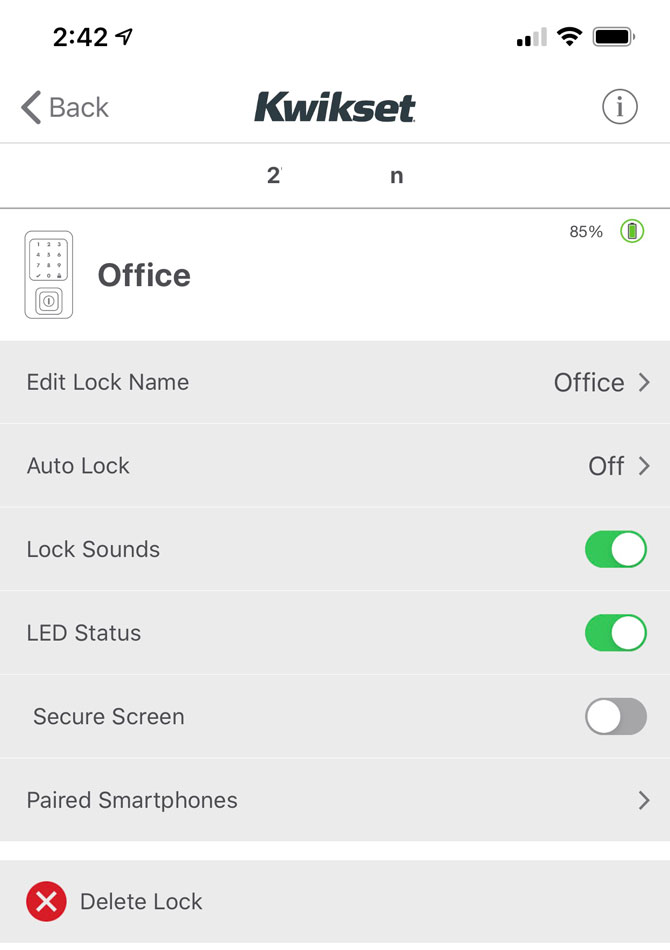
Using the app to unlock or lock your door is not a smooth experience. The app is kind of hesitant, regardless of what you do in the app. Whether you’re locking, unlocking, getting to the settings, whatever – you get a spinning wheel for two-three seconds as the app responds and connects to the lock even when you’re in your house. So using the app to lock or unlock takes up to eight to 10 seconds before the action completes and is confirmed, and it takes twice to three times longer when you’re not home. We once waited more than 30 seconds for the lock to confirm that it had locked.
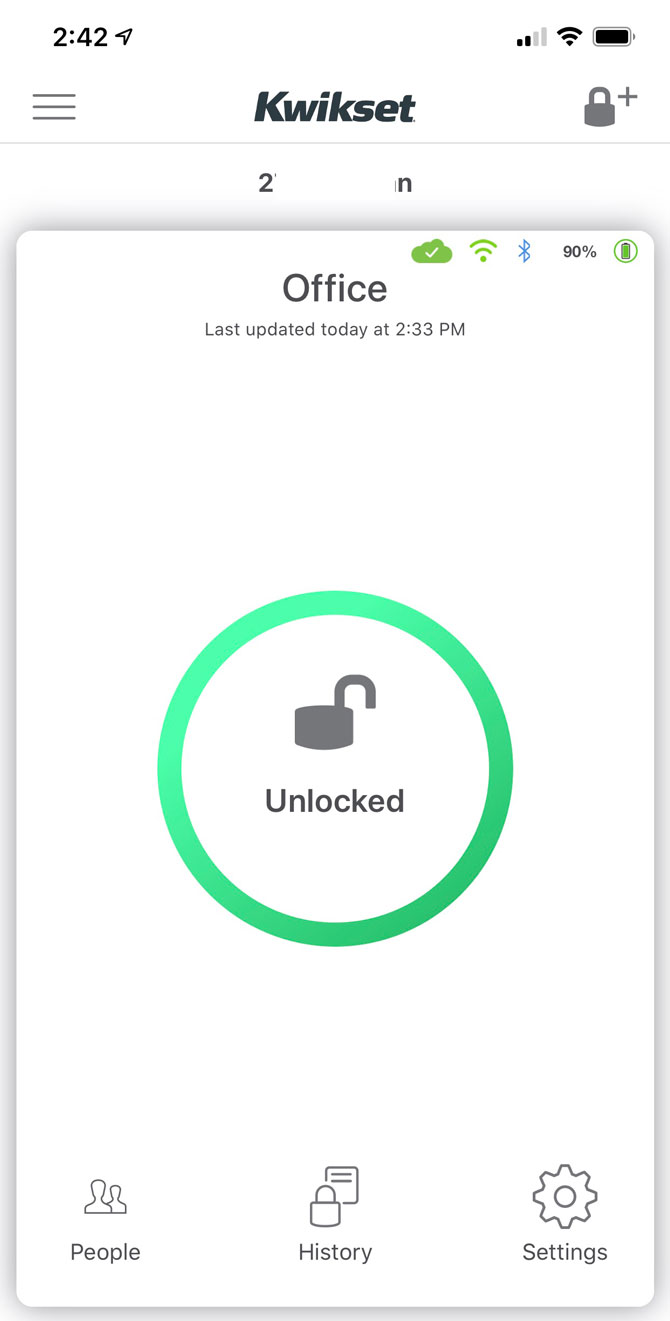
You can set Halo to send you notifications each time the lock is operated. You can also activate or mute lock sounds and turn on and off the LED operational light inside Halo (green for operational, red for battery replacement).
Within the app, you can set up “Auto Lock Delay,” which will automatically lock the door after 30 seconds, one, three, five, or 10 minutes after it is unlocked. These time delays are nice, but geofencing – having the lock activate once you leave a preset geographic vicinity – would be smarter. Simply locking on a time schedule means Halo will annoyingly lock behind you even if you just step outside to complete a quick chore.
Battery life
Kwikset says Halo’s four AA batteries should power the Halo for around six months of normal usage (figure around a dozen lock/unlock cycles per day), which is shorter life than you see with a lot of other smart locks. And because the Halo pings your WiFi network, combined with touchscreen operation, battery life could be even shorter. This battery life uncertainty makes the physical key option even more desirable.
Setting up the Kwikset Halo

As with most smart locks, everything you need to install Halo is in its box, including two physical keys for the lock and four AA batteries for the lock. All-in-all, installation of the Halo is similar to that of other smart replacement locks (as opposed to smart locks installed on top of existing locks) and shouldn’t take you more than 45 minutes. However, I do have three installation caveats.
1. It’s easy to mix up the parts during installation
In the midst of the installation of my review unit, the physical deadbolt stuck. Kwikset’s tech folks couldn’t solve the problem over the phone, so I disassembled the lock and sent it back. Once I received a new unit and the Kwikset lab folks had a chance to forensically examine my original unit, it was determined I had used the wrong screws somewhere along the line. I maintain that although the screw bags are labeled, too many of the screws looked similar, and the error I made could easily have been made by anyone. Large single-digit numbering each bag of screws that align with the installation step would probably be clearer than the random multi-digit screw ID number with which Kwikset labels the screw bags. So, when you install the Halo, be careful how you unpack and lay out the screws you’ll need, and double-check the ones you’ll be instructed to use at specific points during the installation.
2. You need a latch without a strike plate
The actual bolt assembly in the box comes with the strike plate attached, which is usual for smart locks. If you have a door without the slight indentation to accommodate the plate, however, your door won’t close correctly. You’ll need what’s called a “drive-in” latch that has no strike plate and keeps the bolt edge flush with the door edge. Make sure your door can accommodate the included strike-plate bolt, good advice for anyone buying any smart lock.
3. Physical lock and app setup are confusing
There is an unnecessary division between the physical lock installation and app and operation instructions. Inside the Halo box is a fold-out paper installation manual that looks daunting. You’ll also find an oddly silent 13-minute video installation guide (scroll down to the bottom of this linked page; it’s essentially a video version of the paper manual) and a step-by-step interactive installation guide on the Kwikset support pages, either of which may be the best choices. Unfortunately, the paper manual and the video guides end with the physical lock installation instructions.
More confusingly, the Quick Setup Guide card right inside the box instructs you to first download the app. But, the paper and video guides don’t advise you to download the app until AFTER the physical lock installation. The step-by-step guide doesn’t mention the app or WiFi setup at all. Once you download the app, you’re guided through the network pairing process, which is fraught with a series of back-and-forth security questions, PIN code choosing, and email confirmation steps.
During setup, you are offered an option to screw-secure the slide-up battery cover in case you have an inquisitive child or are an Airbnb host. This means that to swap out the four AA batteries, you’ll first have to remove the multiple screws.
The bottom line

Halo’s unique combination of app, keypad, and key lock/unlock options presents welcome operational flexibility that will appeal to both tech-savvy and tech-phobic users. And, the cheaper physical keypad version will appeal even more to those who just want the simplest smart lock.
The lack of Bluetooth and geofencing proximity lock/unlock options are minor quibbles. And while the installation wasn’t entirely smooth, post-installation, Halo’s WiFi, keypad, and physical key options, combined with the usual temporary entry code and monitoring options that all smart locks include, all operate as advertised. Halo’s style and simplicity make it a great choice for homes filled with folks with various levels of high-tech know-how.
The Halo Touchscreen is available for $229 on Kwikset (check price on Amazon), and the Halo Keypad, equipped with a physical keypad, is available for $199 on Kwikset (check price on Amazon).
[Image credit: Stewart Wolpin/Techlicious]
Stewart Wolpin has been reviewing and writing about consumer technology products for nearly four decades. He’s been reviewing smart locks for Techlicious since they first appeared in 2014.














