Bluetooth is baked into just about everything these days, from wireless earbuds and fitness trackers to laptops, cars, and smart home devices. In 2023 alone, more than 5.7 billion Bluetooth-enabled products shipped globally, with that number projected to exceed 7.6 billion annually by 2027, according to the Bluetooth Special Interest Group.
At this point, most of us don’t think of Bluetooth as a basic feature – it’s just supposed to work. So when it doesn’t, it’s incredibly frustrating. If you’ve ever wrestled with a pair of headphones that refuse to connect or a speaker that keeps dropping out, you’re not alone. And as someone who’s reviewed hundreds of Bluetooth gadgets over the years, believe me, I’ve felt your pain.
Here’s a breakdown of what typically causes Bluetooth pairing problems and my advice on what you can do to fix them.
Understanding Bluetooth pairing
To better understand pairing issues, let's explore how Bluetooth operates. Bluetooth depends on both hardware and software to work properly. From a hardware perspective, the devices need to support the same 2.4GHz frequencies. On the software side, they need to support the same Bluetooth profiles so they can decode instructions for specific functions. For example, you can't pair a mouse with your car because your car doesn’t support the Human Interface Device Profile.
In general, Bluetooth software is backward compatible. Bluetooth devices supporting Bluetooth 5 or higher should still be able to pair with devices using, say, the ancient Bluetooth 2.1, launched back in 2007. However, keep in mind that significant differences in Bluetooth versions between devices might occasionally lead to unexpected pairing or functionality nuances.
Unless there is a hardware or software incompatibility, most Bluetooth pairing problems can be easily resolved.
Usually, Bluetooth devices connect with one device at a time. When a device is already paired with another device and has an active connection, that will interfere with pairing. However, some headphones support multipoint pairing – a feature that lets one pair of headphones connect to two or even three devices simultaneously.
If you're having issues pairing a multipoint device, I suggest you skip to the section below on tips for solving problems with Bluetooth multipoint pairing before going through the general Bluetooth pairing failure steps.
What you can do about Bluetooth pairing failures
1. Make sure Bluetooth is turned on
You should see the little Bluetooth symbol at the top right of the screen if you have an Android device. For iOS and iPadOS, you'll need to go into the settings to enable and disable Bluetooth. Windows users will find Bluetooth in Settings > Devices > Bluetooth (or you may have a shortcut on your taskbar). Mac users will find a Bluetooth status icon on the menu bar.
2. Determine what pairing process your device employs
Most Bluetooth pairing is straightforward. When you put both devices into pairing mode, they see each other and connect. Sometimes, though, there is an extra security step, like typing in a code. If you’re not sure how to pair your device, refer to its user guide; you can usually find one by searching online.
3. Turn on pairing mode
Bluetooth devices typically fall into two main categories: accessories and main devices. Accessories include items like headphones and keyboards, while main devices encompass phones, cars, TVs, and computers.
Accessories usually start in pairing mode out of the box, indicated by a blinking light. Once initially paired, if you need to pair these accessories with another device, you'll have to activate pairing mode again. To do this, search for 'how to put [product name] into pairing mode.' (We have guides for Jabra, JBL, JLab Audio, Mpow, Onn, Skullcandy, and Sony.
For main devices such as phones and cars, you must first ensure Bluetooth is activated. Then, put the device into pairing mode through its settings menu. Instructions for this can typically be found by searching 'put [product name] into pairing mode.'
Let’s say you want to pair your phone with your car’s infotainment system to enjoy hands-free calling, texting, and navigation. First, activate Bluetooth on your phone, making it visible to the car. Then, put your car into Bluetooth-pairing mode. The method varies depending on whether your car is an older model, often requiring a series of button presses, or a newer model, which usually involves navigating the in-dash touchscreen display.
Once your car detects your phone, it may ask for a numeric code that you'll need to confirm or input on your phone. After entering the code, the devices should be paired. Be aware that both your car and phone will only remain in pairing mode for a limited time, usually a few minutes. If you exceed this time, you'll need to restart the pairing process.
4. Make sure the two devices are in close enough proximity to one another
While you wouldn’t think someone might try to pair an iPad with a keyboard if the two weren’t sitting right next to each other, to be clear, you should make sure any devices you're trying to pair are within five feet of one another.
5. Power Bluetooth off and back on
A soft reset of Bluetooth can sometimes resolve an issue. With phones, an easy way to do this is by going into and out of airplane mode. For other devices, turn off the power and restart them.
6. Manage old Bluetooth connections
Bluetooth accessories can actively pair with between one and three devices simultaneously. However, they can store pairing information for several more devices, often up to eight, facilitating easy reconnection.
These accessories typically reconnect automatically to the most recently connected device. If you're experiencing issues with pairing, it might be due to the accessory being connected to another device. For example, if your Bluetooth speaker is registered to connect with your phone, tablet, laptop, and media player, it cannot maintain a connection with all four at once. If you encounter pairing issues, check which device or devices are currently connected and disconnect one to pair with a new device.
When a Bluetooth accessory reaches its limit for stored connections, it may either drop an old device from its memory or refuse to enter pairing mode. In the latter case, you might need to 'forget' the accessory from one of your currently paired devices or perform a reset.
If you're unable to pair a new device, consider two solutions: either make one of your existing devices 'forget' the accessory to free up a spot or reset the accessory to clear all existing pairings. You can find specific reset instructions by Googling 'reset [device name].'
As your list of Bluetooth devices grows, so does the chance of the wrong one auto-connecting. If something isn’t pairing the way it should, check your paired devices list. Make sure the device you actually want to use is the one that’s connected – and if another one is interfering, disconnect or delete it. To make life easier going forward, give each of your devices a unique, recognizable name. It’s a small step that can save you a lot of guesswork.
7. Charge up both devices you're trying to pair
Some devices have smart power management that may turn off Bluetooth if the battery level is too low. If your phone or tablet isn't pairing, make sure it and the device you're trying to pair with have enough juice.
8. Move away from your WiFi router
Another potential obstacle to successful pairing is interference from devices that use the same 2.4GHz spectrum, such as your WiFi router. WiFi has been designed to cope with this, but it might not be a good idea to have your devices next to your router.
9. Move away from your smart home devices
Some smart home devices use a wireless technology called Zigbee. You find Zigbee in smart home hubs, including Amazon's Echo Show and Samsung's SmartThings Hub, as well as a wide range of smart door locks, light bulbs, in-wall switches, open/close sensors, plugs, and more. Like WiFi, Zigbee devices use the same spectrum as Bluetooth devices and can interfere with pairing. Move away from your Zigbee devices when attempting to pair.
10. Move away from your laptop's USB 3.0 or USB-C port
Some USB 3 and USB-C devices generate frequencies in the 2.4GHz range, which can interfere with Bluetooth. Since this is a wired connection, the frequency leakage usually occurs at the ports. However, poorly shielded cables can also be a problem. So, if you're trying to pair Bluetooth gadgets or use them near your computer, try moving them away from your computer, or at least away from plugged-in USB devices.
11. Remove your Bluetooth device and start fresh
If you're having trouble connecting or experiencing a spotty connection, clearing your Bluetooth cache can resolve these issues by removing outdated or corrupt connection data. You can do this by removing your problematic registered Bluetooth gadget(s), restarting your main device, and then re-pairing.
To remove a device or accessory, follow these steps:
- For iOS and iPadOS, select the info icon ('i' in a circle) to access the option to 'Forget this device.'
- For Android phones, select the device and then select 'Unpair' or 'Forget.'
- For Windows computers, click on the triple dots next to the gadget and select 'Remove device.'
- For Macs, hover your mouse over the device you want to remove and then click on 'Disconnect' or the 'X' button to remove it.
Once you have removed the unwanted or malfunctioning gadget, restart your main device to clear the Bluetooth cache. Now you can re-pair.
12. Check for Software Updates on Your Phone or Computer
If your Bluetooth connection starts acting up after a system update, the update itself may be to blame. It’s not uncommon for new software to introduce compatibility issues. Before diving into deeper troubleshooting, check if there’s another update available – manufacturers often roll out follow-up fixes. You’ll usually find this under “Software Update” in your device’s settings.
As a last resort, you might consider temporarily rolling back to the previous version if your device allows it. This is usually a more advanced step and should be done with caution, as it might have implications for your device's security and performance. So, before you do this, try the other solutions below.
13. Download a driver
If you’re having problems pairing something with your computer, you might be lacking the correct driver for your Bluetooth product. The simplest way to figure this out is to do an online search for "[product name] driver." If there's an updated driver available, download and install it to see if that fixes the problem.
14. Update the hardware’s firmware
Most headphones, speakers, and other gadgets run on firmware that quietly controls how they connect and perform. Check the manufacturer's website or app to see if there is a firmware update available. These small patches can make a big difference when it comes to stability and compatibility.
Some older automotive audio systems won't pair with newer phones because the Bluetooth profile in these systems don't work with the latest versions of Bluetooth. Updating your vehicle's firmware may fix the issue. If you’re not sure how to get the latest firmware for your car, check with the manufacturer.
Read more: The Power of Restarting: Why Turning Devices On and Off Fixes Them
15. Reset Bluetooth Settings on Your Phone
If you're still having ongoing Bluetooth issues and the steps above haven't resolved them, resetting your Bluetooth settings can help clear out glitches.
On an iPhone, go to Settings > General > Transfer or Reset iPhone > Reset > Reset Network Settings. This will remove all saved Bluetooth devices, Wi-Fi networks, and VPN settings – so you’ll need to re-pair and re-enter passwords afterward.
On most Android phones, go to Settings > System > Reset options > Reset Wi-Fi, mobile & Bluetooth. This will wipe all saved Bluetooth devices, Wi-Fi networks, and cellular settings, so be prepared to re-pair and reconnect.
After the reset, your phone will revert to default network settings based on your carrier's SIM card. That means you’ll likely reconnect to your mobile network automatically, but if your carrier requires custom APN settings (common with MVNOs like Mint, Visible, Cricket, and Metro), you may need to re-enter them manually. Check with your carrier for these settings.
Solving problems with Bluetooth multipoint pairing
Multipoint is a Bluetooth technology that allows a device to be actively paired with more than one device simultaneously. This means, for example, your headphones could be paired with both a phone and a laptop at the same time.
If you’re having issues with setting up a multipoint connection, double-check that your device supports multipoint by Googling '[product name] multipoint Bluetooth' or consulting your product’s manual if you're not sure. Once you’ve confirmed that your device supports multipoint, follow these steps.
Issues connecting a multipoint product to a second device
There's no standard way manufacturers use to handle multipoint connections. But these are the basic steps for most products. Here is an example of how you would pair multipoint Bluetooth headphones with both your computer and your phone.
- Pair the headphones with your phone the way you would with a normal single-point Bluetooth connection. (If you’re having trouble pairing your first device, consult the list of tips above.)
- Leave your phone connected, put your headphones into pairing mode, and then pair them with your laptop.
- Once you have successfully paired with your laptop, you should be simultaneously connected with both devices. Some manufacturers have you take the additional step of going back to your phone and reconnecting before allowing simultaneous connections. Yes, it's a pain when they do this.
Other products, including models from Sony, Bose, and Soundcore (Anker), require installing an app and turning on the ability to connect two devices before you can connect with a second device for multipoint use.
Troubleshooting multipoint re-connection issues
Multipoint devices, like headphones, typically connect to two or three devices simultaneously but can store many more connections. When multiple devices you've paired with – such as your laptop, desktop, and phone – are all in the same location your headphones will end up paired to the last two devices you've used, which may not include the one you want to use right now. Here's how to make sure your headphones aren't connected to the wrong device:
- Using an App: If your device uses an app for multipoint connections, open the app and toggle on the two devices you want to connect simultaneously.
- Without an App: If there is no app, re-pair your headphones with the device you want to use by putting your headphones into pairing mode and re-pairing.
Updated on 3/21/2025 with new recommendations
[Image credits: Techlicious]
For the past 20+ years, Techlicious founder Suzanne Kantra has been exploring and writing about the world’s most exciting and important science and technology issues. Prior to Techlicious, Suzanne was the Technology Editor for Martha Stewart Living Omnimedia and the Senior Technology Editor for Popular Science. Suzanne has been featured on CNN, CBS, and NBC.











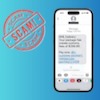





From peter kenny on December 06, 2018 :: 6:18 am
followed instuctions to the letter to no avail i have a new hisense tv along with a panasonic home theater audio box to which i would like to connect my power locus bluetooth headphones howeverthe box just says pairing and thats as far as it goes this so important to me hence the reason for buying everything new
Reply
From Josh Kirschner on December 06, 2018 :: 9:00 am
What is a Panasonic Home Theater “audio box”? Are you talking about a stereo receiver or something else? How old/what is the model of this “audio box”?
If you’re talking about the pairing with a Panasonic SC-UA3, did you follow these steps? http://eng-ca.faq.panasonic.com/app/answers/detail/a_id/46599/kw/46599
Reply
From Josh Kirschner on December 06, 2018 :: 1:17 pm
From the email you sent me, you say you have a Panasonic SC-HTE80, which is a soundbar. Soundbars are intended to output sound from a source, not stream sound to another device (like Bluetooth headphones). The Bluetooth pairing function on that soundbar is simply intended to let you stream from a smartphone or computer to the soundbar.
However, you’re not completely out of luck. We have another article directly focused on ways to connect headphones to your TV.
Reply