If you’re a Google Calendar user, you may have had issues adding events to your calendar when someone sends them to you attached to an email in iCal format (the files usually looks like “invite.ics”). The attachment is there and you can download it, but it doesn’t import automatically. Certain websites may also use the iCal format to allow you to download scheduling details to your calendar, as some airlines do with flight information, for example.
Since simply downloading the .ics file from an email invite or the web won’t get it into your Google Calendar – you’ll need to take a few steps to import it.
1. Download the .ics file to your computer
Save or download the .ics file to your computer. It doesn’t really matter where you put it, so save it in downloads or wherever you'll easily find it.
2. Open your Google Calendar settings
Open Google Calendar in your web browser and click on the gear icon in the upper right corner of the window, then select “Settings”.
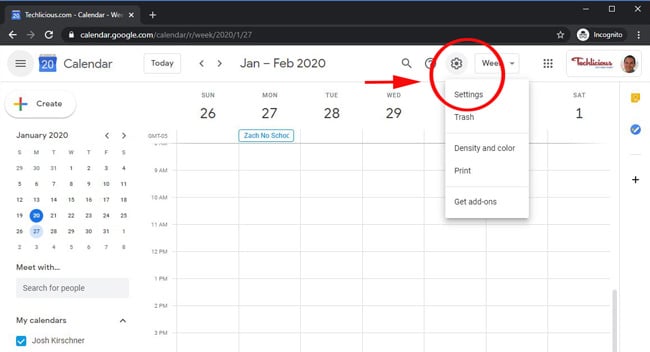
3. Select Import & export
In the left navigation menu, select the option to “Import & export”.
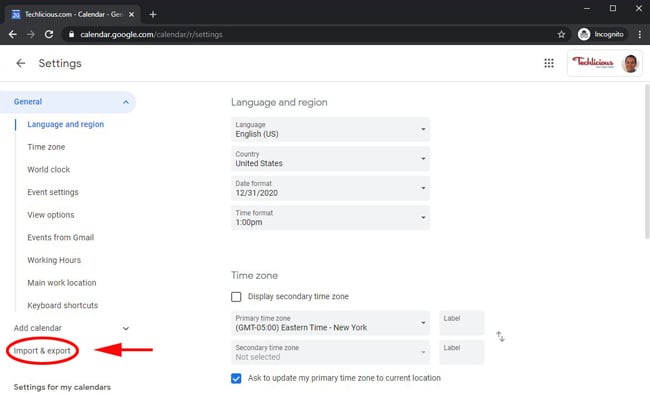
4. Import your .ics file to your calendar
Select the .ics file you downloaded and choose which calendar to add it to. Then press the “Import” button to save it to your Google Calendar.
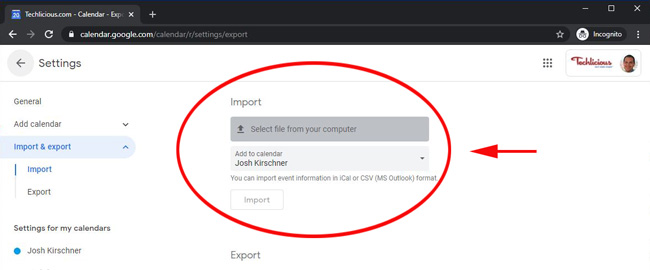
If all goes well, you will get a confirmation popup that Google has imported your event and it should now be in your calendar. However, some people have reported getting an error message on import, "Oops, we couldn't import this file. Please try again in a few minutes." The issue seems to be caused by certain invites causing a conflict with Chrome, and many people have said using another browser – Firefox, Edge – to access your calendar and import the event fixes the problem.
[Image credit: Techlicious]











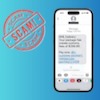





From Frank Arnzen on November 11, 2021 :: 9:31 am
Thanks for the tip.
Reply