 Computers house so much of our personal data that it's essential to set up protective measures in case of cyber attack or mechanical failure. These five must-do steps dramatically increase the odds your computer (and your privacy) will remain safe from the latest online criminal activity and let you salvage your most important files if your computer becomes irretrievably infected.
Computers house so much of our personal data that it's essential to set up protective measures in case of cyber attack or mechanical failure. These five must-do steps dramatically increase the odds your computer (and your privacy) will remain safe from the latest online criminal activity and let you salvage your most important files if your computer becomes irretrievably infected.
1. Updates are not optional
Updating the software on your system, including the operating system, is an absolute necessity. If you don’t download new versions of programs like Adobe Flash, your computer is more susceptible to malware. Updates to your Windows or Mac operating system help address new threats.
To keep your Windows system up to date, you can use Windows Update to make sure you’re getting the necessary adjustments. This is usually set to update automatically, but here's how can check to make sure.
In Windows 7, click the Start button, type "windows update" into the search box. Click on Windows Update in the results (it will be under the Program section of the results.) Click on "Change Settings" in the Windows Update window that pops up and then check to see that the Install Updates Automatically option has been selected under Important Updates section. Then choose OK to save your changes.
In Windows 8, open the Search charm, enter "turn automatic updating on or off" and then click Settings.
Microsoft issues new updates every second Tuesday of the month.
Mac OS X checks automatically for updates weekly if it has an internet connection. If it finds updates, will it use a pop up window listing the changes and asking you if you are ready to install them (which often requires a computer restart).
2. Uninstall Java
Java is a program that websites used to incorporate into their systems, but is rarely used now. Continuous security holes allowing malware to infect computers through Java makes it no longer safe to leave it on your system unless you absolutely need it. Even the Department of Homeland Security has recommended removing Java from your computer or, at least, disabling it n your browser.
We recently posted a step-by-step guide to identifying if your system has Java installed and what you need to do to remove or disable it. We cannot stress enough the importance of uninstalling Java for the health and security of your computer.
3. Install malware protection
 Trojans, viruses, keyloggers, zombie code, spyware, adware and more are continuously finding new ways to make it onto your PC. But many people are infected by malware that has been around for years, simply because they don't have decent security software installed.
Trojans, viruses, keyloggers, zombie code, spyware, adware and more are continuously finding new ways to make it onto your PC. But many people are infected by malware that has been around for years, simply because they don't have decent security software installed.
Norton Internet Security 2013 is a solid malware protector, especially adept at removing all sorts of things that shouldn't be on your system. If you don't want to spend any money, there are very good free antivirus programs available , like AVG Anti-Virus Free 2013.
Macs are not safe from these kinds of attacks either. A recent study judged the effectiveness of many top security software programs for the Mac against a virus that made the rounds on the Apple computer. Check out the results for a listing of recommended security programs for your Mac.
4. Use strong passwords
Many of us just use one or two passwords for all the sites we visit. Who can keep track of a couple dozen unique passwords anyway? But if one of those sites gets hacked and they weren't using proper encryption techniques (as happended with the LinkedIn and eHarmony hack in 2012), criminals will now have your password for Amazon, eBay, PayPal, or even your online bank.
There is a simple three-step solution: 1) Make strong passwords. 2) Use different passwords for each site. 3) Use a password management system to track them all.
A strong password usually should have at least 8 characters (the longer the better), with a mixture of upper and lower-case letters, numbers and, if the site or service allows, special characters, such as “!,” “#” and “?.” But it should also be something you can easily remember. And that conflict has led too many people to use common passwords that are easy to hack.
The good news is that recent studies have shown password length may be more important than whether you're using fancy characters. So the password "IgrewupinBrooklyn" may actually be incredibly difficult to crack. Not sure if your password is strong enough? Here's how to check your password strength.
Password management systems come in many forms. There's one built into the Mozilla Firefox browser and many Internet security programs come with that feature as well (such as Norton's Internet Security 2013 recommended above.) 1Password ($49.95 at agilewebsolutions.com) is a popular stand alone program that works across many of your devices including computers, tablets and smartphones.
Also, consider lying when creating password security questions. Public information that can be Googled (the street you grew up on, your grandmother's maiden name, etc.) makes you an easy target for hackers trying to get your password.
5. Back it up
 When your system is infected beyond repair or compromised and wiped, you need to have a backup of your critical documents so they're not lost for ever.. Your two major back up solutions are online storage and external hard drives.
When your system is infected beyond repair or compromised and wiped, you need to have a backup of your critical documents so they're not lost for ever.. Your two major back up solutions are online storage and external hard drives.
Online storage
The major cloud-based storage services offer a few gigabytes for free with a cost to get access to more. If you back up thousands of large files, like photos and videos, you may have to pay a monthly fee. Cloud-based storage is perfect for saving important can't-lose documents and the best of your photos. Backing up is as simple as signing up for one of the services and then putting your documents into a special folder on your desktop that will sync to your cloud storage or marking which folders on your hard drive you want to sync.
You can access your files from anywhere with a computer, tablet or phone and an Internet connection. Many also let you sync files between devices, so it's like having a cloud-based storage and external hard drive storage at the same time.
Most of the cloud-based storage services provide encryption of files while they transfer from your computer to their servers, but the files will usually be stored unencrypted on the server. If you want an extra level of privacy protection, consider a program that encrypts files before uploading them.
External hard drive backup
The external hard drive option is better for instant access to very large files or if you have tons of files and don't want to pay a monthly fee (you can get a 500GB WD hard drive on Amazon for around $60). But if a fire, flood or theft takes out your home computer, it will likely destroy your external hard drive, as well. So we always recommend using a backup drive in conjunction with cloud-based storage for your most important files.











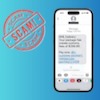





From Diane Davis Lipka on May 14, 2013 :: 10:41 am
I have been using this for keeping my passwords safe and accessible. They can even generate passwords for you.
Reply