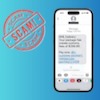We may earn commissions when you buy from links on our site. Why you can trust us.
The Best Web Browsers
The browser that came installed by default on your laptop, smartphone, or tablet is perfectly fine, but in most cases you can do better. Our top picks provide extra online privacy, security, and productivity tools while ensuring a speedy browsing experience.
In assessing the best web browsers, we looked at these six key criteria:
1. Performance
As your portal to the internet, your browser needs to be able to load webpages quickly and make effective use of your phone or laptop hardware so that juggling multiple tabs or streaming video doesn't end up causing a noticeable slowdown. In WebXPRT 3 benchmark tests performed by PCMag and Principled Technologies (the makers of WebXPRT 3), Firefox came in first with Chrome, Safari, Edge, Brave, and Opera coming in slightly slower. We consider all of our top picks to have excellent performance.
2. Ease of use
The "Big Four" browsers – Chrome, Edge, Safari, Firefox – tend towards the familiar interface that's been with us since the ancient days of Internet Explorer, making them second nature to use. Niche browsers offer more customization, so you can switch up the layout of the browser space. We chose browsers that had a clean design with a wide variety of extensions that improve your productivity.
3. Security
The best browsers can block malware and phishing links before they ever reach your antivirus shield, using built-in software that constantly checks incoming traffic and links against known threats. Some browsers will also block you from downloading bad apps.
4. Privacy
How well a browser protects your data is one of the greatest differentiators. All of our picks offer options to block cross-site tracking cookies (which enable profiling for ads) and most prevent sites from "fingerprinting" (identifying a user based on the unique configuration of their browser's fonts and settings).
A few niche browsers have a strong focus on privacy, but their approach to malware and phishing-blocking is limited compared with Chrome, Edge, and Firefox, says Vikram Phatak, founder of NSS Labs, a cybersecurity testing company. "My advice would be to use browsers like Brave and Epic for specific privacy-sensitive tasks and one of the mainstream browsers for other everyday tasks," he says.
5. Customization
If you're spending a ton of your waking hours in front of the browser, you'll want to optimize the experience. Here we rated the ability to customize the browser interface, from color themes and homepage content to workflow features like saving links and organizing tabs. All of our top picks offer a good selection of extensions to improve your productivity.
6. Additional features
Browsers that are more specialized for functions such as productivity or privacy will offer features such as a notes app, a screenshot tool, or built-in VPN, which may be more or less useful, depending on your needs.
The Best Web Browsers
|
|
|
|
|
|
Performance |
Excellent |
Excellent |
Excellent |
Excellent |
Ease of use |
Excellent – a familiar, intuitive interface and seamless integration with mobile app, including ability to send webpages to synced devices. |
Excellent – standard intuitive interface, access to Chrome extensions |
Excellent – default settings are pro-privacy and facilitate speed |
Excellent – runs on secure WebKit engine and uses Google’s Safe Browsing to block malware and phishing links; updated automatically with MacOS updates |
Security |
Excellent - runs on its own open-source Gecko engine and uses Google's SafeBrowsing filter |
Excellent - Microsoft’s SmartScreen filters blocks nine times as much malware and phishing links as Google’s Safe Browsing. Blocks bad app downloads |
Good - runs on secure Chromium engine and uses Google’s Safe Browsing to block malware and phishing |
Excellent - runs on secure WebKit engine and uses Google’s Safe Browsing to block malware and phishing links; updated automatically with MacOS updates. Blocks fingerprinting |
Privacy |
Excellent – most settings enabled by default, shows how many trackers and ads have been blocked, and does not track users itself. Blocks fingerprinting |
Good – can block all trackers, crypto mining and fingerprinting, and disable Microsoft from tracking behavior |
Excellent – ads, trackers and fingerprinting blocked; third-party advertisers don't have access to browsing data |
Excellent – all third-party cookies are blocked by default; anti-fingerprinting; can enable browsing history to automatically delete after a set amount of time |
Customization |
Good – built-in themes, ability to separate work and personal browsing data, lots of extensions |
Good – can customize homepage to include a news feed; two choices of themes; supports all extensions in Chrome Web Store |
Average - supports most extensions in Chrome Web Store |
Average - no themes, fewer extensions than Chrome |
Additional features |
Good - Password manager with master password, screenshot tool |
Good - in-browser notes app, Collections for in-browser notes and bookmarks |
Good - in-browser cryptocurrency wallet; crypto-token rewards for viewing ads |
Average - password manager with generator (but no master password) |
The best web browser: Firefox
![]()
With excellent privacy and security protections built-in, Firefox maintains zippy performance, while taking care of user data. Enabled by default are blockers for trackers, coin miners, and fingerprinting, preventing third-parties from scraping user information, hijacking devices for crypto mining, and identifying a user based on the unique configuration of their browser. To see this in action, click on the shield on the left of the URL bar for a report on how many trackers, and what type, have been blocked.
Uniquely for Firefox is the Multi-Account Containers extension, which allows you to separate your web browsing sessions – for example, isolating work from entertainment or personal. Selecting a "Container" means all browsing data, including cookies, searches, and logins, are sandboxed not only from the browser but from third-party trackers so that work searches don't influence what you see in your off-hours – and vice versa. There are also security benefits – clicking a harmful link in one Container doesn't impact your data in another container.
As far as its user interface goes, Firefox offers the standard menu of settings for tab management and bookmarks. Since it doesn't run on Chromium, it has its own range of extensions – which, for anyone switching from Chrome, may be an issue. However, unless you have some pretty niche extensions, you're likely to be fine on Firefox.
Performance: Excellent
Ease of use: Excellent, with a familiar, intuitive interface and seamless integration with the mobile app, including the ability to send webpages to synced devices.
Security: Excellent - runs on its own open-source Gecko engine and uses Google's SafeBrowsing filter
Privacy: Excellent – most settings enabled by default, shows how many trackers and ads have been blocked, and does not track users itself
Customization: Good – built-themes, lets you separate your personal and work browsing data, lots of extensions
Additional features: Password manager with a master password, screenshot tool
Available for: Mac, Windows, Linux, Android, iOS
The best web browser for security: Microsoft Edge
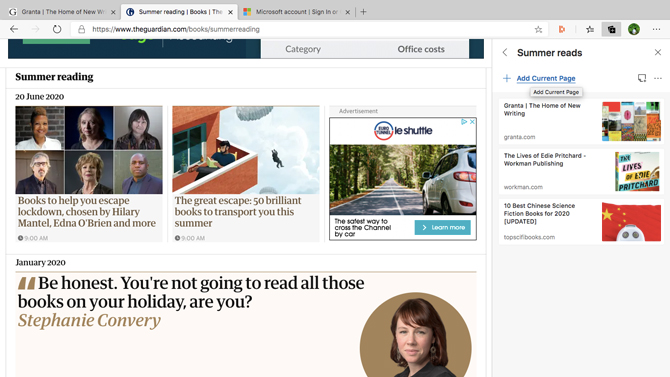
It wasn't so long ago that Microsoft Edge was off-limits to Mac and iOS users, but with its recent re-release on the Chromium engine, it's now not only Apple-friendly, but it is also a sleek, intuitive, and fast browser that supports all your favorite Chrome extensions.
And its cybersecurity chops are top-notch: A browser security test run by NSS Labs found that Edge, which uses Microsoft's SmartScreen filter, blocked 98.5% of malware and 95.5% of phishing links. Edge was better at protecting users from socially engineered attacks (e.g. phishing) than Chrome and Firefox. And while Edge, Chrome, and Firefox are relatively difficult to exploit, NSS Labs' Phatak says, "Chrome and Firefox fail to block about nine times more malware than Edge. Further, we found that the application reputation system built into Windows 10 provided [significant] additional protection for all web browsers." By default, Edge also prevents downloads of bad apps, and you can enable a block on apps that are ranked as low reputation.
Edge's default privacy settings are better than most (and certainly better than Chrome's) at blocking trackers from sites you haven't visited with the option to dial up your protection level. The toolbar offers an easy view of the cookies and trackers that have been blocked. And, you can grant or deny permission to Microsoft to use your browsing data to personalize your ads, search results, news results, and other services. For extra security, two-factor authentication is required to make settings changes.
When you open up your Edge browser, you have a few of options for your home screen. Stay simple with the default, light, or dark themes, or display your daily news feed. To keep your web browsing organized, there's the great Collections feature, which allows you to save related links and notes from an in-browser app. You can easily view or add to each Collection in a handy vertical tab.
Performance: Excellent
Ease of use: Excellent – standard intuitive interface, access to Chrome extensions
Security: Excellent – Microsoft's SmartScreen filters block nine times as much malware and phishing links as Google's Safe Browsing, with the option to block bad app downloads
Privacy: Good – can block all trackers, crypto mining and fingerprinting, and disable Microsoft from tracking behavior
Customization: Good – can customize your homepage to include a news feed; choice of two (light or dark) themes, support for all Chrome extensions
Additional features: In-browser notes app, Collections for notes and bookmarks
Available for: Mac, Windows, Linux, Android, iOS
The best web browser for privacy: Brave
![]()
A "niche" browser running on the Chromium engine, Brave is one of the closest alternatives to Chrome – except with significant privacy features. Its streamlined Chrome-like interface, plus the ability to import history, bookmarks, and logins from Chrome, means you can switch with minimal hassle. Unlike Google, Brave blocks trackers by default and ads, too; offering the added benefit of faster webpage loading.
Brave also forces webpages to upgrade connections to the more secure HTTPS, if they're not already, and there are options to disable Google and Facebook login buttons – another route for the social giants to track your browsing behavior. In essence, Brave can significantly minimize the trail you leave across the internet, while slashing the amount of processing power and memory required for browsing.
For those seeking truly private – while relatively convenient – browsing, there's the option to open a private window on the Tor browser, so that your traffic is bounced through a series of relay servers in the Tor network, making your browsing more anonymous to ISPs and other third-parties.
Brave has its own business model too – although it blocks third-party ads, you can choose to view ads from its own network of advertisers, personalized for you based on in-browser analytics (meaning that though you view ads, your browsing patterns aren't available to the advertisers). You're compensated for viewing ads with BAT crypto-tokens that eventually can be used to tip sites according to how much time you spend there. Although whether this will really work may be contentious, especially for smaller content creators, it's an interesting, user-friendly alternative to today's online advertising model.
Performance: Excellent
Ease of use: Excellent – default settings are pro-privacy and facilitate speed
Security: Good – runs on secure Chromium engine and uses Google's Safe Browsing to block malware and phishing
Privacy: Excellent – ads, trackers and fingerprinting blocked; third-party advertisers don't have access to browsing data
Customization: Average – Access to most Chrome extensions
Additional features: In-browser cryptocurrency wallet; crypto-token rewards for viewing ads; a potential new model for online advertising
Available for: Mac, Windows, Linux, Android, iOS
Best web browser for Apple users: Safari
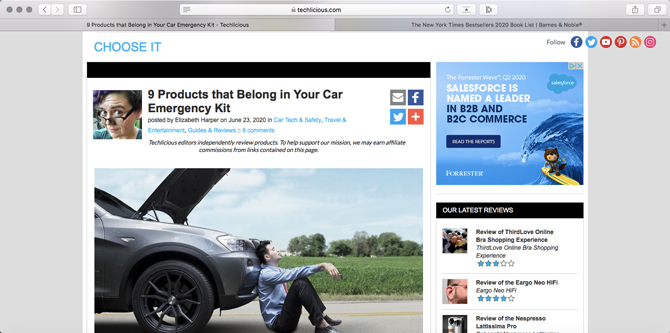
Safari used to be the feature-lite default option of web browsers, but updates in recent years have added a ton of privacy features to this Mac and iOS app, while keeping it streamlined and an efficient user of system resources. Battery life tests, for example, have shown that Safari on Mac delivers the best times out of the "Big Four," and the next version of Safari, due out with macOS Big Sur this fall, will offer three hours more juice when streaming video, compared to Chrome and Firefox.
Safari works seamlessly across Apple devices. Along with the usual tabs and bookmarks sync, logins and credit card info are saved to the encrypted iCloud Keychain, making it easy to access the same apps and sites as well as quickly and securely make purchases across your Mac, iPhone, and iPad. You can use Sign in with Apple, which lets you use your Apple ID to sign into an ever-growing list of sites. And, on iOS, Safari's password manager can generate passwords (though without this feature on desktop, a dedicated manager remains the safest option).
Apple Pay is especially fast and useful on Safari when you have other Apple devices for authentication: checking out on desktop Safari, you can safely complete payment by using TouchID or FaceID on iPhone or double-clicking your Apple Watch.
Safari's default privacy protections are better than most browsers – Apple automatically blocks and deletes trackers from sites you haven't visited for thirty days. On sites you do visit regularly, these trackers are allowed to function for 24 hours, after which they are blocked from tracking you, but can keep you logged in. Fingerprinting – where sites identify users based on the unique makeup of their browser – is also blocked.
Performance: Excellent
Ease of use: Excellent – an intuitive, familiar interface, seamless integration for logins, autofill, and Apple Pay between Mac and iOS
Security: Excellent – runs on secure WebKit engine and uses Google's Safe Browsing to block malware and phishing links; updated automatically with MacOS updates
Privacy: Excellent – all third-party cookies are blocked by default; anti-fingerprinting; can enable browsing history to automatically delete after a set amount of time
Customization: Average – no themes, fewer extensions than Chrome
Additional features: Password manager with password generator (but no master password)
Available for: Mac, iOS
Recommended with reservations: Chrome
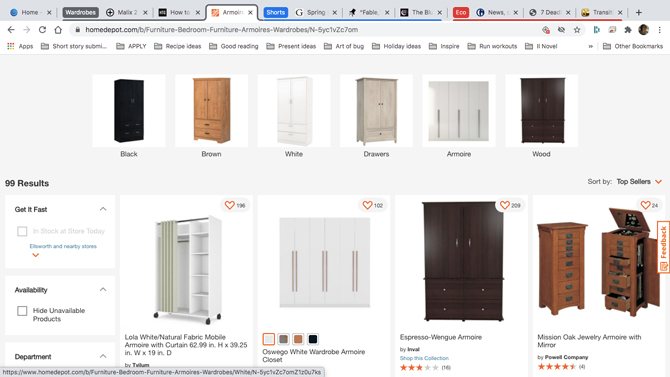
There's a good reason why Chrome is used by some 70% of the web-going public. It's fast, runs on secure open-source software, and Google frequently introduces new useful features.
In the browser itself, tab grouping allows you to keep related links together without cluttering up your browser windows (and seriously impacting productivity), while multiple tabs can be moved together to open a new window.
And as part of the Google ecosystem, there are neat integrations with other products – with Search, basic queries (like the weather, currency conversion or arithmetic) typed into the address bar turn up the answer right there. If YouTube is playing in one tab, you can control playback from any other tab, while Google Translate offers to translate webpages in other languages (otherwise, only Edge offers that feature via Bing Translate). Sync with mobile Chrome is noteworthy for the ability to send webpages to open instantly as well as view the full list of currently-open desktop tabs. On top of that, there's the unique option to test out new browser features before they're released through Chrome Beta.
Chrome receives high marks from NSS for security and will alert you if you're about to download a bad app. The built-in password manager uniquely includes a password generator and can check for password breaches based on saved logins (although without a master password to encrypt your logins, it's still not as safe as a dedicated password manager option).
Our issue with Chrome arises from how much data Google collects on your web browsing. Using Chrome allows Google to log your browsing and your search queries to use in the ads it serves across its many other products – YouTube, Gmail, Search, not to mention its vast advertiser network. Though you can block third-party tracking cookies or log out of Chrome, Google's control over many of our most-used websites (such as the aforementioned YouTube, Gmail, etc.) still allows for user data collection. However, the future may be brighter: the big G has announced plans to phase out third-party cookies and implement more protections against fingerprinting later this year.
Performance: Excellent
Ease of use: Excellent – Chrome is frequently updated with new useful features, like zero-click search, easy YouTube controls and tab management
Security: Excellent – secure Chromium engine and Google's Safe Browsing to block malware and phishing, with option to block insecure downloads
Privacy: Poor. Using Chrome on default settings allows Google to slurp up data on your browsing and search
Customization: Good – many themes and wide range of extensions downloadable via Chrome Store
Additional features: Tab grouping, password manager with generator (but no master password)
Available for: Mac, Windows, Linux, Android, iOS
Recommended with reservations: Opera
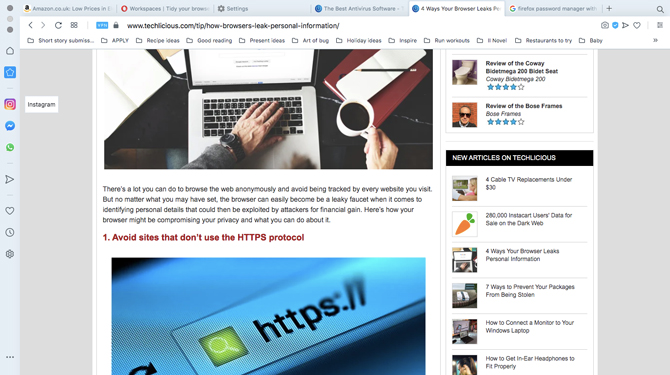
Opera has the best selection of tools to let you customize your browser window. If you're doing research online, its Workspaces feature is especially handy for grouping related tabs, with the option to edit the name and add icons to keep things organized. If you're a heavy-duty online chatter (work or fun, we're not judging), Facebook, WhatsApp, Telegram, Twitter, and Instagram are built-in, so you never miss an update. (You can also remove your social media channels if they're more of a hindrance than a help.) And, you can enable the in-browser cryptocurrency wallet.
If you use Opera Touch on mobile, you can view pages you visited on your phone or tablet by clicking in the sidebar on the desktop version of Opera. That sidebar houses the above features, offering an additional way to leverage your browser real estate.
The Opera browser has solid privacy features, too, though they're not enabled by default. You can select to block ads, trackers, and crypto mining malware (although not fingerprinting as some other privacy-focused browsers offer). Opera also offers a free VPN to protect your web traffic from ISPs, websites, and search engines. This can be tweaked to show you as appearing to be surfing from Europe, Asia, or the Americas.
The one area where Opera doesn't shine is security. It uses its own filter to block malicious sites and links, and in NSS Labs' browser security report, Opera blocked just 5.6% of malware. That's not necessarily a problem if you have a good antivirus program in place and simply enjoy Opera's look, feel, and feature set.
Performance: Excellent
Ease of use: Excellent – a streamlined design makes the many features easy to customize
Security: Poor – runs on secure Chromium engine, but blocked less phishing and significantly less malware than Edge, Chrome, and Firefox.
Privacy: Excellent – ad, tracker, and crypto-mining blocking (although not enabled by default), with toolbar icon to view real-time blocks. Built-in proxy network for protected browsing
Customization: Excellent – can collate related tabs and notes in Workspaces and enable add-ons such as instant messengers
Additional features: Built-in messengers, tab grouping, in-browser notes app, screenshot tool, cryptocurrency wallet
Available for: Mac, Windows, Linux, Android, iOS
[Image Credits: working from home via BigStockPhoto]
Natasha Stokes has been a technology writer for more than 10 years covering consumer tech issues, digital privacy and cybersecurity. As the features editor at TOP10VPN, she covered online censorship and surveillance that impacted the lives of people around the world. Her work has also appeared on NBC News, BBC Worldwide, CNN, Time and Travel+Leisure.